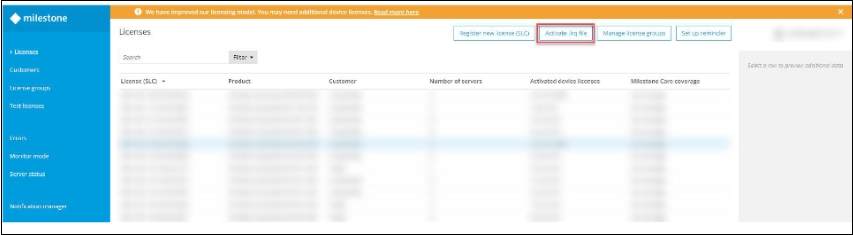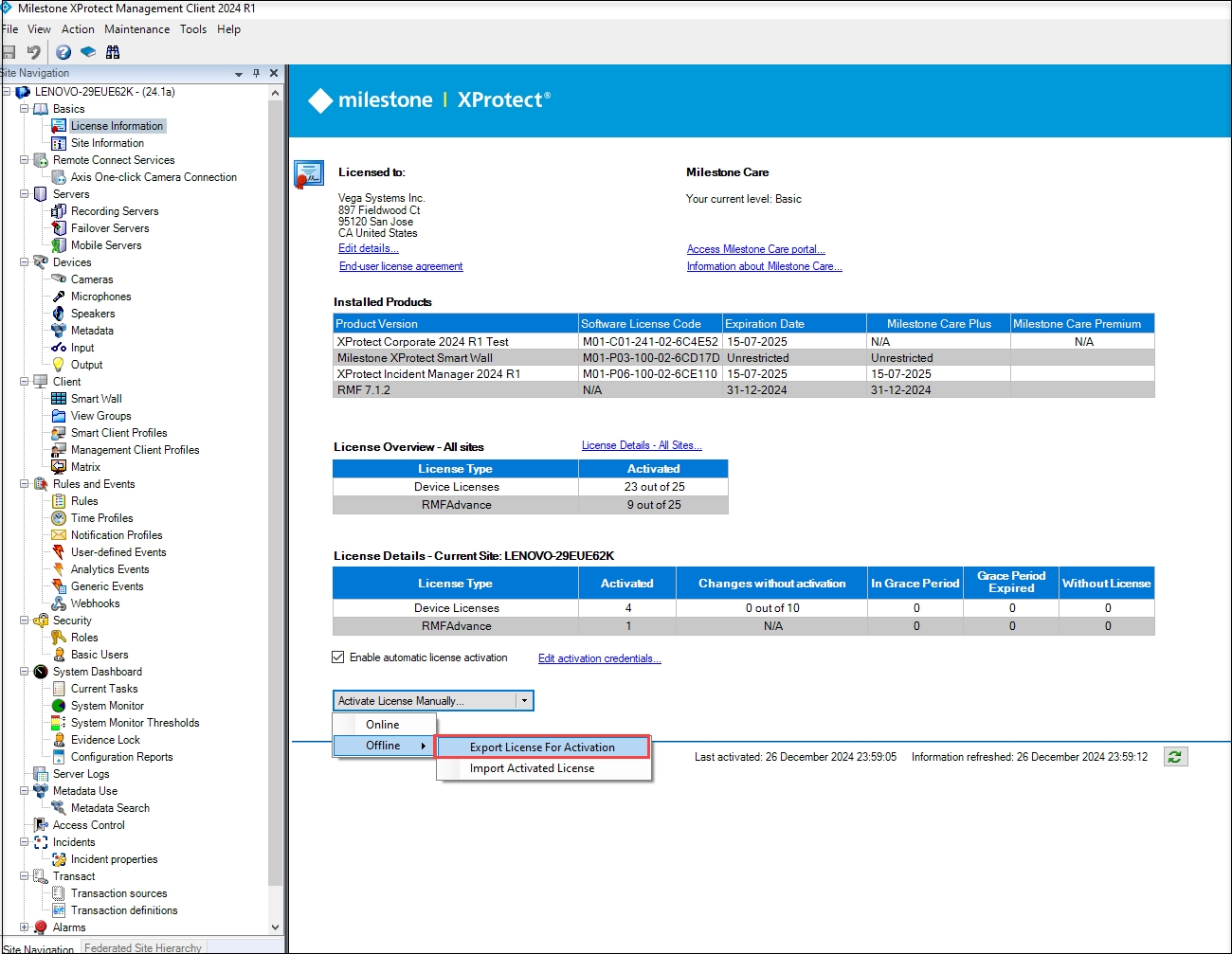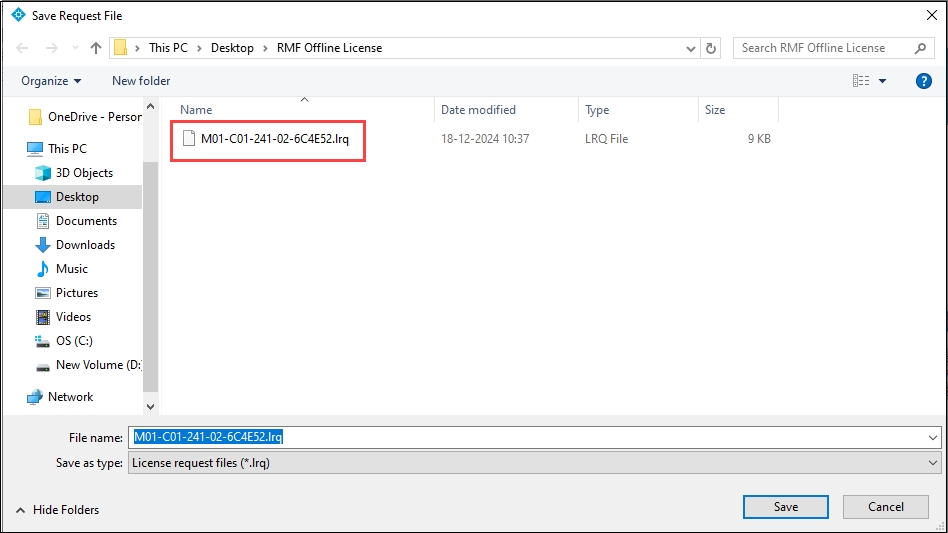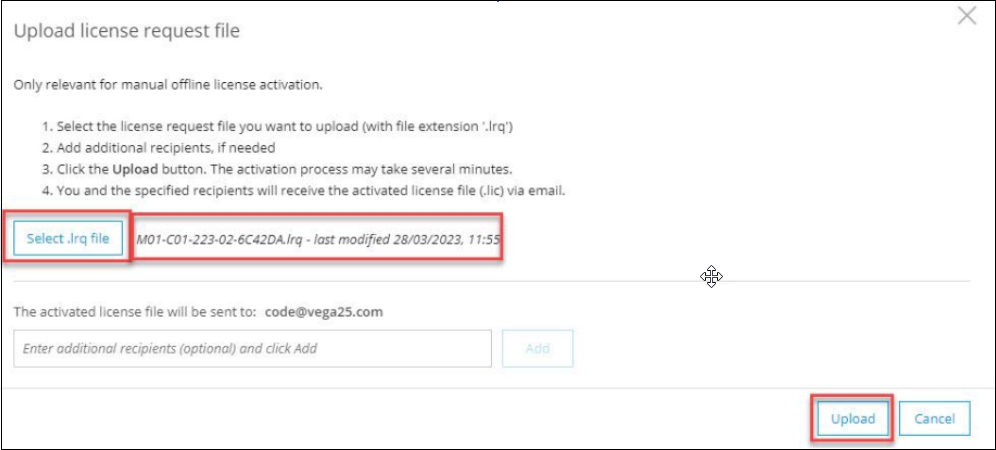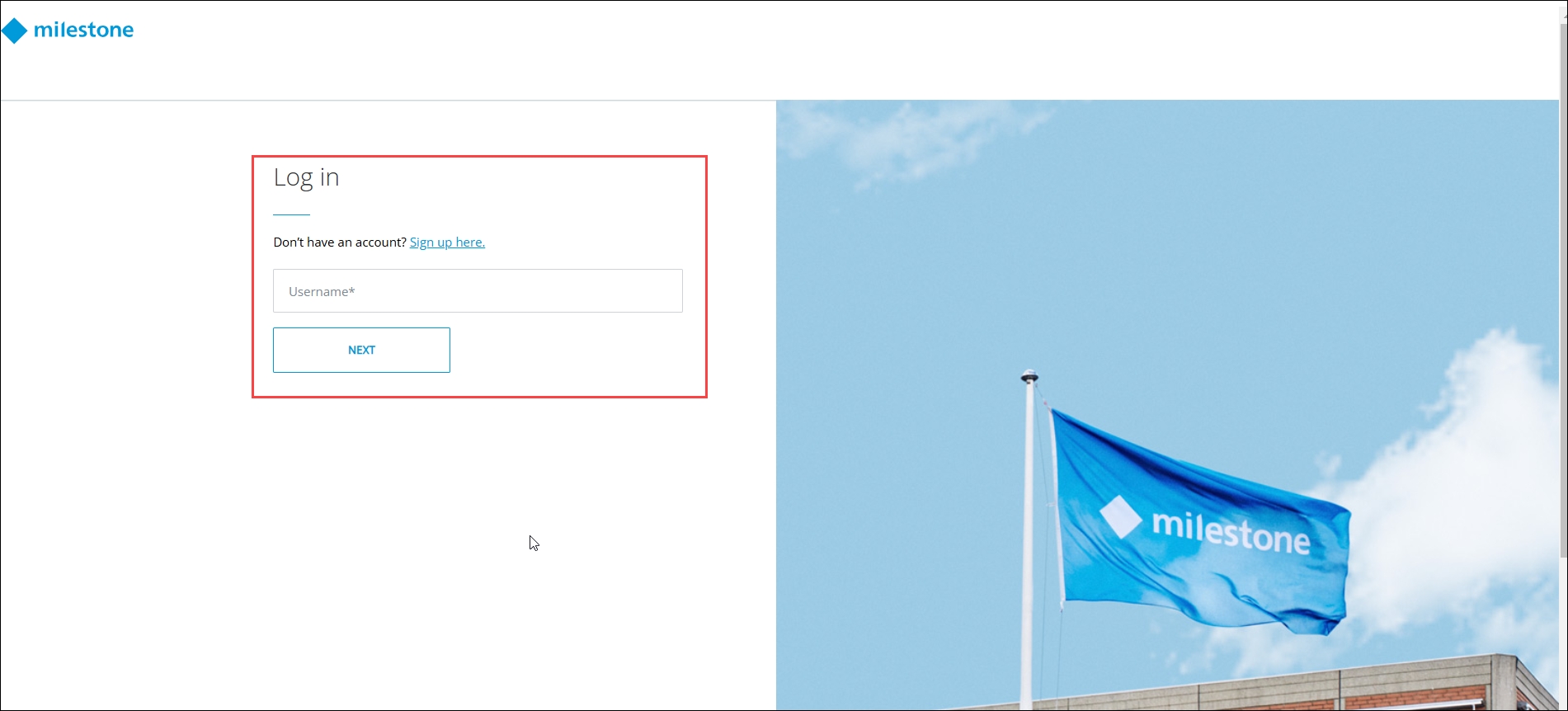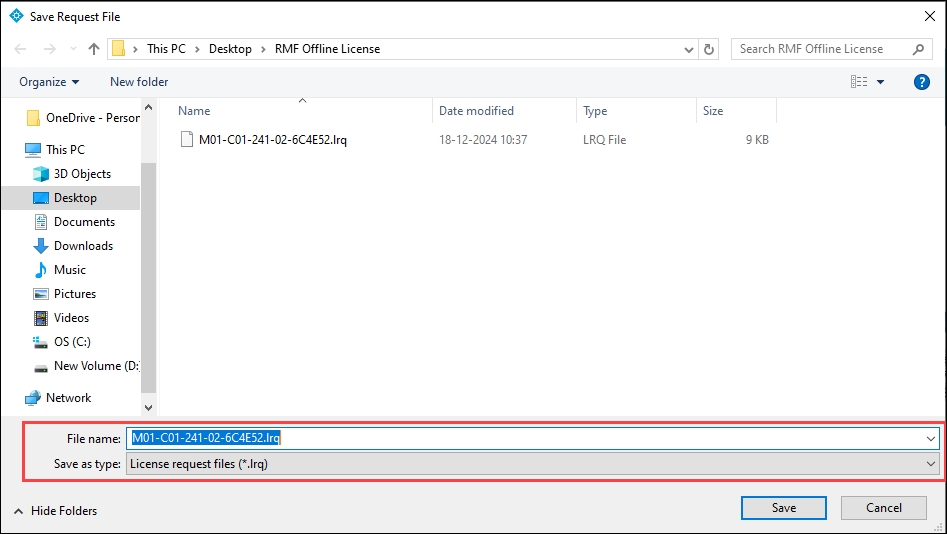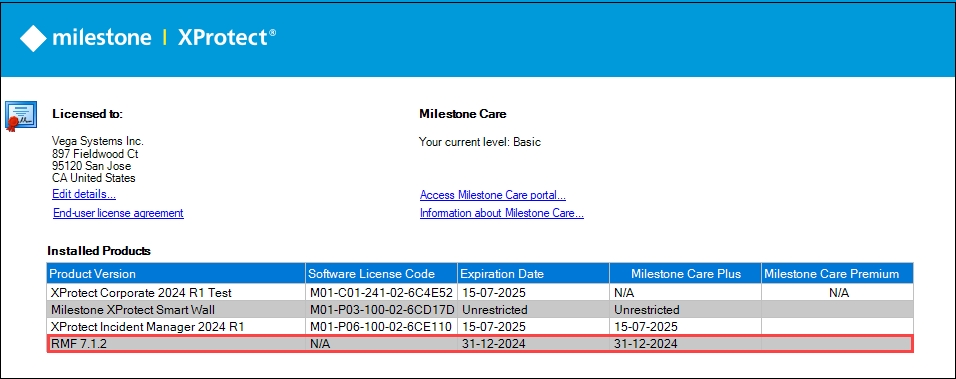Export License for Activation
Follow the steps to export license for activation.
Follow the steps to export license for activation.
Perform the following steps to export the license for activation:
Complete the procedure Offline Activation
Select Activate License Manually → Offline.
Select Export License for Activation.
Step Result: The following screen appears.
Save the License Request File (.Irq) to a location on the local drive.
Log in to the Milestone Customer Dashboard portal.
Click the Activate.Irq file tab in the portal.
Click the 'Select .Irq' file button, select the exported '.Irq' file from the saved path and click Upload.
Ensure the RMF license is visible under the Installed Products section.