Server Linking
Pair Primary and Secondary recording servers.
Introduction
The Server Linking step is where you specify which Primary recording server will fail over to which Secondary recording server.
Note: This block appears only when Mode = Auto (Pair Servers, Auto-manage Devices). In Manual (Map Cameras) Mode, there is no fixed server-to-server pairing, so this block is hidden. Use the Map Cameras page to assign redundancy instead.
Prerequisite
Complete Mode Selection
Link the Servers
Perform the following steps to link the Primary and Secondary servers.
Select Link Servers.
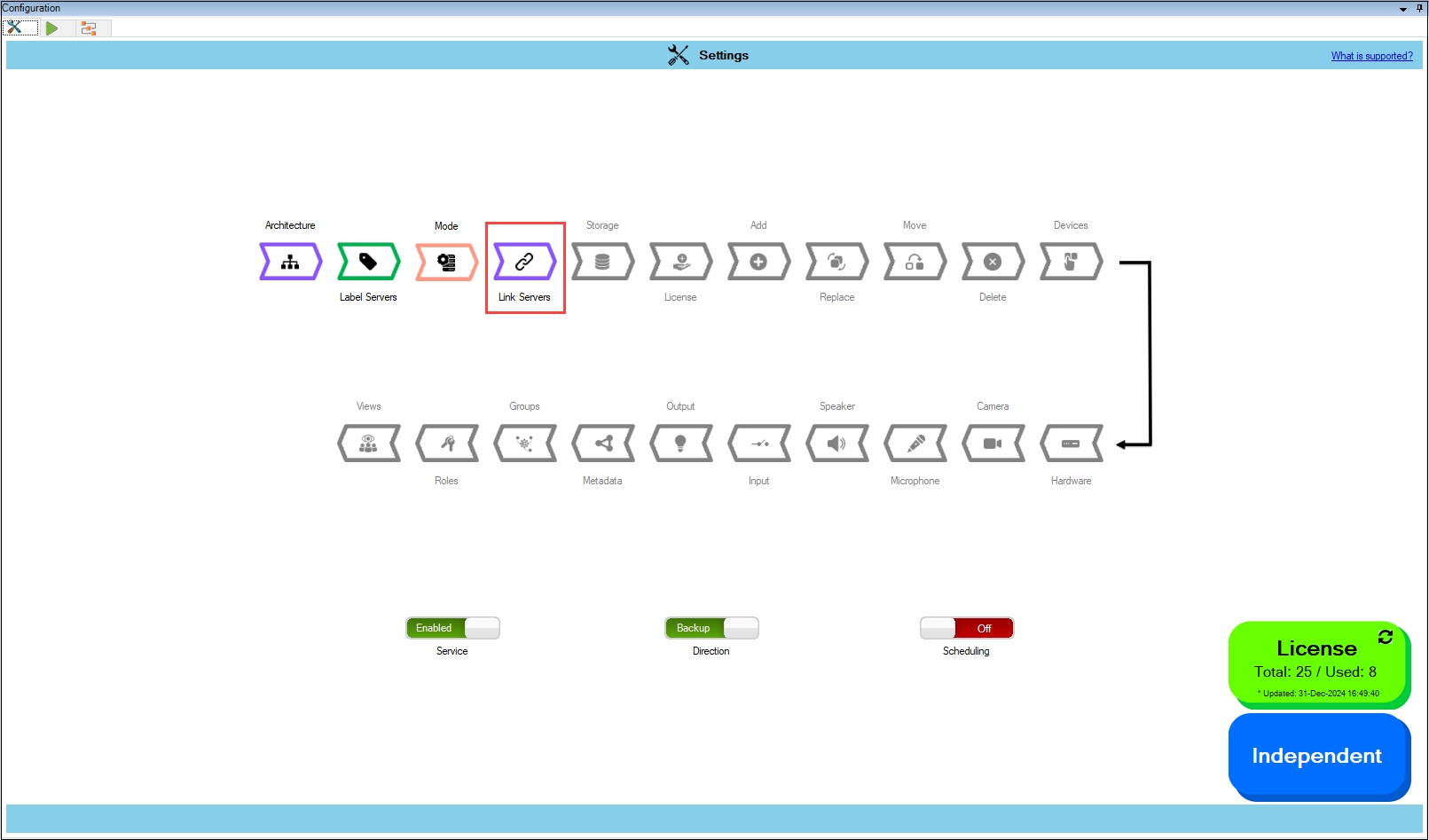
Step Result: The Data Refresh Tool Dialog box appears.
a. For an Independent architecture, the following screen appears:
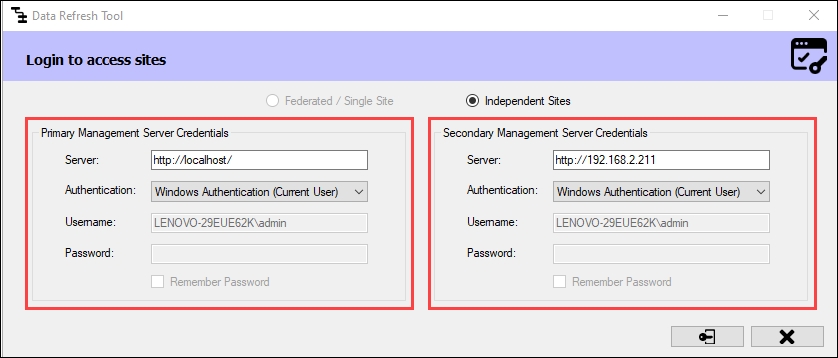
Click Connect at the bottom right corner of the screen to continue.
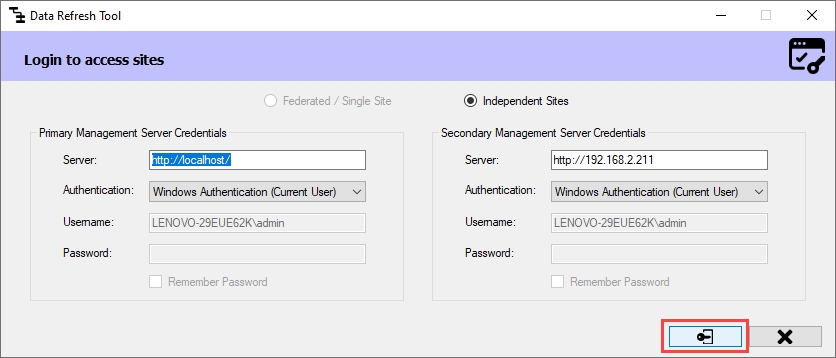
b. For Federated/Single Site, the following screen appears:
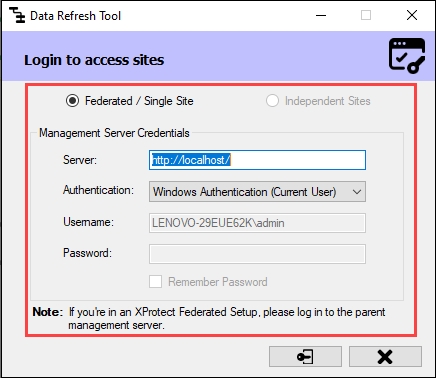
Click Connect at the bottom right of the screen to continue.

Step Result: The Link Servers screen appears.
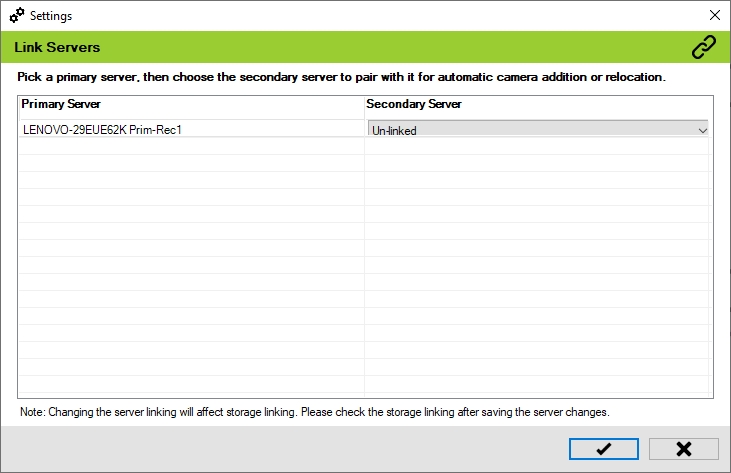
Click the drop-down under the Secondary Server section to view the list of Secondary servers.
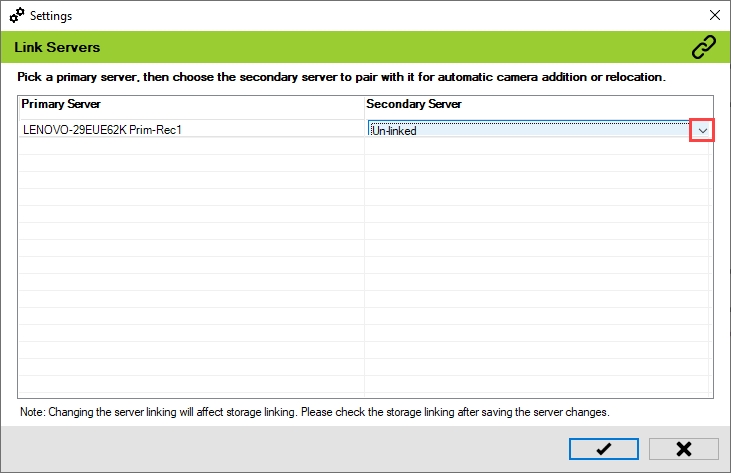
Select the Secondary server to link to the relevant Primary server.
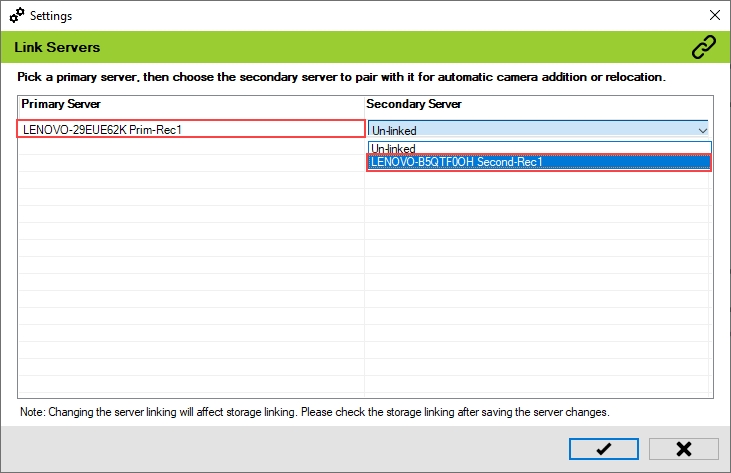
Note: RMF supports Asymmetric Server Linking, enabling multiple Primary recording servers to be associated with a single Secondary recording server. RMF automatically synchronizes and updates cameras between Primary servers and linked Secondary servers. See: https://youtu.be/jaGwtBUrb4E
Click the tick mark at the bottom of the screen to save the changes.
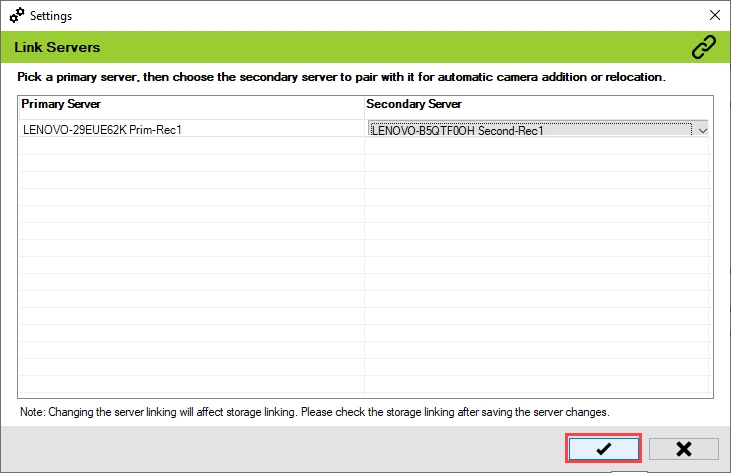
Click Save in the Milestone toolbar to save the changes.
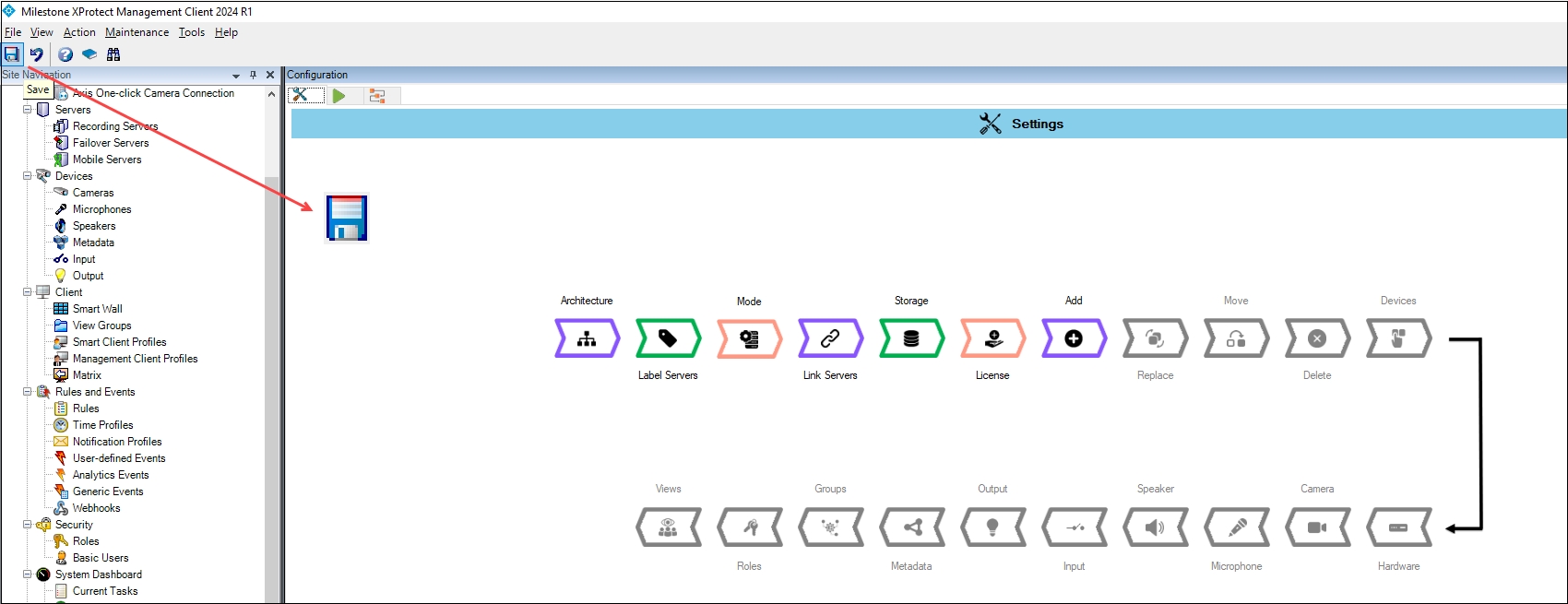
Last updated
