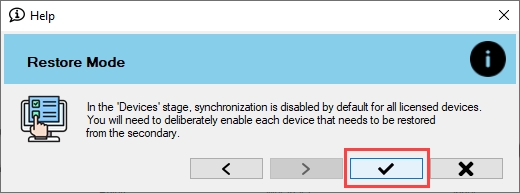Restore Mode
Switch to Restore Mode.
RMF offers a Restore Mode, in which the RMF SmartSync service copies changes from the secondary site to the primary site. The Restore Mode is a convenient feature that can save administrators time in various scenarios, such as:
Administrators can restore deleted devices, roles, views, and groups on the primary site if accidentally deleted.
Admin can quickly fix misconfigurations on the primary site.
In cases where XProtect is Federated or Independent, and the primary site has been offline, users may have made changes directly on the secondary site. Restore Mode allows the administrator to restore those changes from the secondary site to the primary, ensuring flexibility in management.
To switch to Restore mode, perform the following steps:
Move the Direction toggle button at the bottom to display blue.
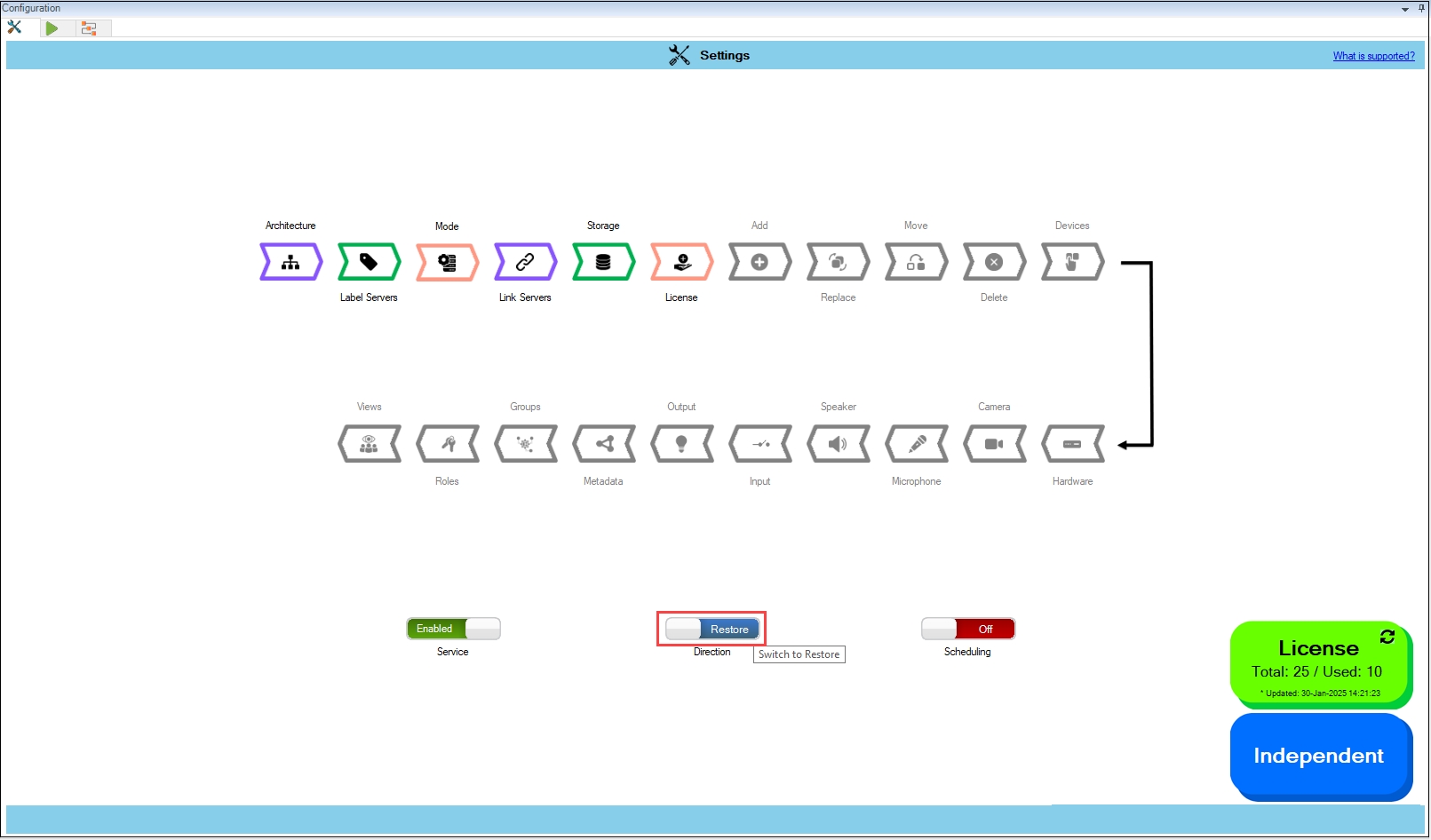
Click Yes when the following pop-up screen appears.
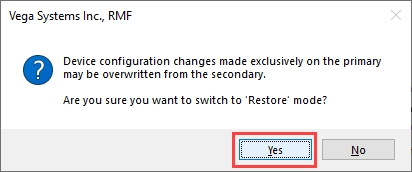
Warning: During the first synchronization run in Restore mode, configurations on the primary site that have not been backed up to the secondary site will be overwritten by the secondary site's settings. For example, if synchronization is scheduled to occur once daily, and the user switches to Restore mode after one of these cycles, any changes made on the primary site between cycles—such as modifying streaming parameters, altering views, device groups, or roles on RMF licensed cameras—will be replaced by the configurations from the secondary site.
As a precaution, all RMF-licensed devices are unselected by default each time the user moves to Restore mode. Users must manually select the devices they wish to synchronize when switching to Restore mode.
Click OK when the confirmatory pop-up screen appears.
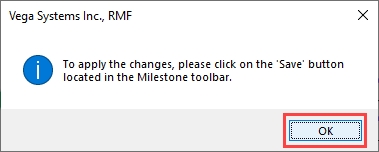
Click Save in the Milestone toolbar to save the changes.
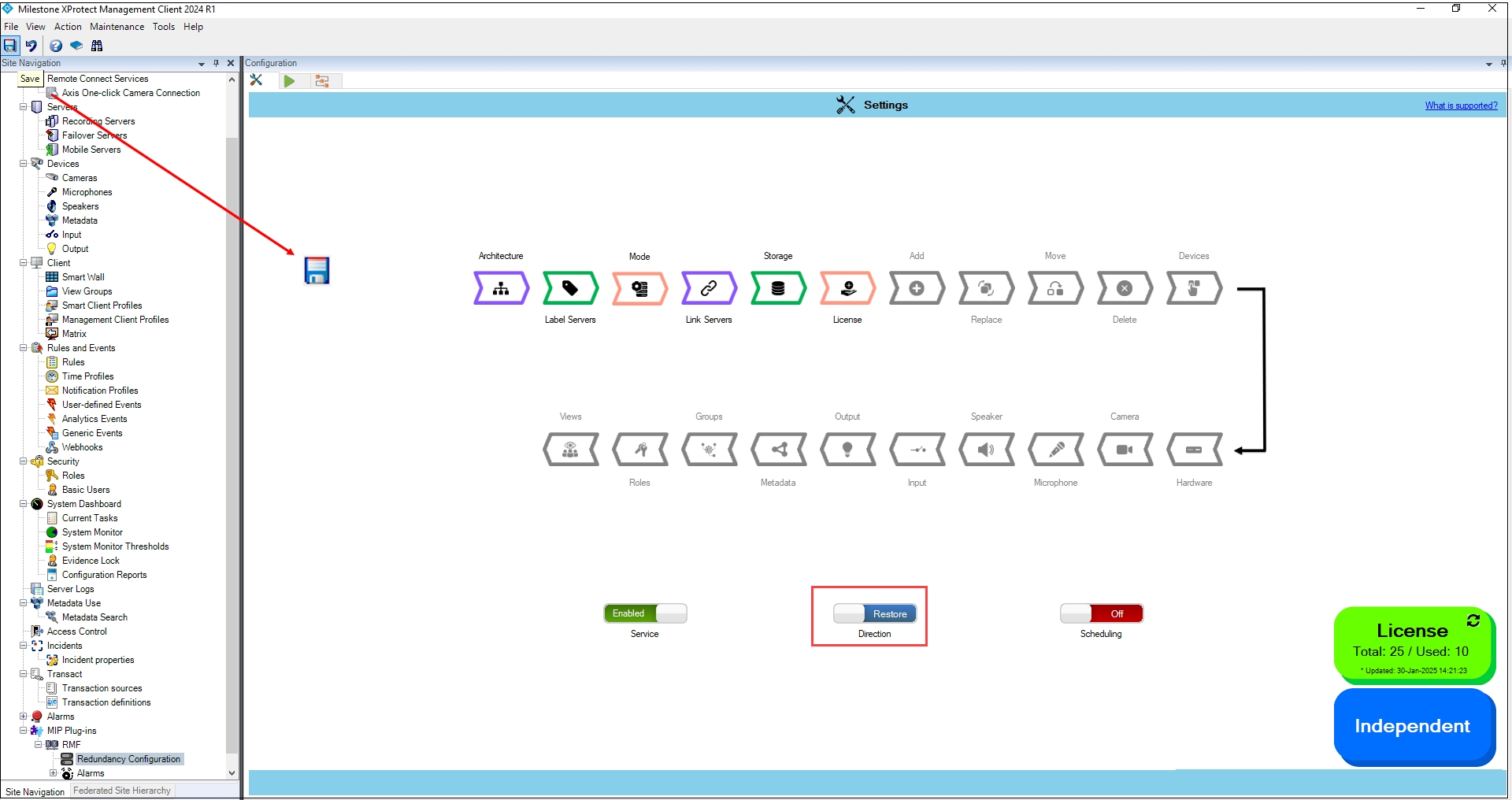
Click the Next arrow button on the screen that appears.
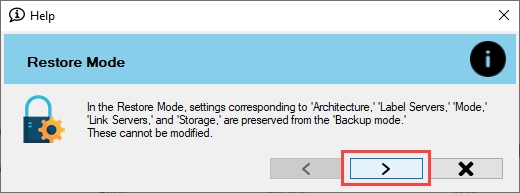
Click the Next arrow button on the screen that appears.
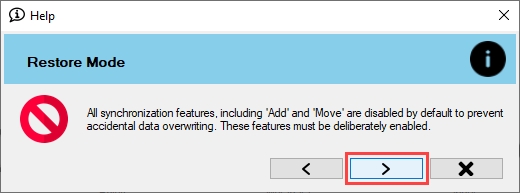
Click the Finish button to acknowledge.