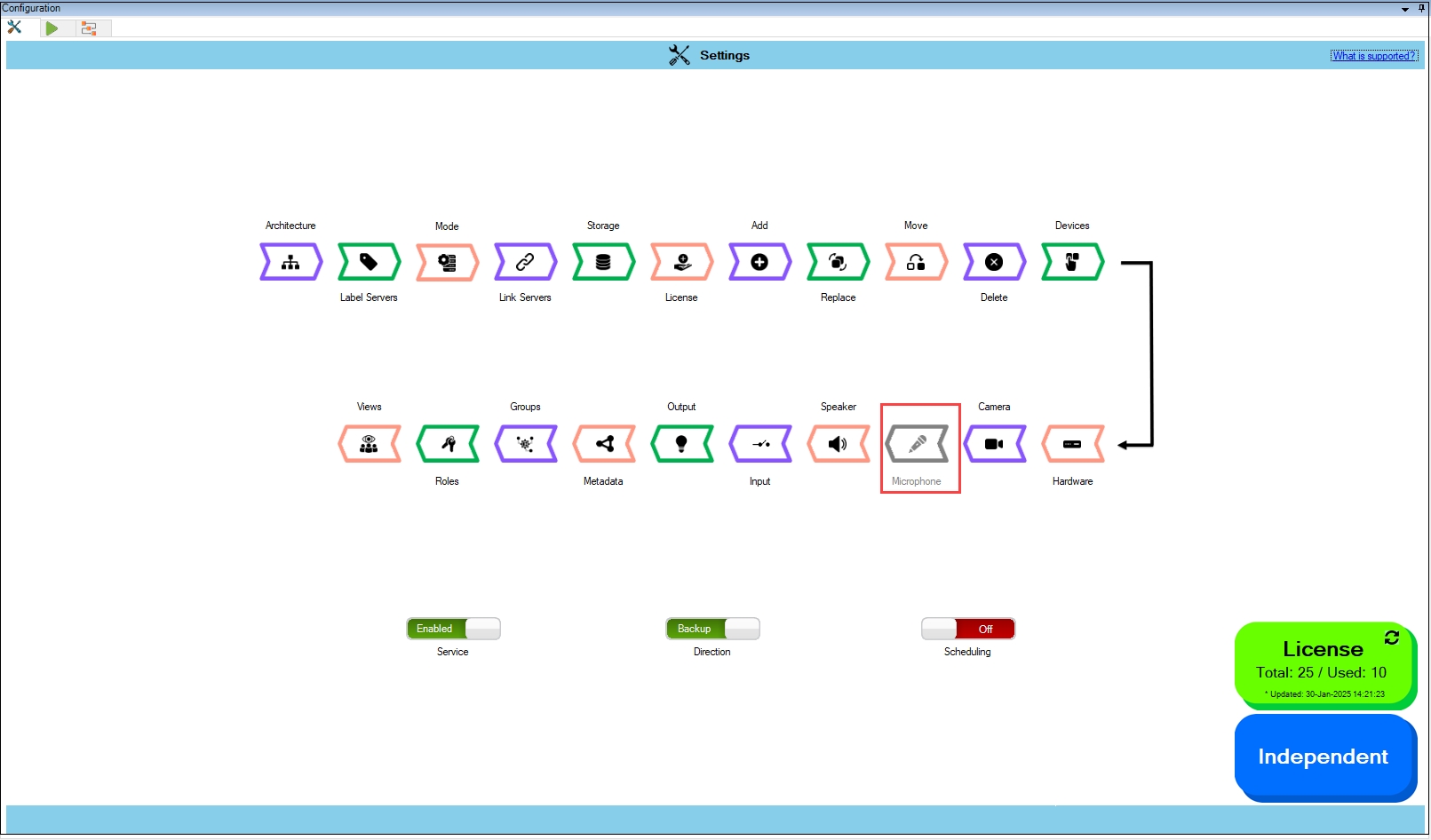Synchronize Microphone
Precision Synchronization for Microphone Settings.
About
Use this option to synchronize Microphone settings between Primary and Redundant sites.
Scope
The scope of action is limited to RMF-licensed devices selected in the Device Selection section. The direction of synchronization depends on the direction setting. See Set Synchronization Direction. If no devices are selected in the Device Selection block, this option is disabled.
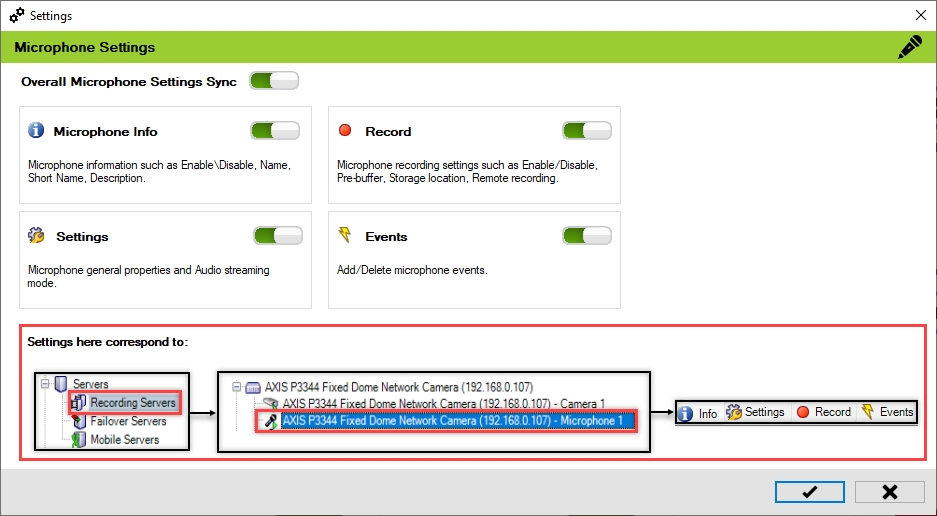
Enable
To enable microphone settings synchronization, perform the following steps:
Click Microphone.
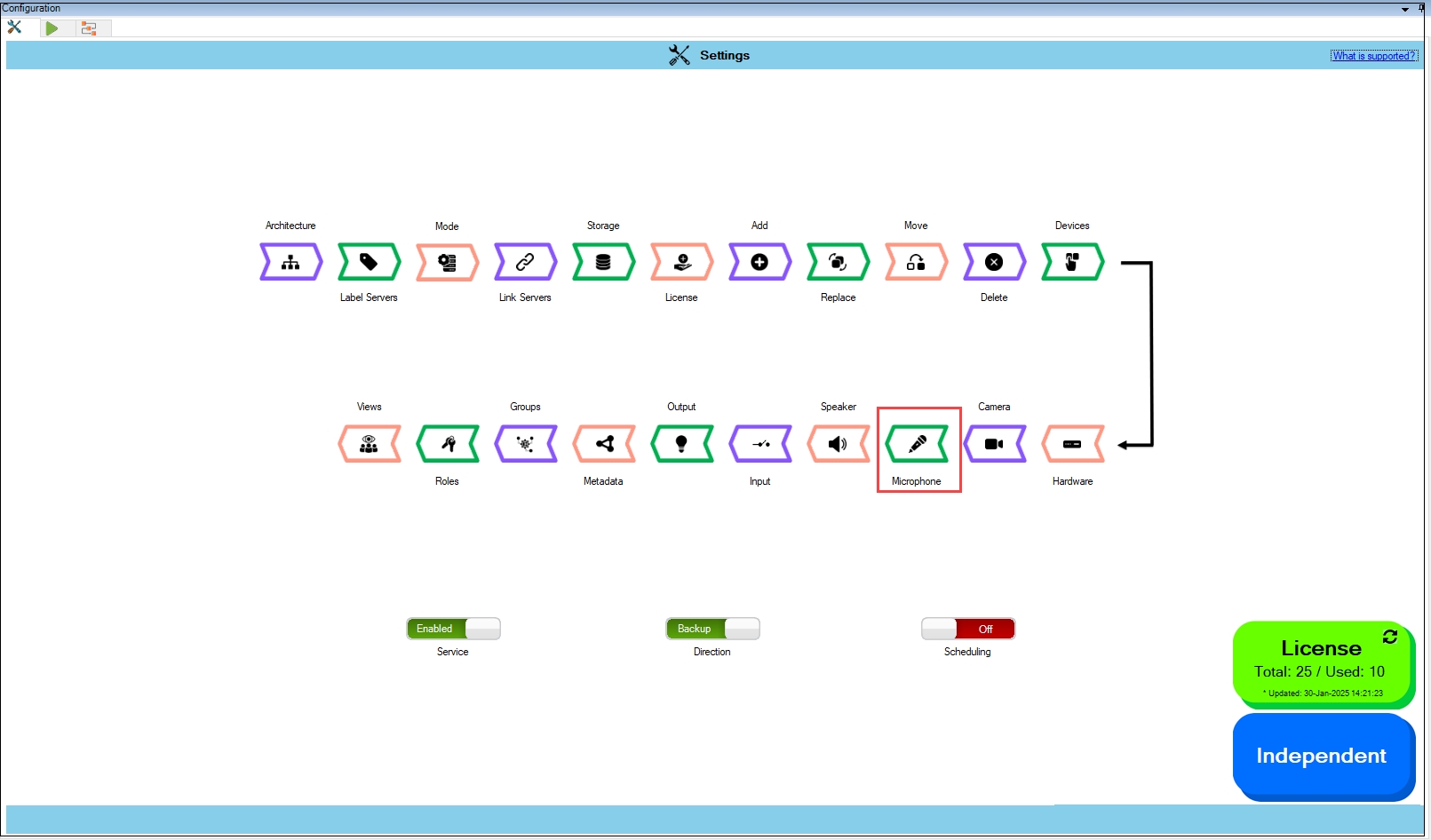
Enable the Overall Microphone Settings Sync to enable all the individual microphone
settings. Enable/Disable different sub-settings as needed.
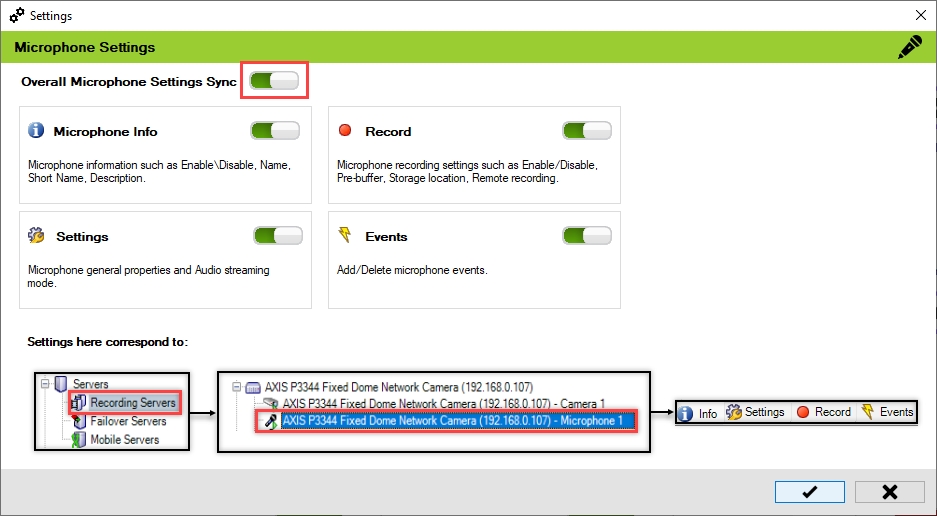
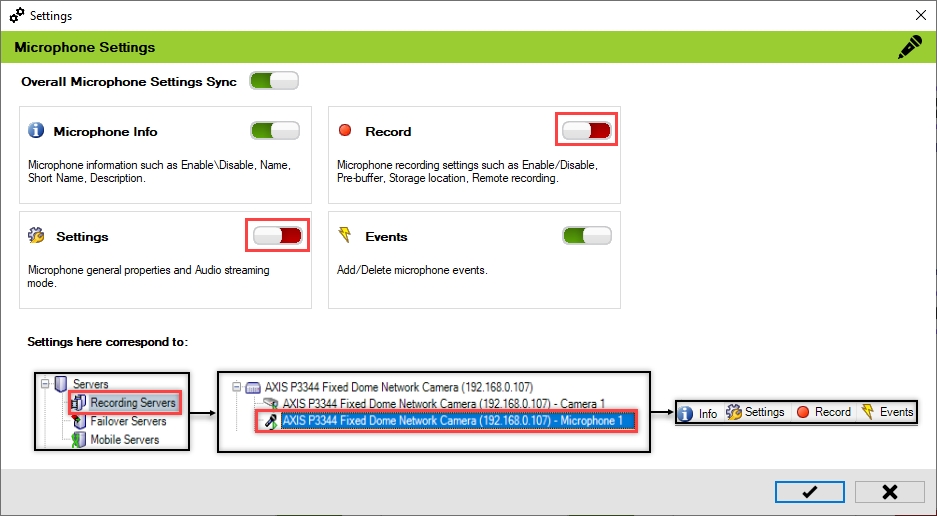
To retain the settings, click the Check Mark button.
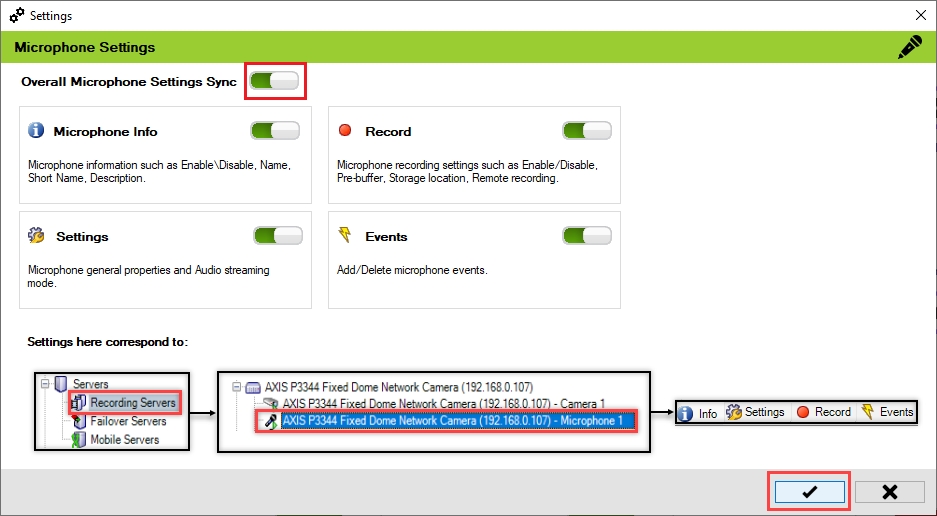
Click Save in the Milestone toolbar to save the changes.
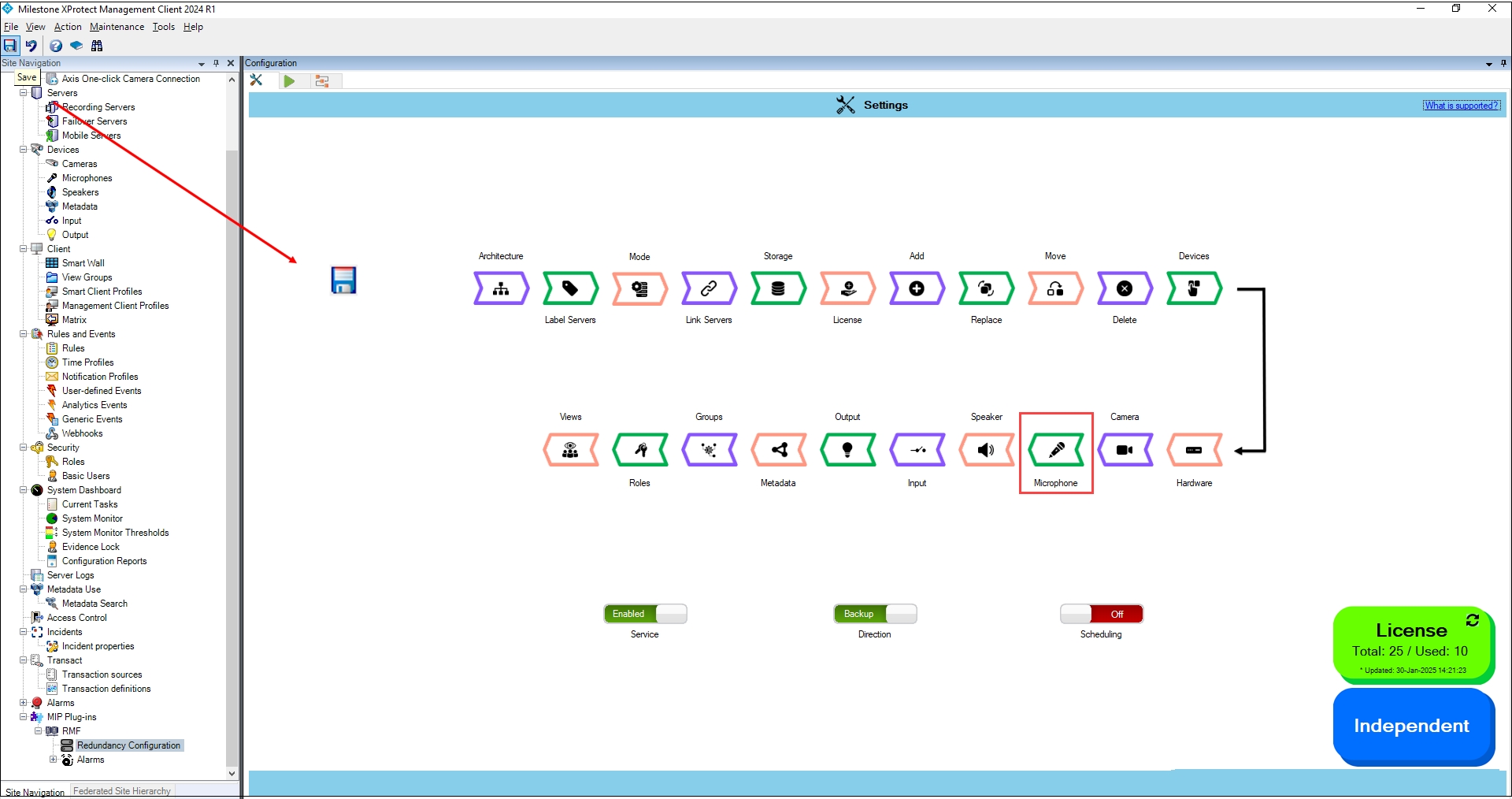
Disable
To turn off the Microphone settings synchronization, perform the following steps:
Click Microphone.
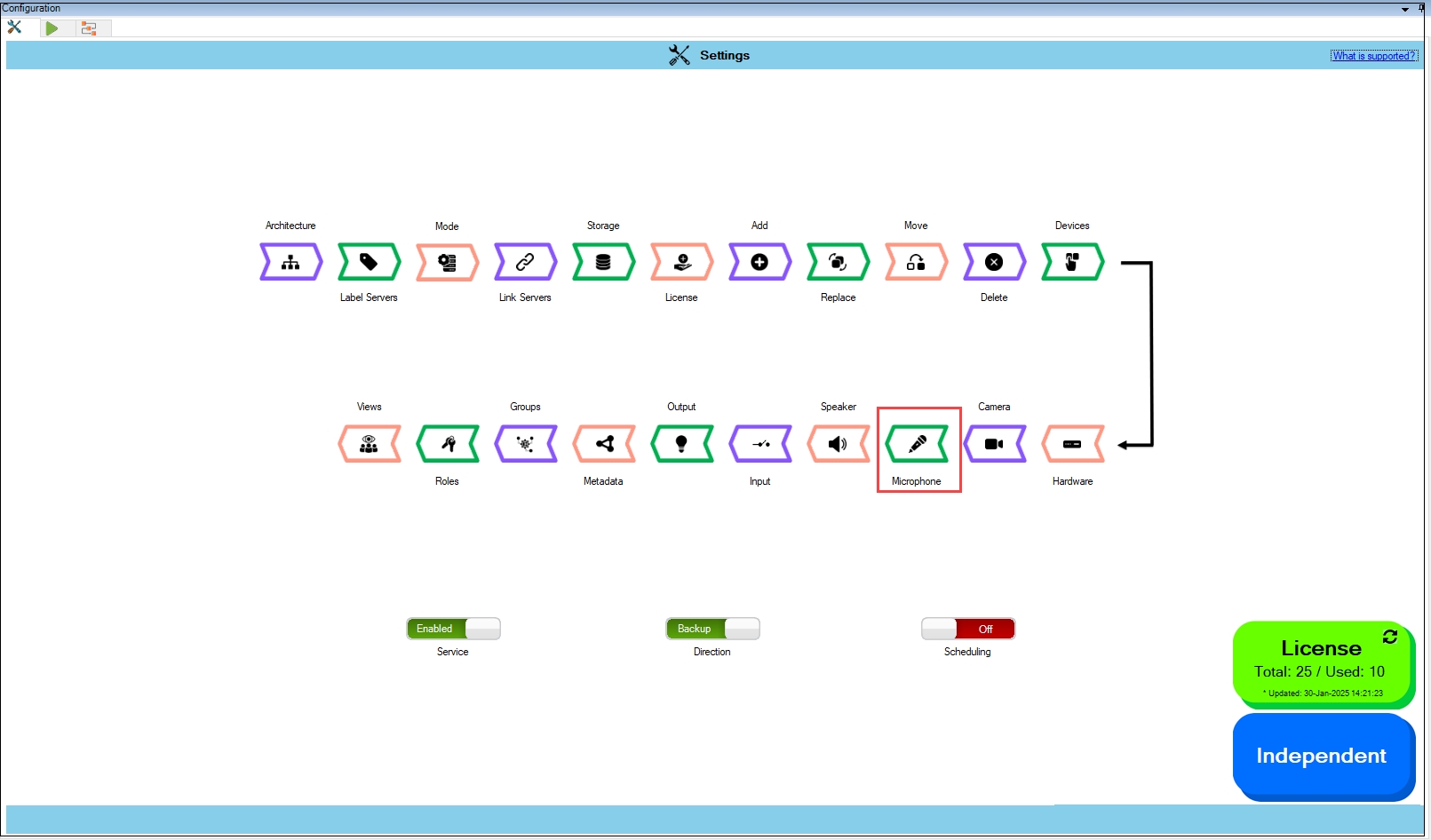
To turn off the synchronization of the microphone settings, move the toggle button to display red and click the Save icon.
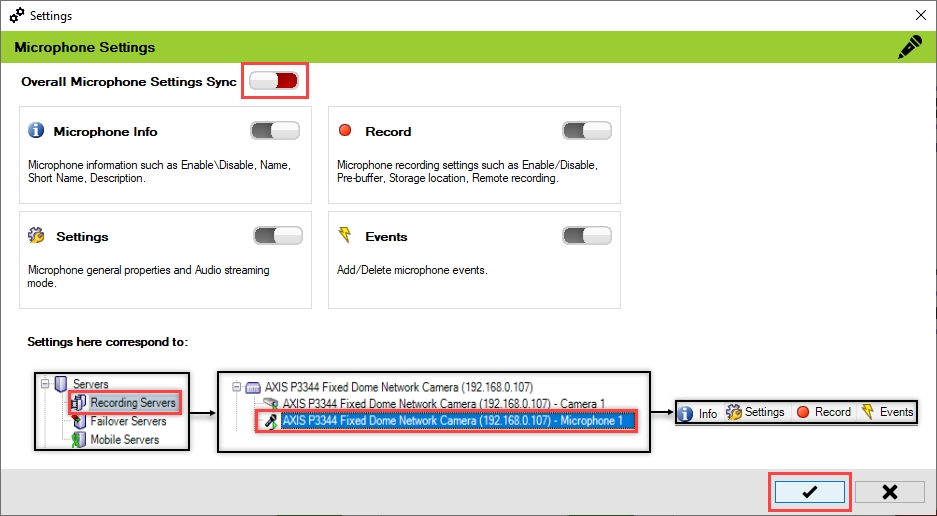
Click Save in the Milestone toolbar to save the changes.
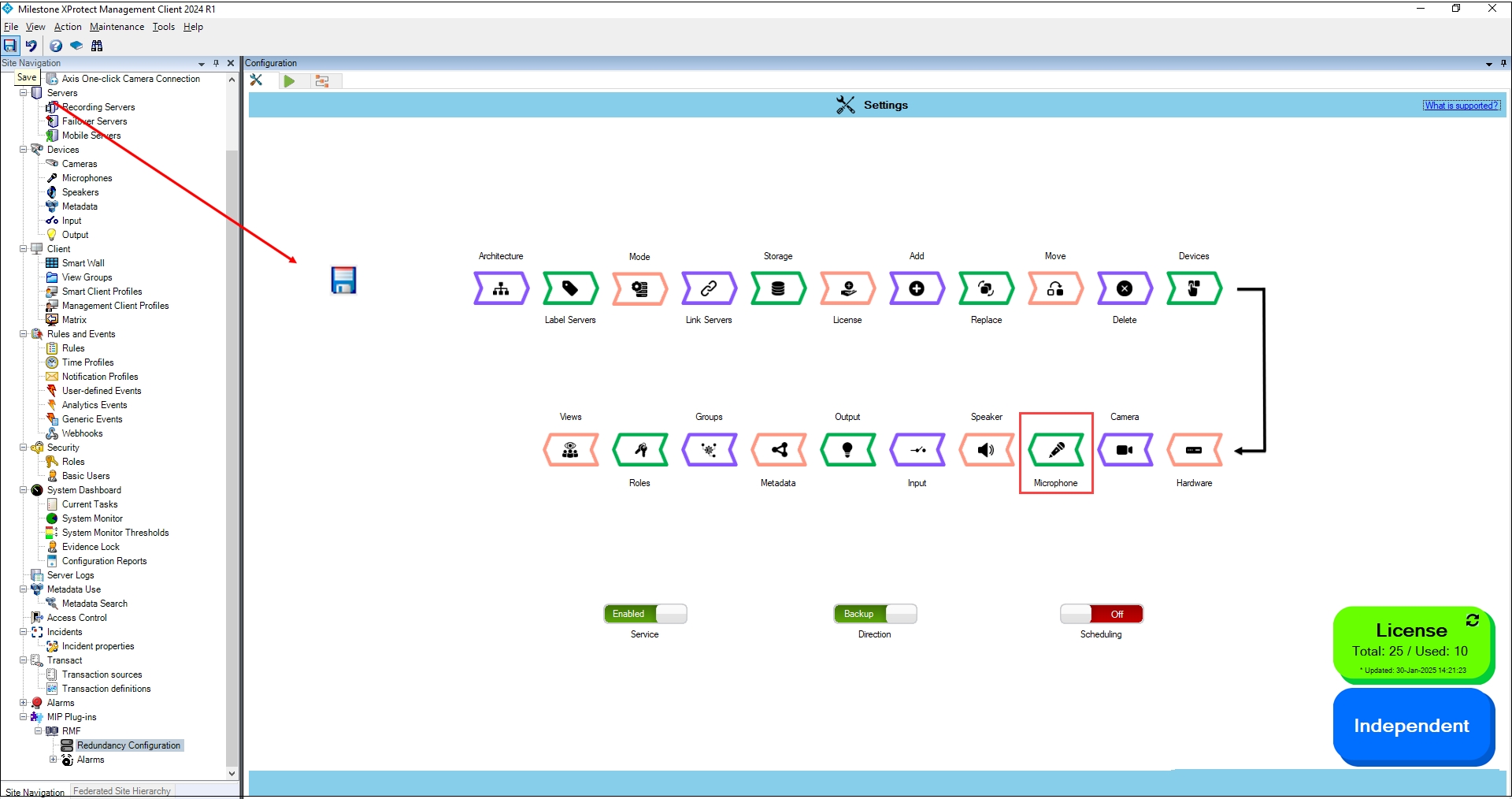
Step Result: The Microphone option is disabled.