Delete Camera
Keep Both Sides Tidy Automatically
Introduction
Available in both Auto (Pair Servers) and Manual (Map Cameras) modes, the Delete Camera block ensures that device removals are mirrored across your redundant estate:
Backup mode: Drop a camera from a Primary, and the same device is removed from its linked Secondary, releasing the RMF licence.
Restore mode: Deleting the camera on the Secondary erases it from its one-to-one paired Primary as soon as the Primary reconnects.
No orphaned devices, no wasted licences, and no manual clean-up.
Scope
The feature is limited to RMF-licensed cameras.
Enable
Click the Delete block.
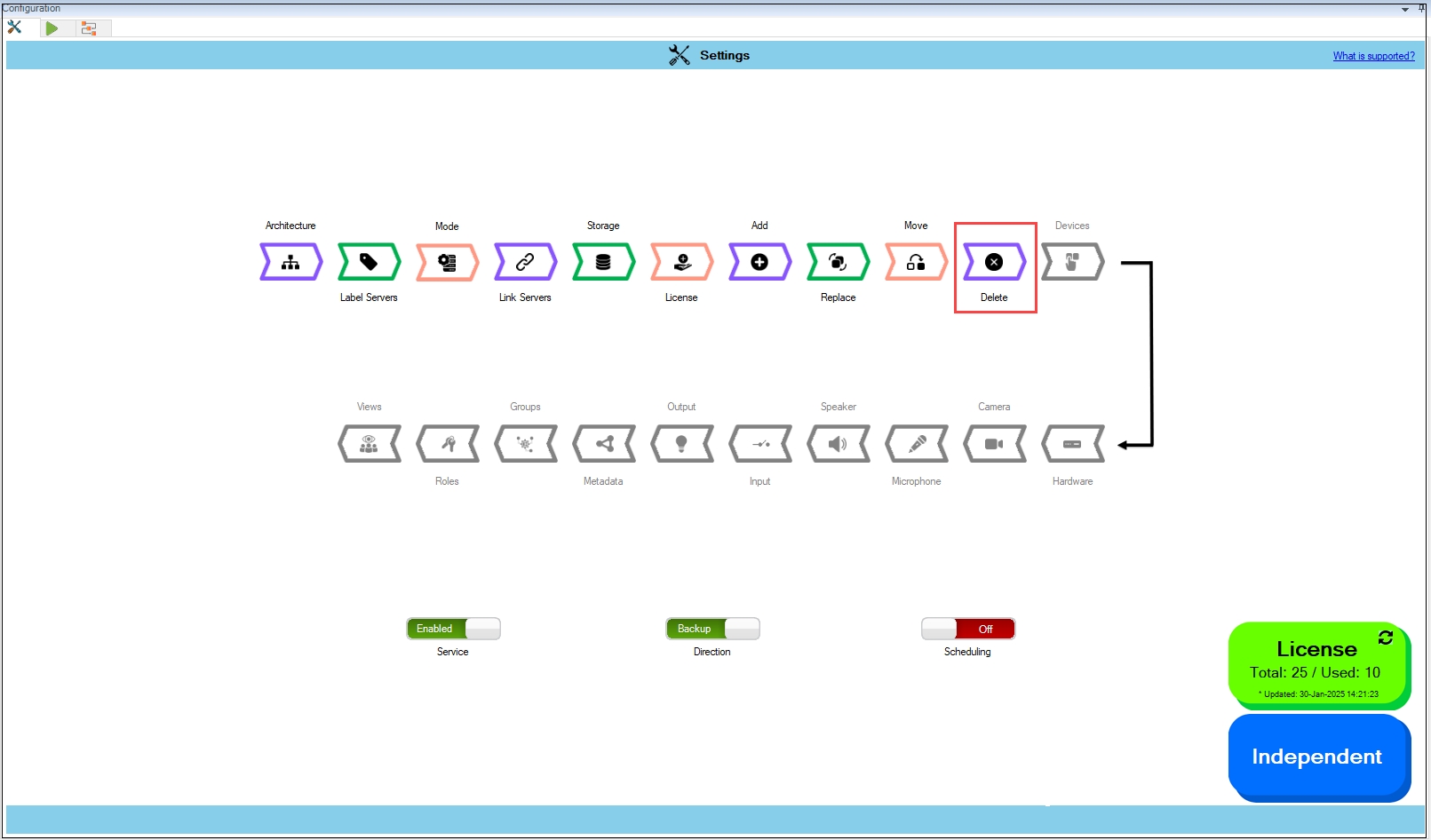
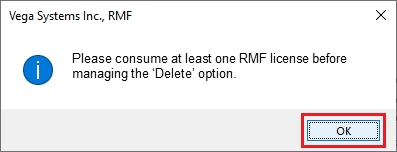
Step Result: The Delete Settings dialog box appears.

Move the toggle button to enable and click the Save icon.
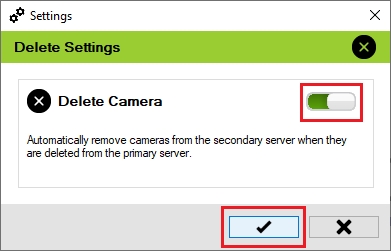
Click Save in the Milestone toolbar to save the changes.
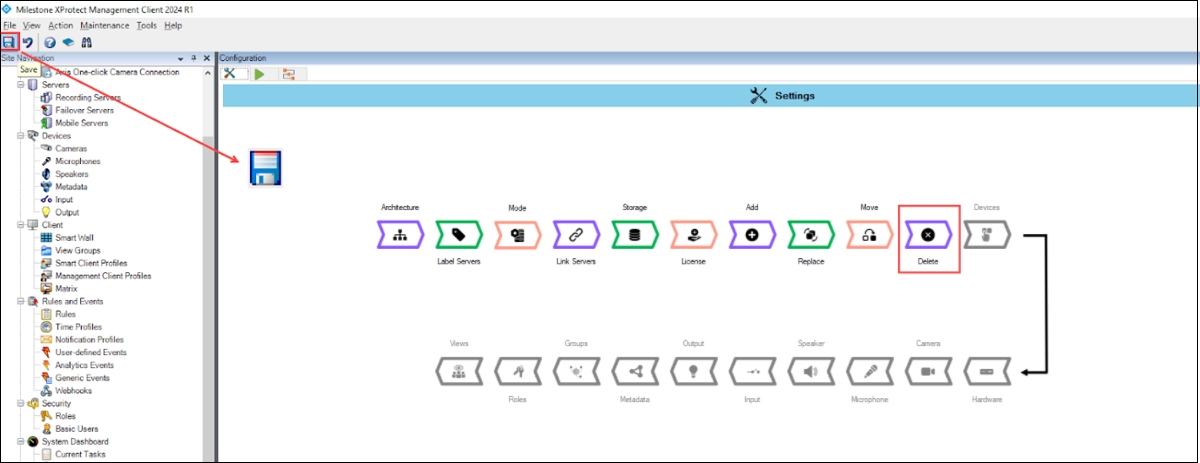
Last updated
