Federated
Follow these instructions if your XProtect site is Federated and the parent site is the primary site and the child site is the secondary site or vice-versa.
Perform the following steps for a Federated architecture:
Select the Federated architecture option.
For First-time configuration, the following screen will appear.
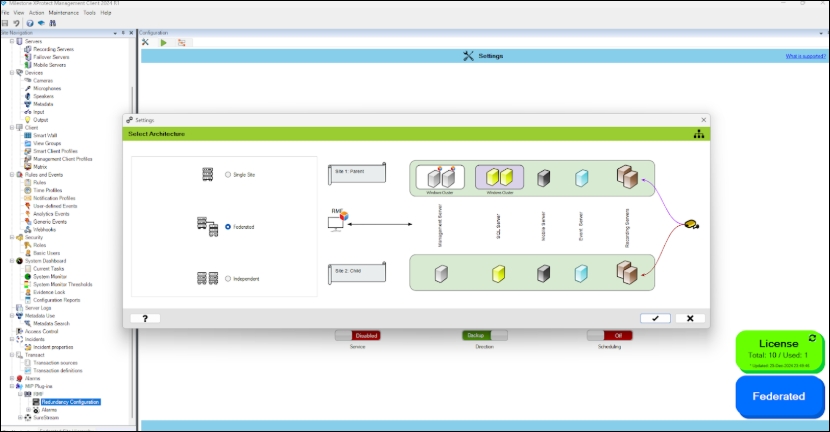
For subsequent architectural changes, click the Architecture button on the following screen.
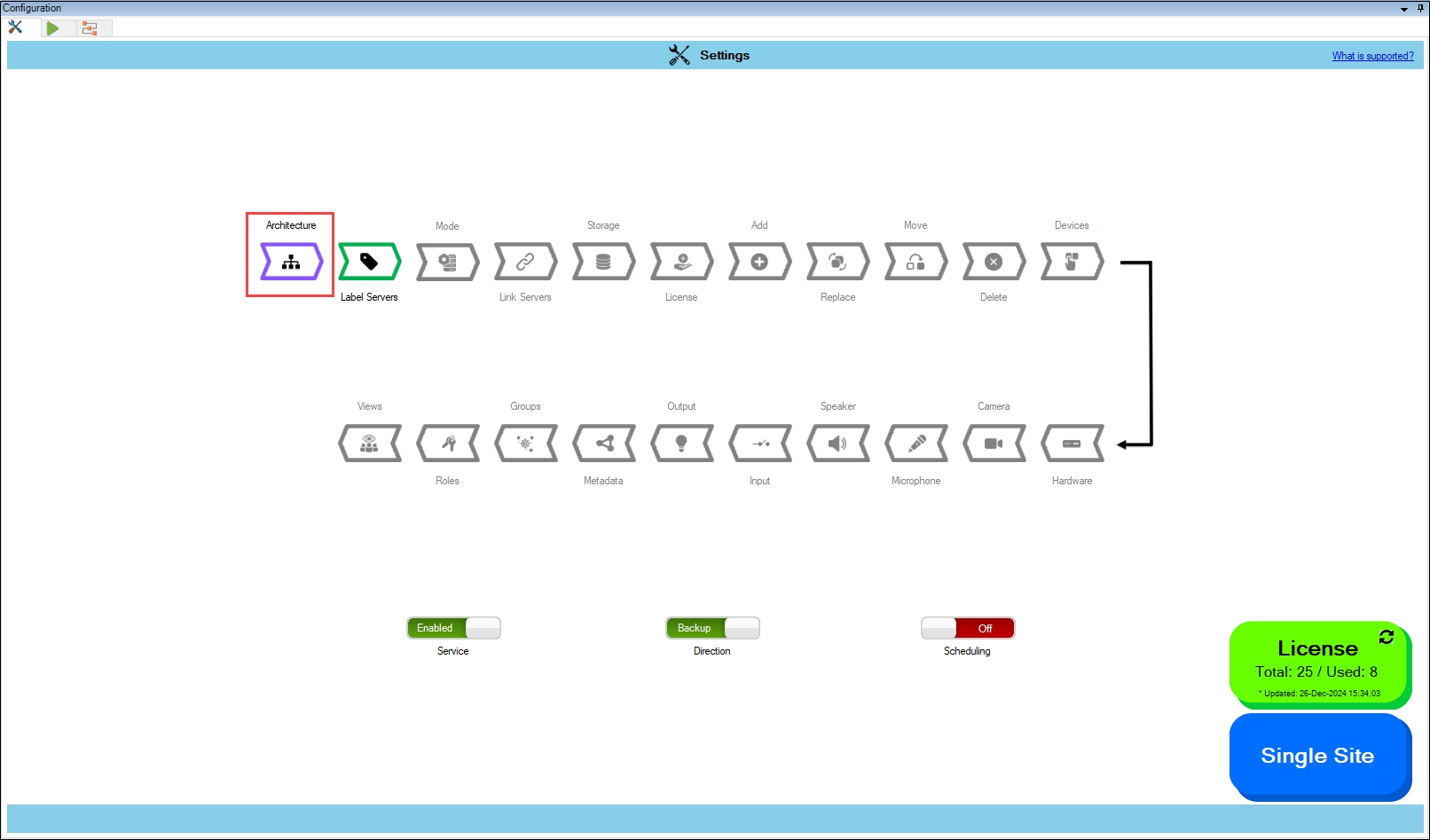
For more information, click the Help icon.
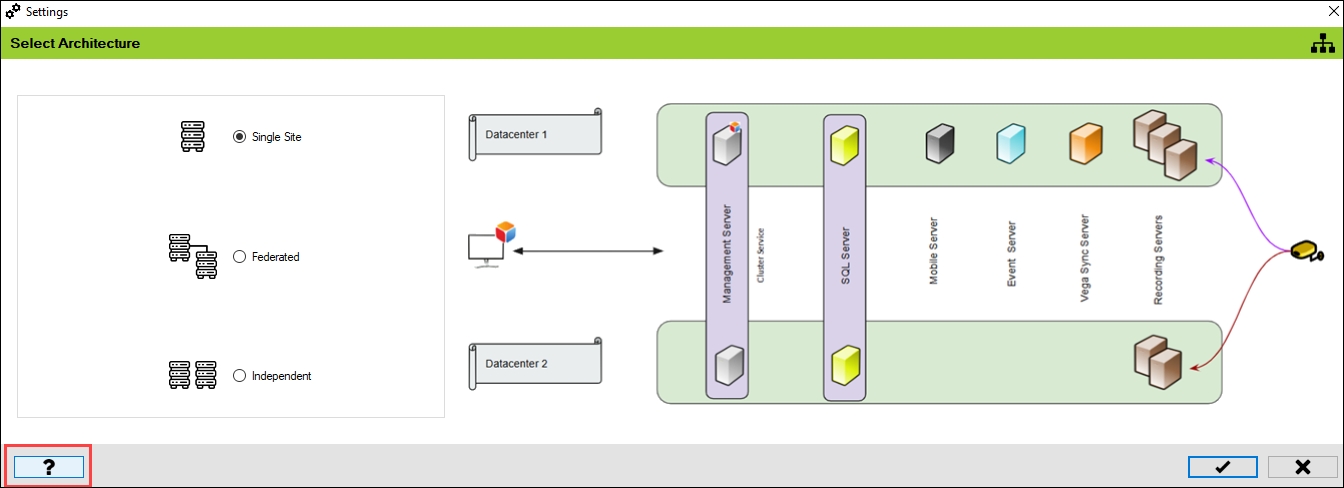
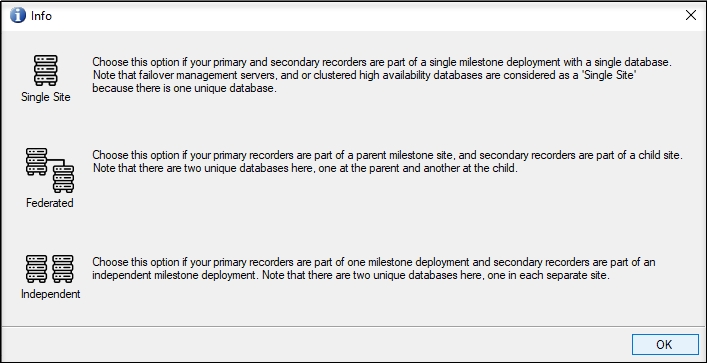
Choose the architecture that represents the XProtect deployment at the site. In this scenario, select Federated.
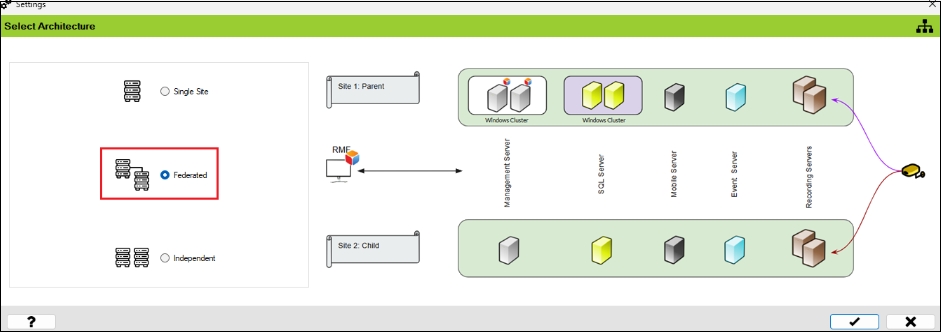
Click the tick mark at the bottom of the screen to save the architecture.

Click Yes to confirm.
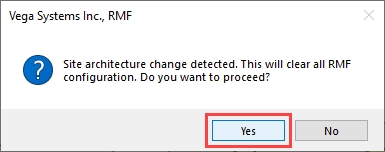
Click the Save icon in the top left corner of the Milestone toolbar to apply the changes.

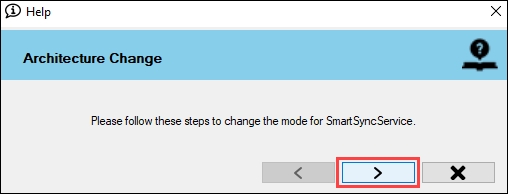
Step 1: Navigate to System Tray -> Right-click SmartSyncService -> Set Service Logon Settings.
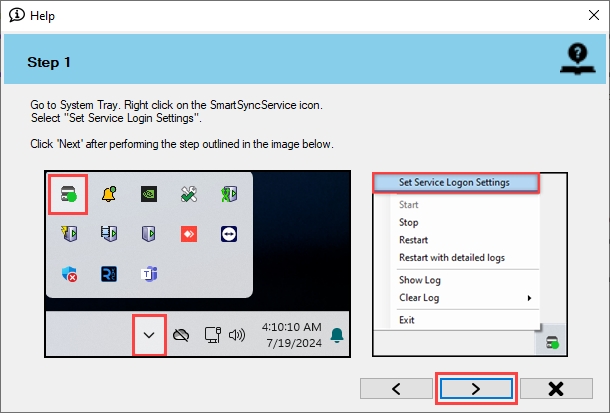
Step 2: Select Federated/Single Site.
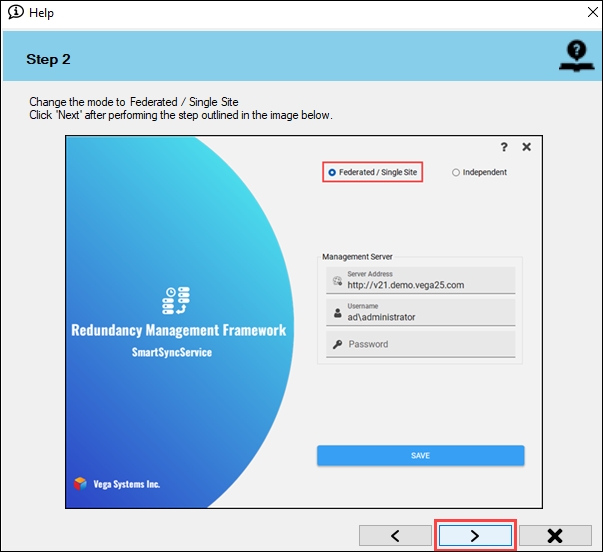
Step 3: Provide the credentials. Click the Help icon for more information.
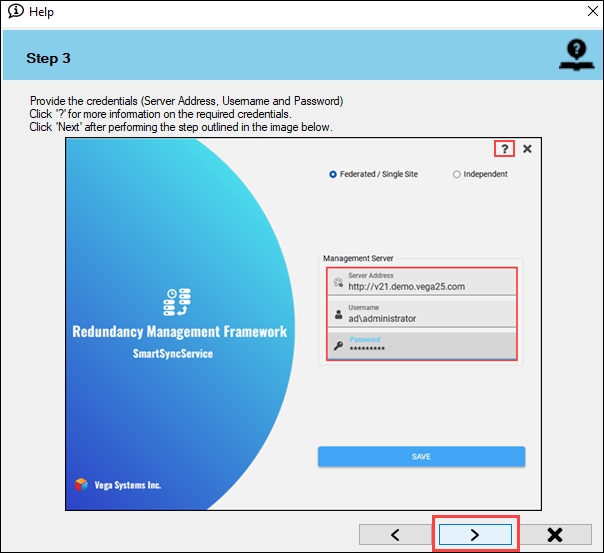
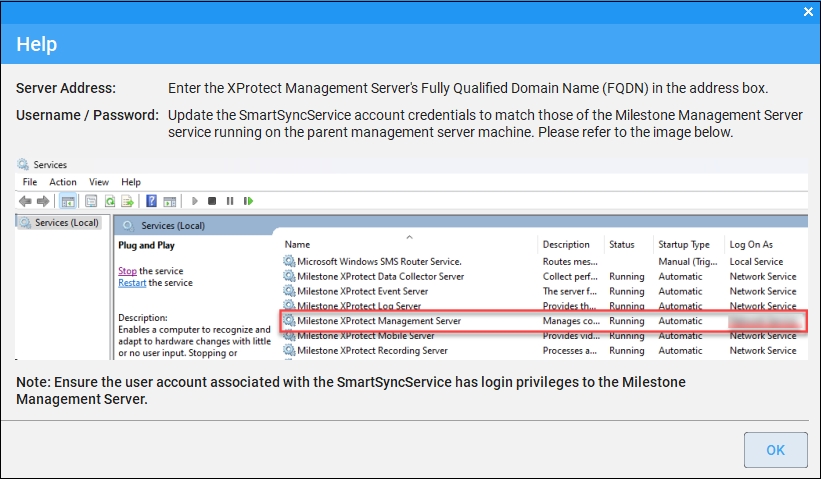
Step 4: Click Save to save the configuration.
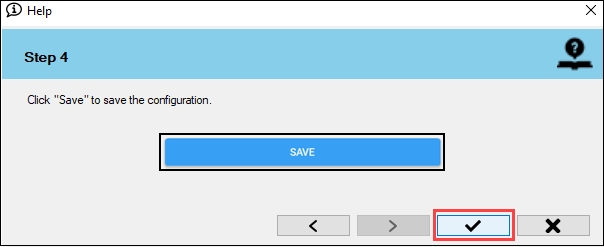
Click OK.
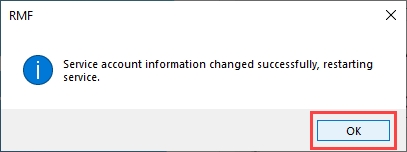
Click OK.
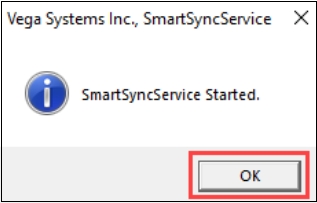
Verify that the Federated architecture type is configured successfully. The selected architecture will be displayed on the bottom right.
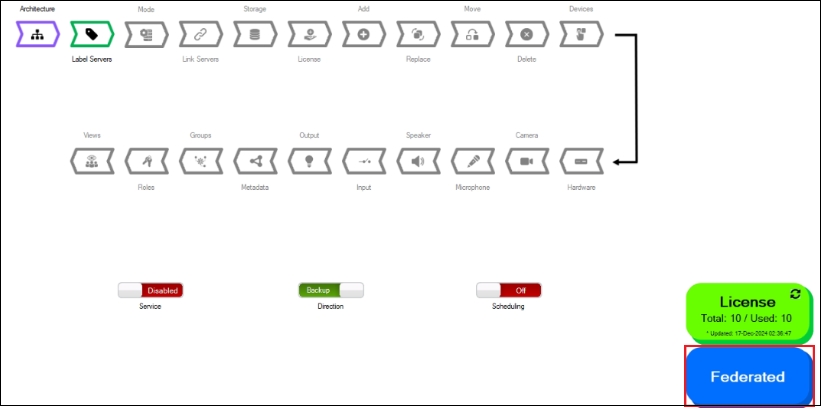
Last updated
