Enable the SmartSync Service
Turn On the SmartSync Service.
The RMF SmartSync Service is the workhorse that synchronizes control information in an active-active architecture.
Enable the SmartSync Service by moving the toggle button to show 'Enabled.'
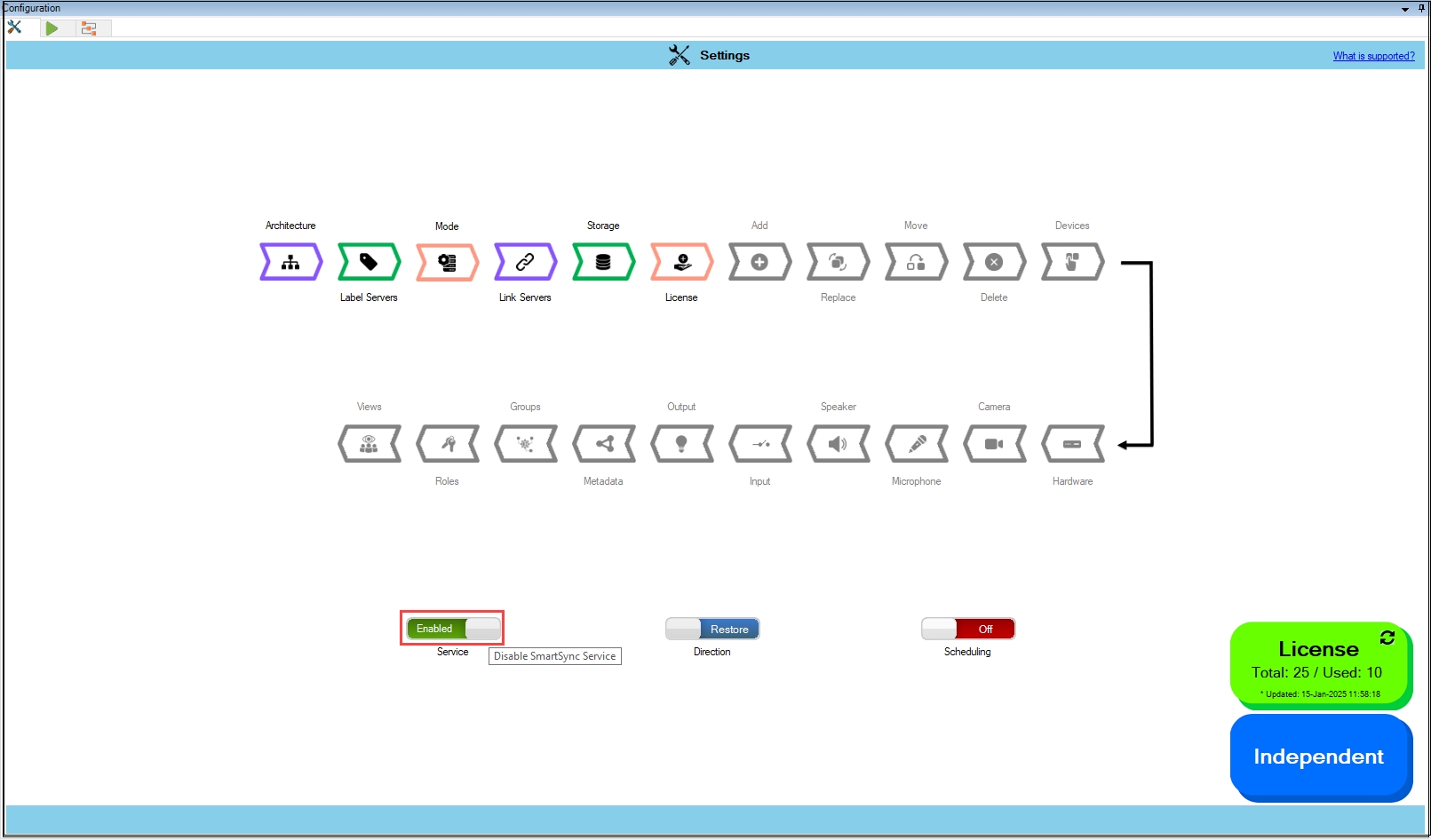
SmartSync Service Settings
After enabling, wait a few seconds and verify that the SmartSync service System Tray icon shows a green dot. The following SmartSync settings are available from the System tray.

Right-click on the SmartSync Service icon. The following screen is displayed.
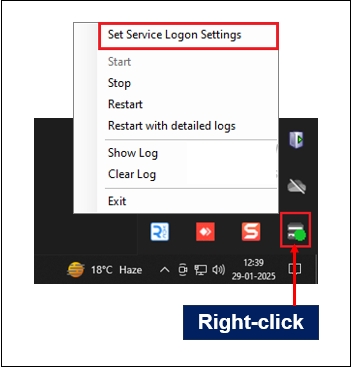
Following are some of the settings that can be configured on SmartSync Service:
