Synchronize Hardware
Precision Synchronization for Hardware Settings
About
Each hardware device could contain one or more cameras, speakers, microphones, inputs, outputs, and metadata streams. Use this block to control which hardware properties are automatically synchronized by RMF. Such settings correspond to IP addresses, passwords, device-level event definitions, hardware names, etc.
Scope
The scope of action is limited to RMF-licensed devices selected in the Device Selection section. The direction of synchronization depends on the direction setting. See Set Synchronization Direction. If no devices are selected in the Device Selection block, this option is disabled.
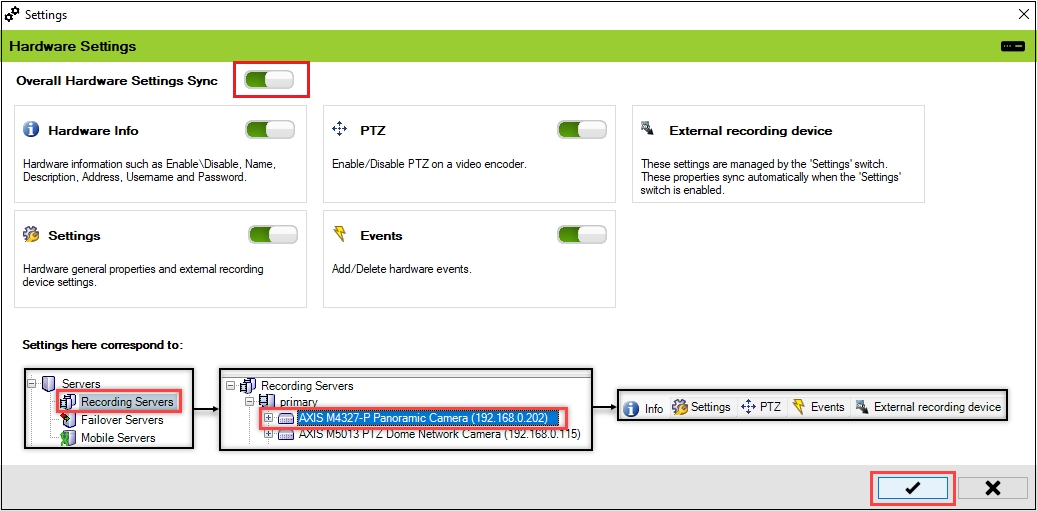
Enable
To synchronize your hardware settings, follow these steps:
Click Hardware.
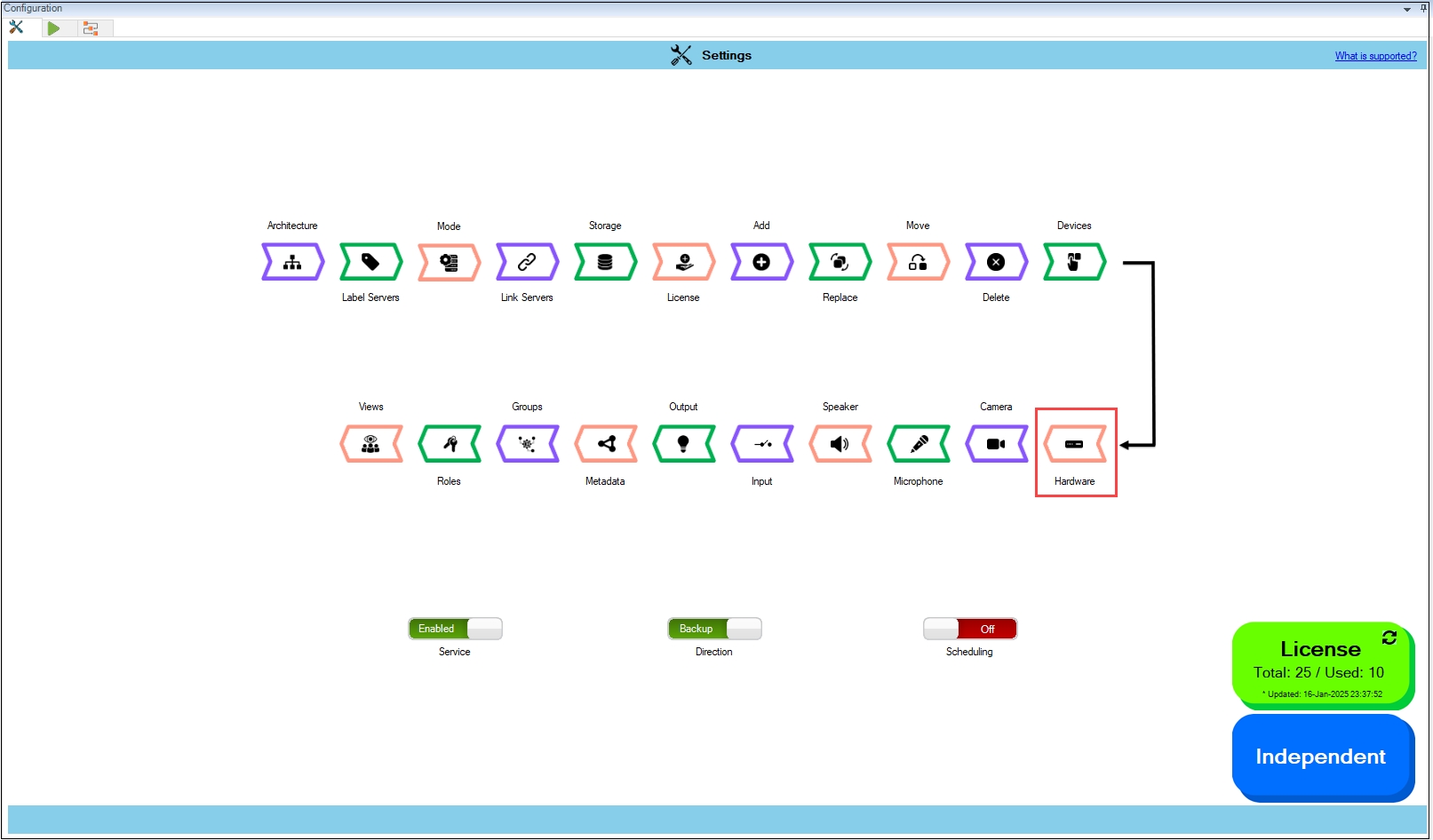
Enable the Overall Hardware Settings Sync to synchronize all the individual hardware settings. Different sub-settings can be enabled or turned off as needed.

To retain your configured settings, click the 'Check Mark' icon. Then, click 'Save' in the Milestone toolbar to save changes.

