Independent
Follow these instructions if you have two separate XProtect deployments, each with its own, independent Management Servers and SQL servers, and the sites are not federated.
Perform the following steps for an Independent architecture:
Select the Independent architecture option.
For First-time configuration, the following screen will appear.

For subsequent architectural changes, click the Architecture button on the following screen.
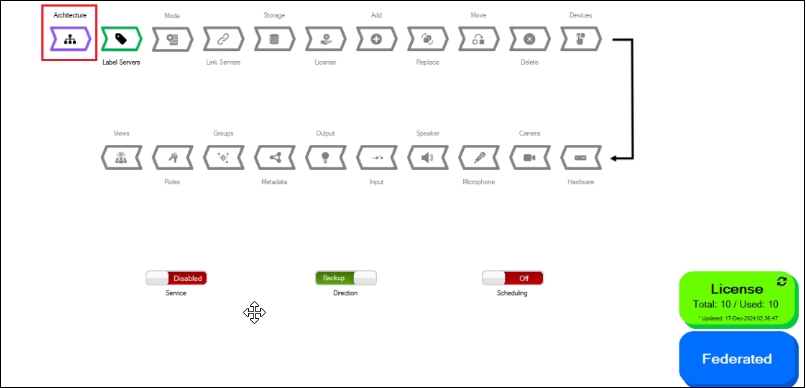
For more information, click the Help icon.
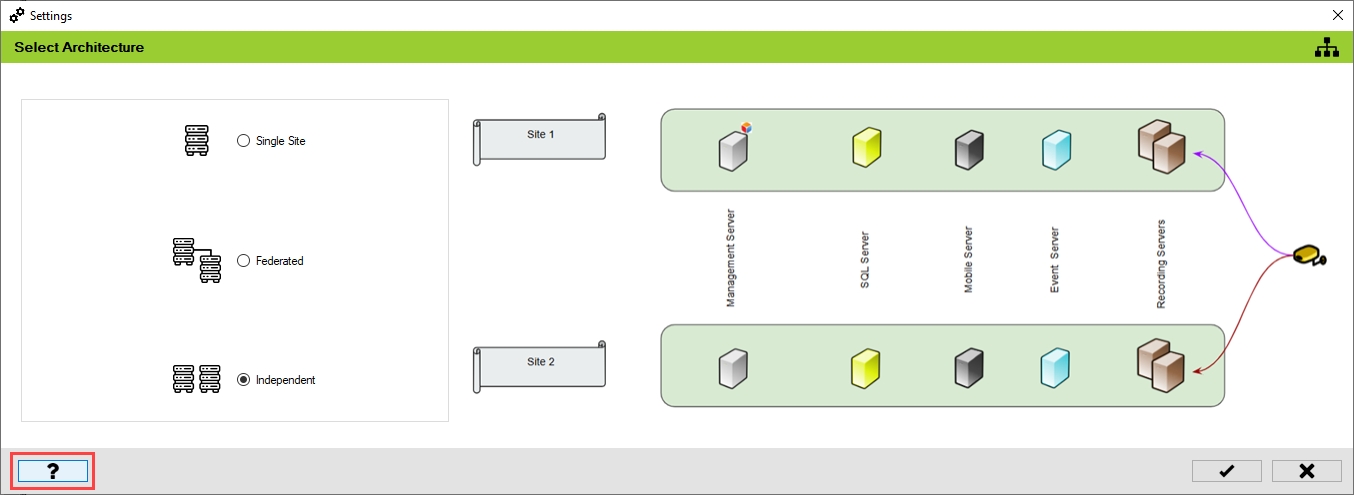
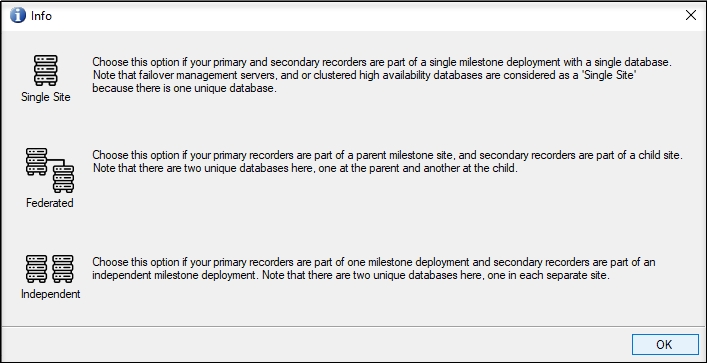
Choose the architecture that represents the XProtect deployment at the site. In this scenario, select Independent.
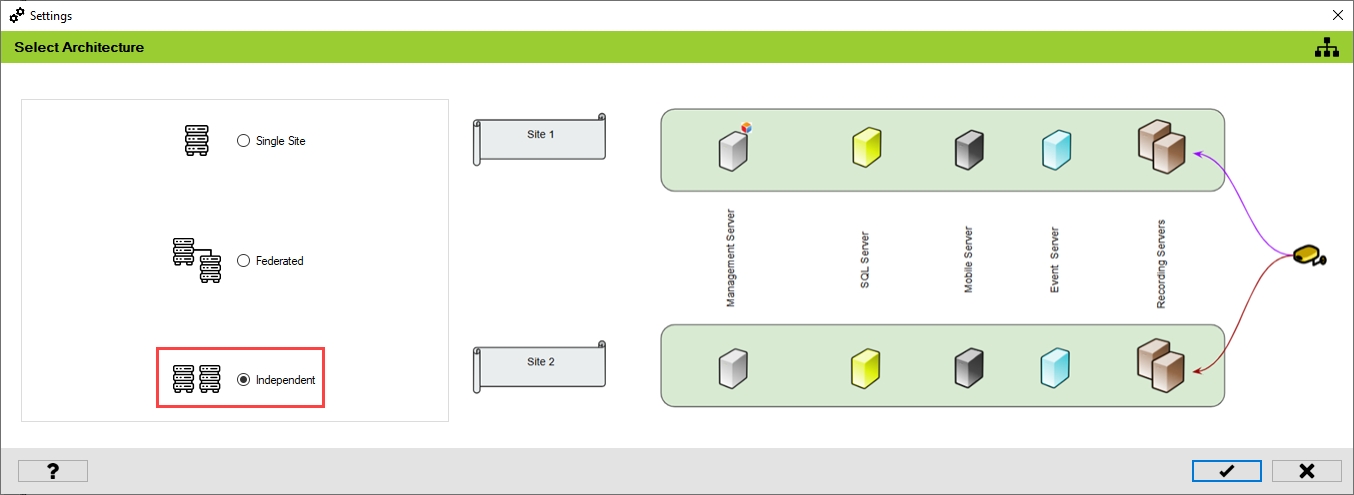
Click the tick mark at the bottom of the screen to save the architecture.
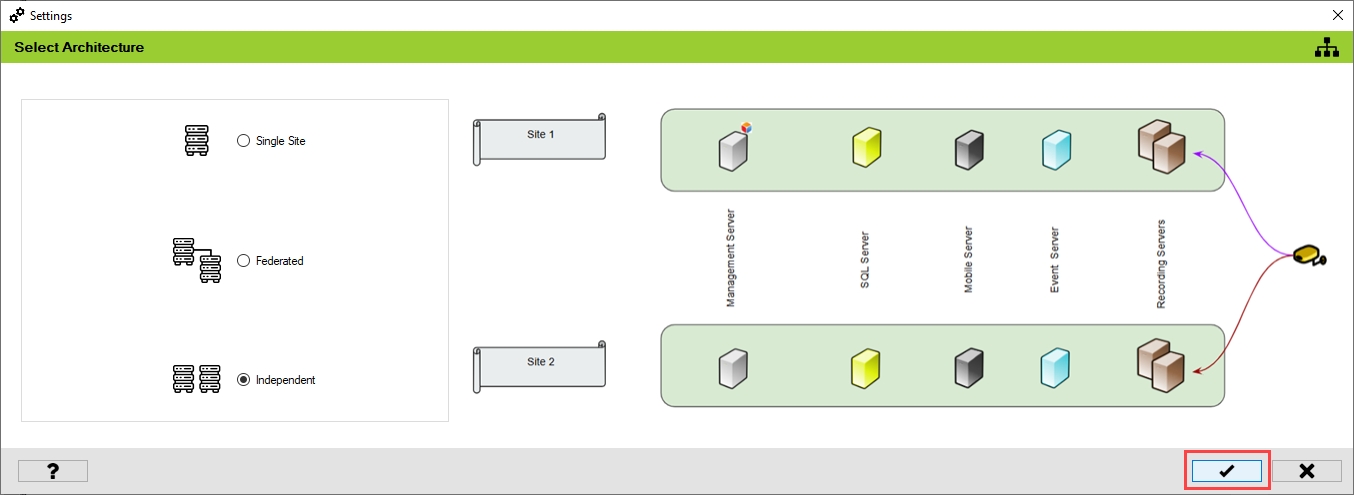
Click Yes to confirm.
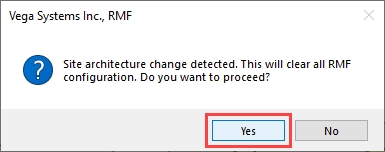
Click the Save icon in the top left corner of the Milestone toolbar to apply the changes.

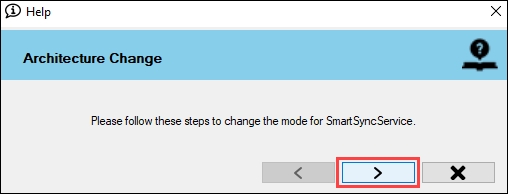
Step 1: Navigate to System Tray -> Right-click SmartSyncService -> Set Service Logon Settings.
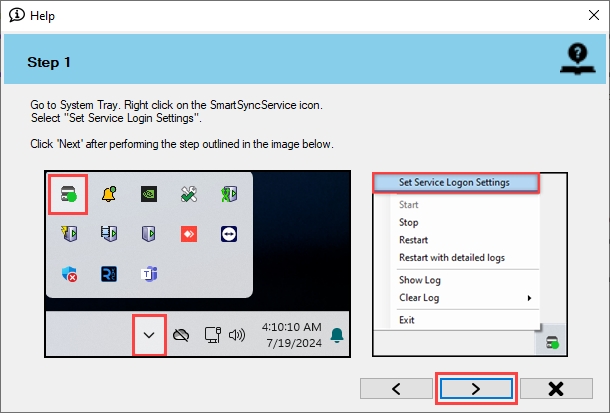
Step 2: Select Independent.
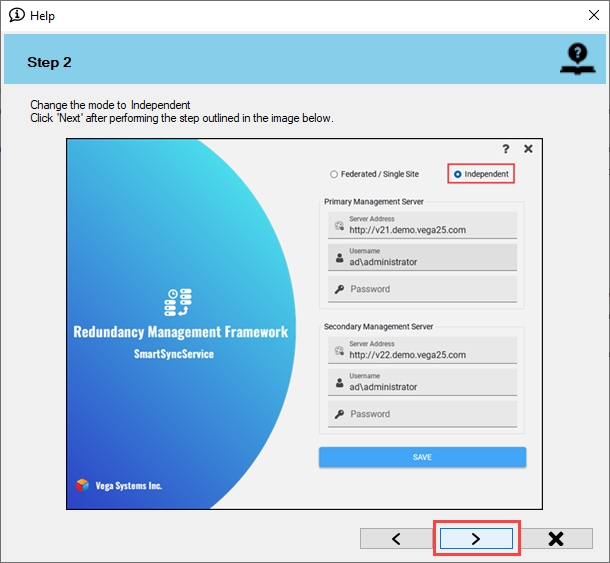
Step 3: Provide the credentials. Click the Help icon for more information.
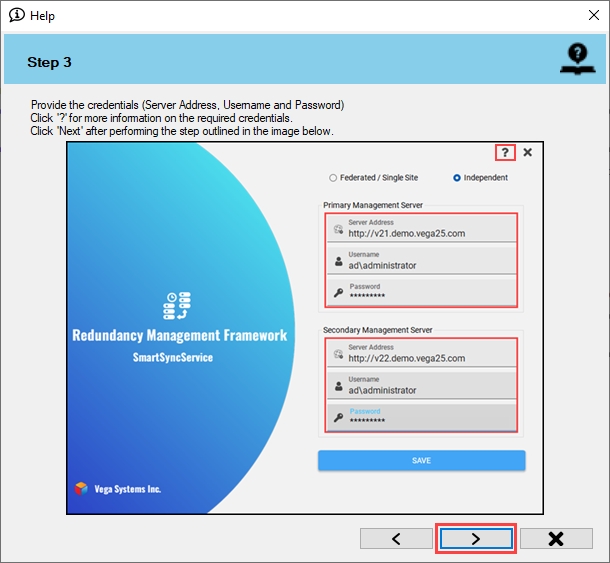
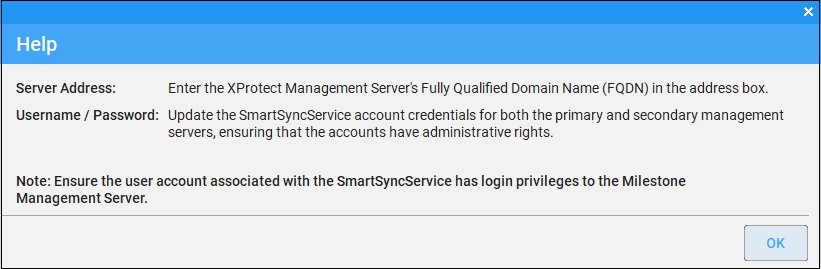
Step 4: Click Save to save the configuration.
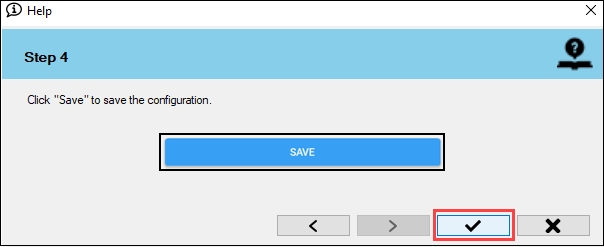
Click OK.
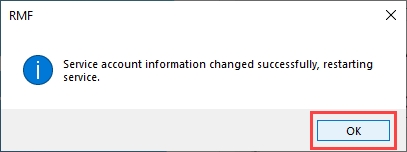
Click OK.
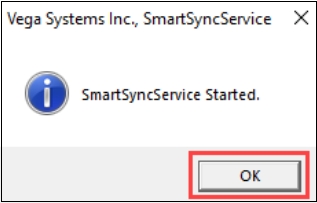
Verify that the Independent architecture type has been configured successfully. The selected architecture will be displayed at the bottom right.
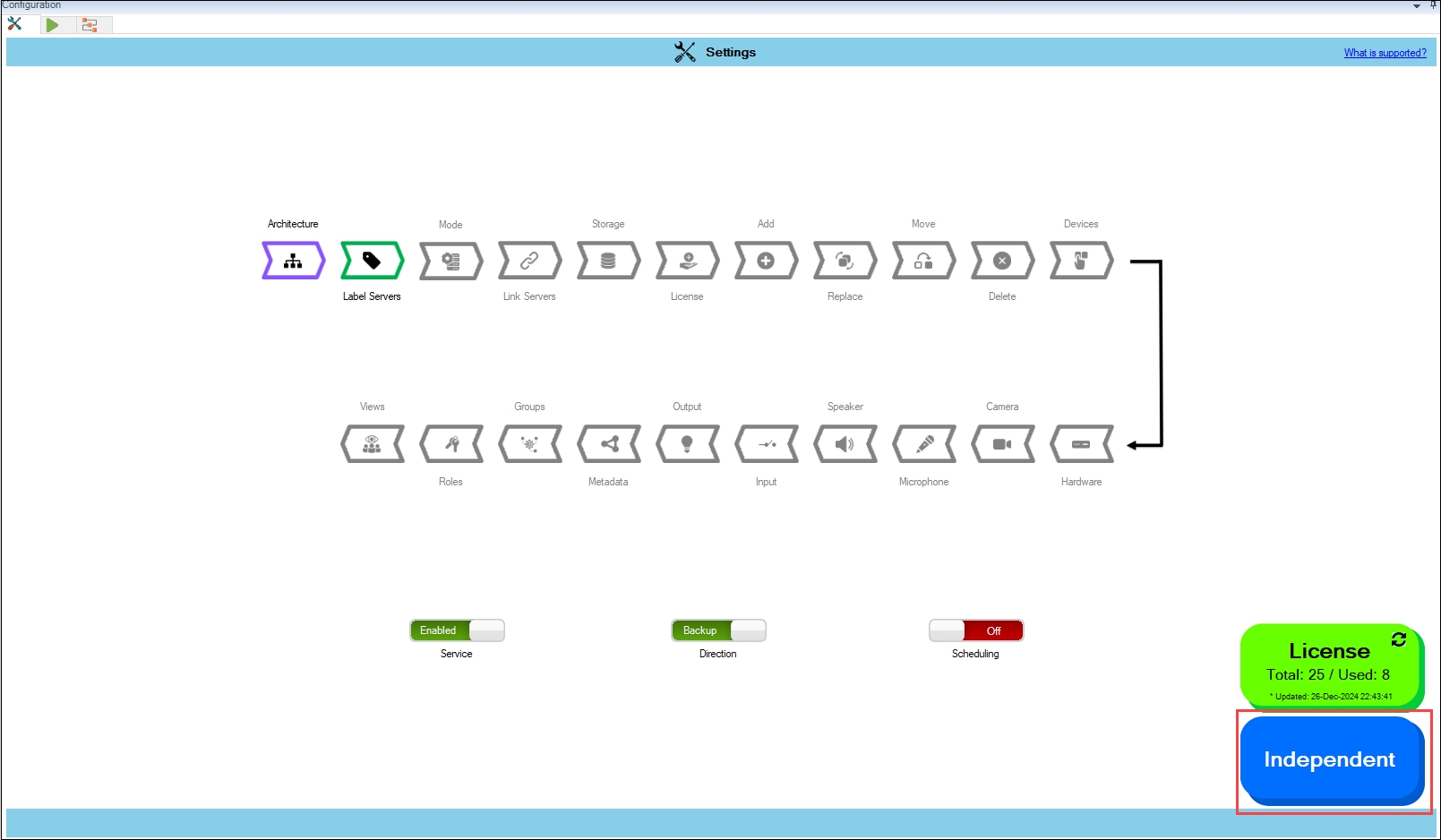
Last updated
