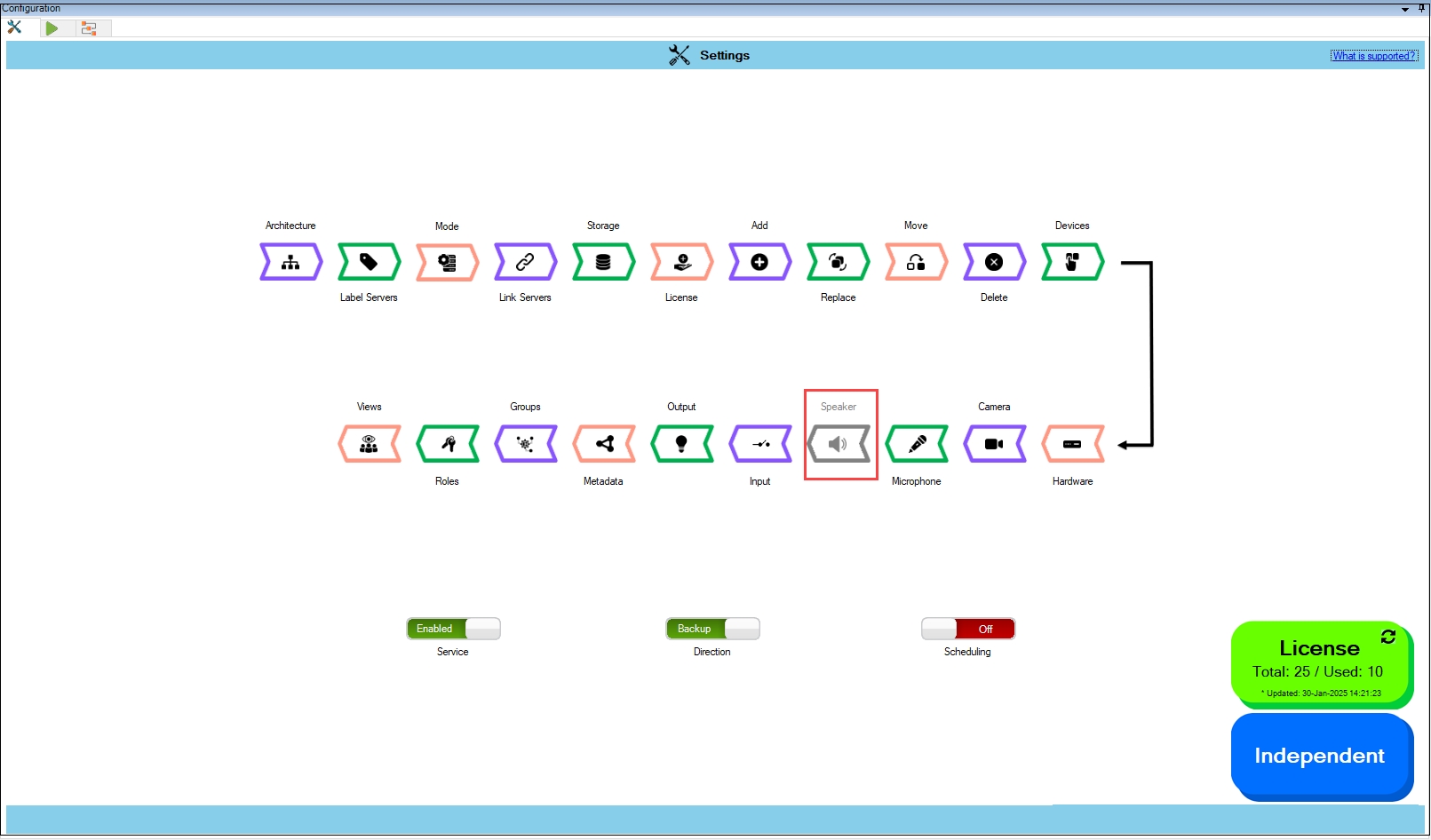Synchronize Speaker
Precision Synchronization for Speaker Settings
About
Use this option to synchronize Speaker settings between the Primary and Redundant sites.
Scope
The scope is limited to RMF-licensed devices selected by the Device Selection block and to the features listed under the "Settings here correspond to" section in the picture below. The direction of synchronization depends on the direction setting. See Set Synchronization Direction. If no devices are selected in the Device Selection block, this option is disabled.
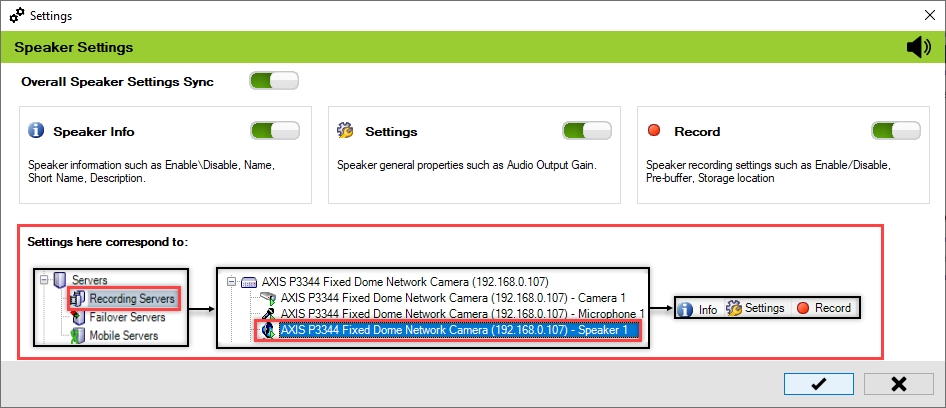
Enable
To enable and synchronize the speaker settings, perform the following steps:
Click Speaker.
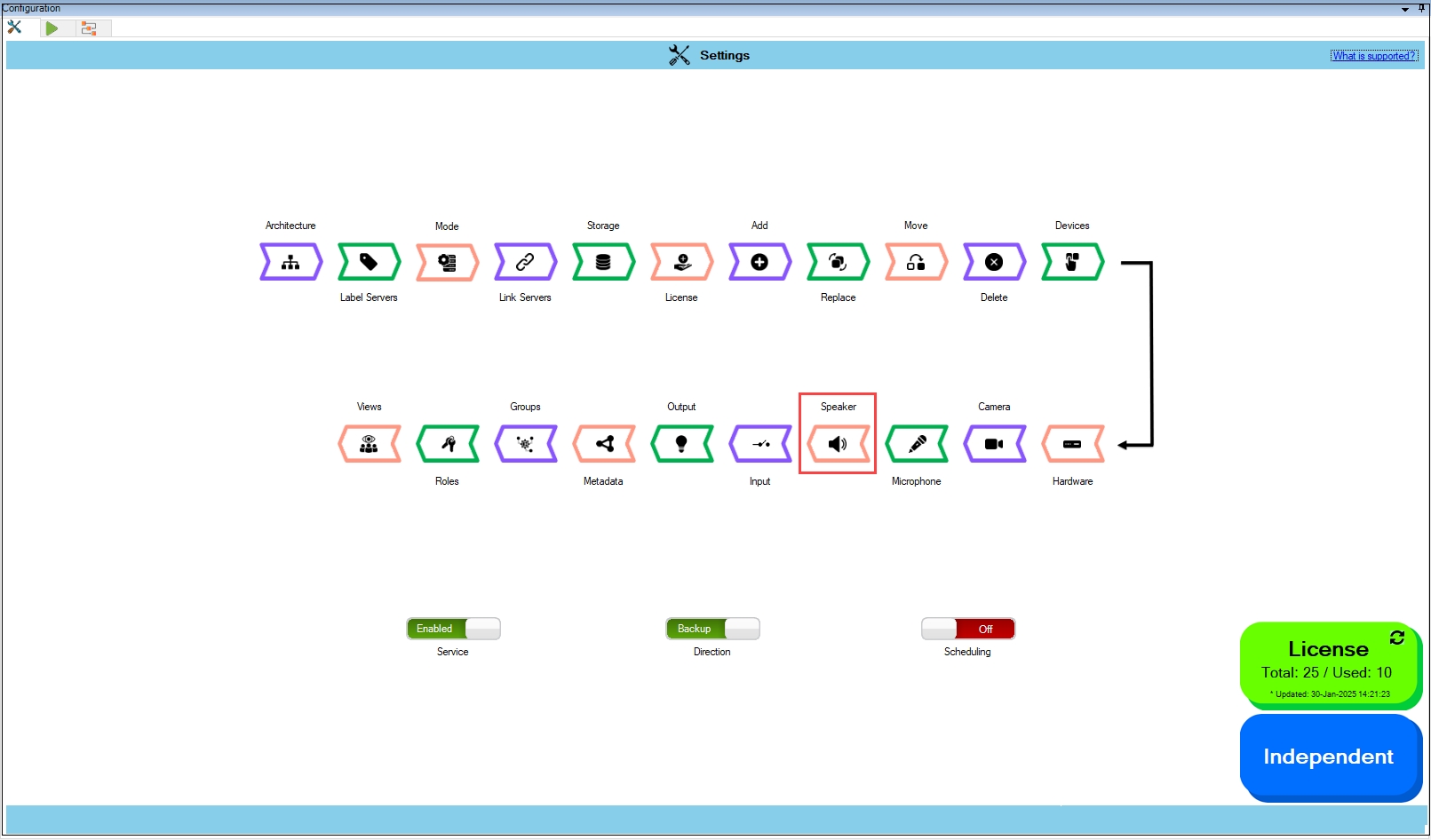
Enable the Overall Speaker Settings Sync to enable all the individual speaker
settings. Enable/Disable different sub-settings as needed.
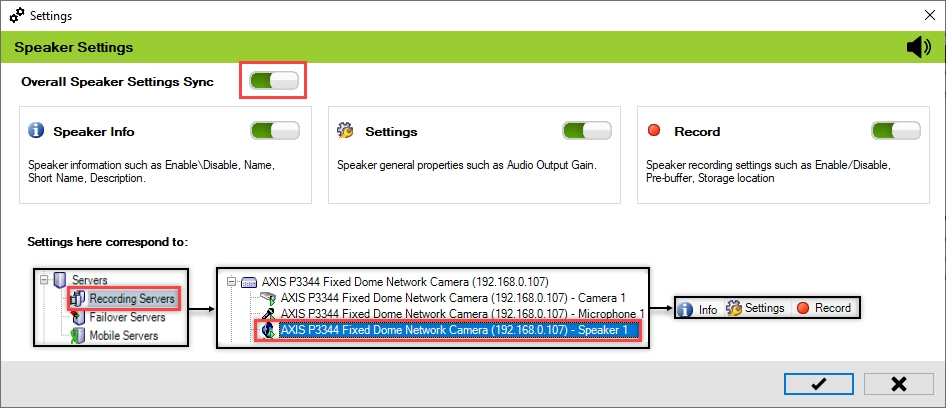
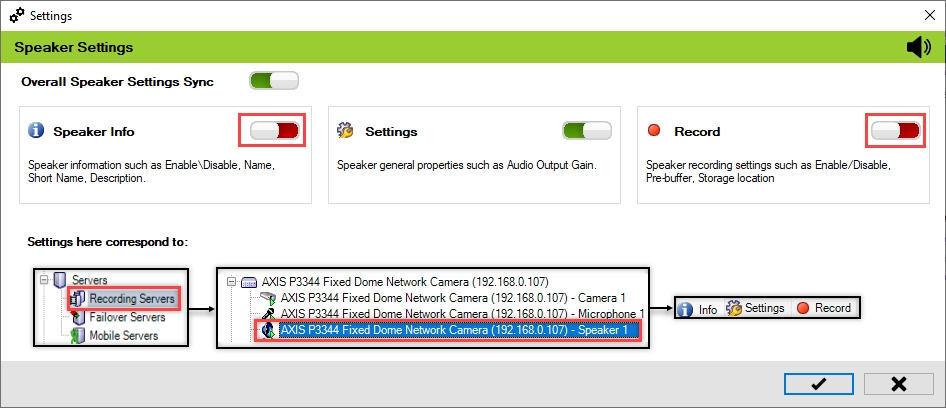
To retain the settings, click the Check Mark button.
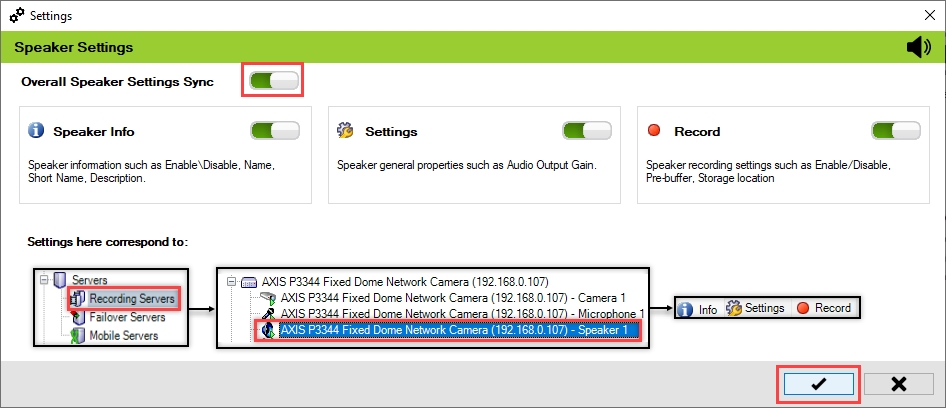
Click Save in the Milestone toolbar to save the changes.
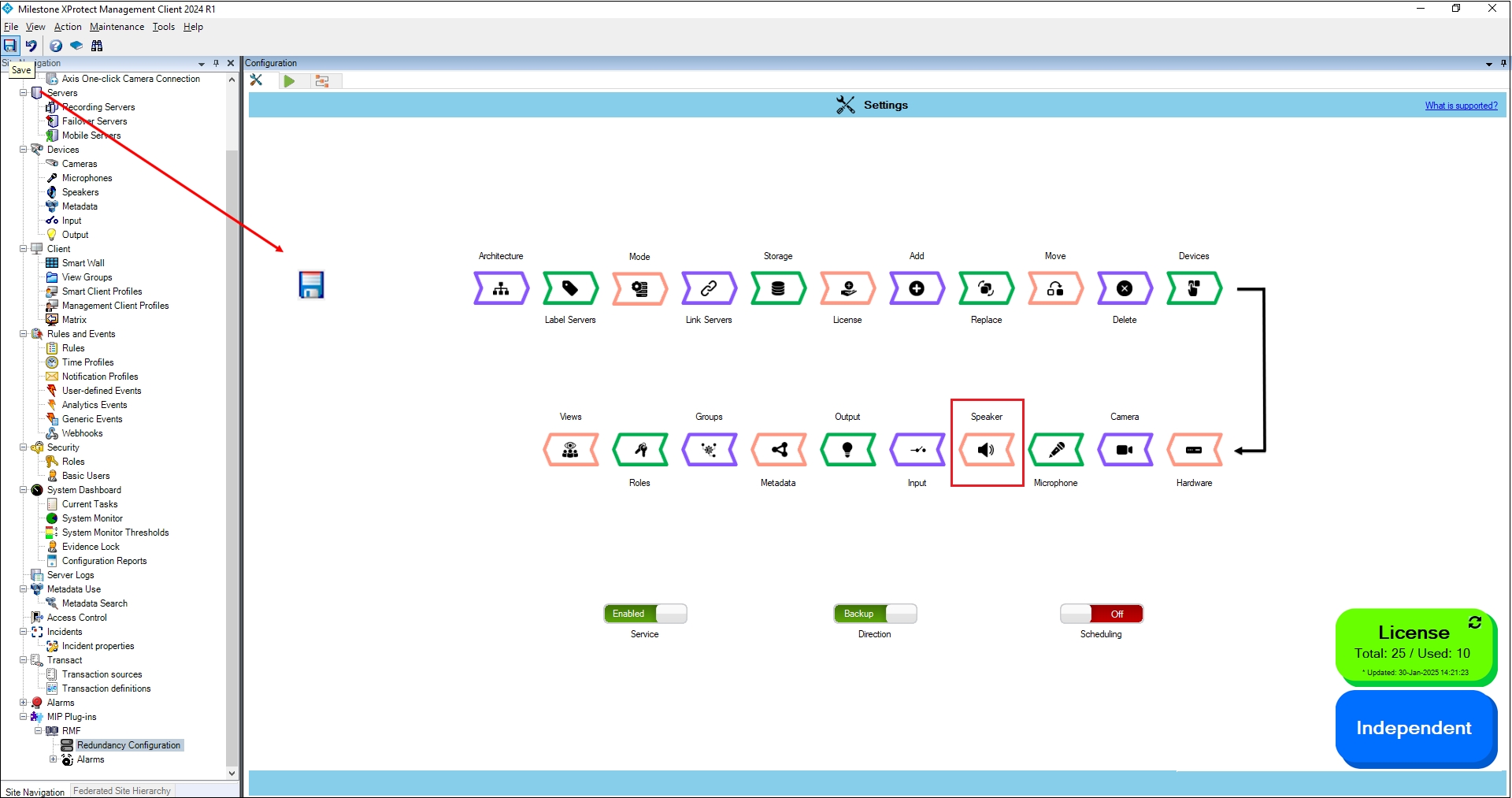
Disable
To turn off the Speaker settings synchronization, perform the following steps:
Click Speaker.
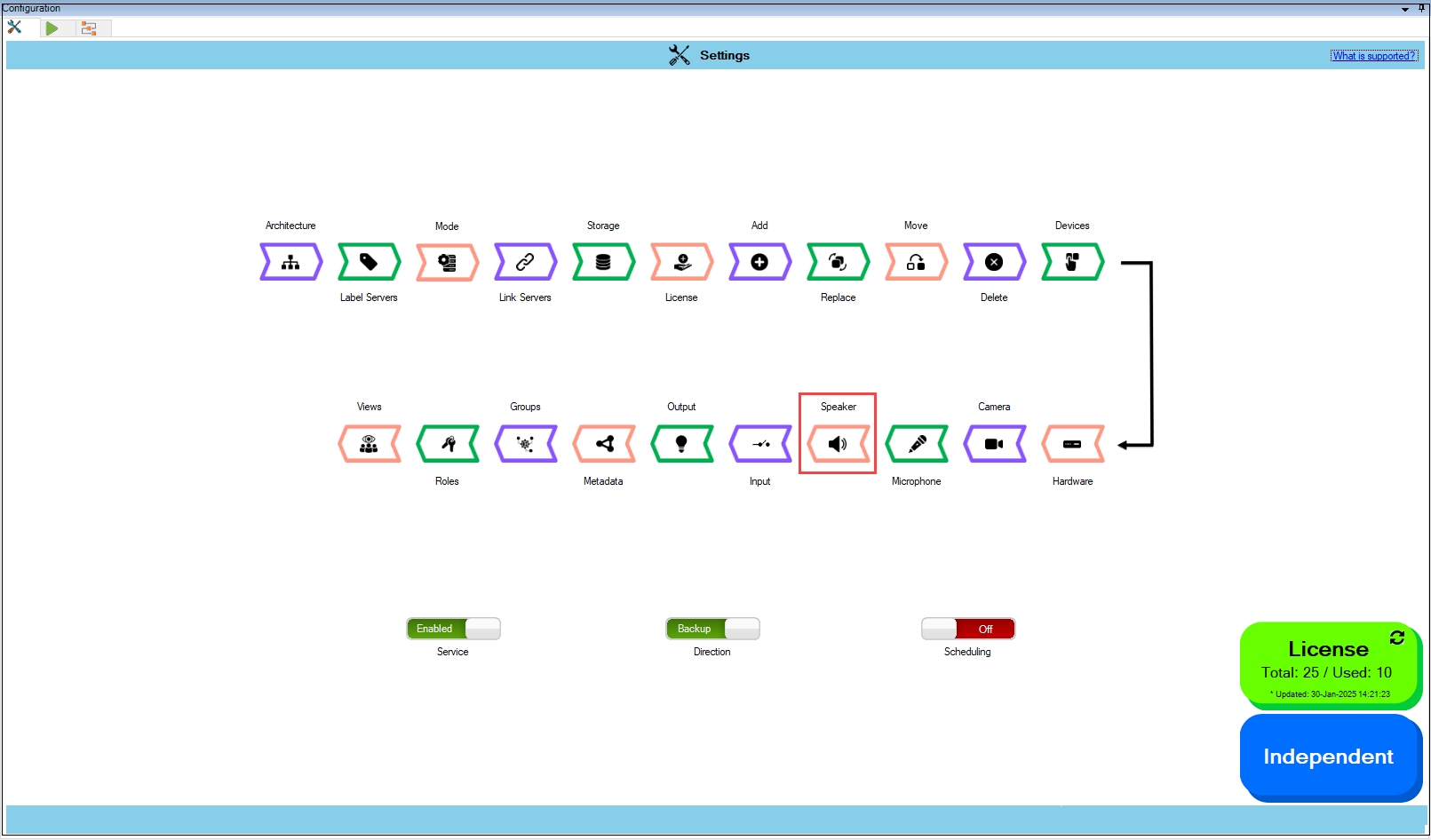
To turn off the synchronization of the microphone settings, move the toggle button to display red and click the Save icon.
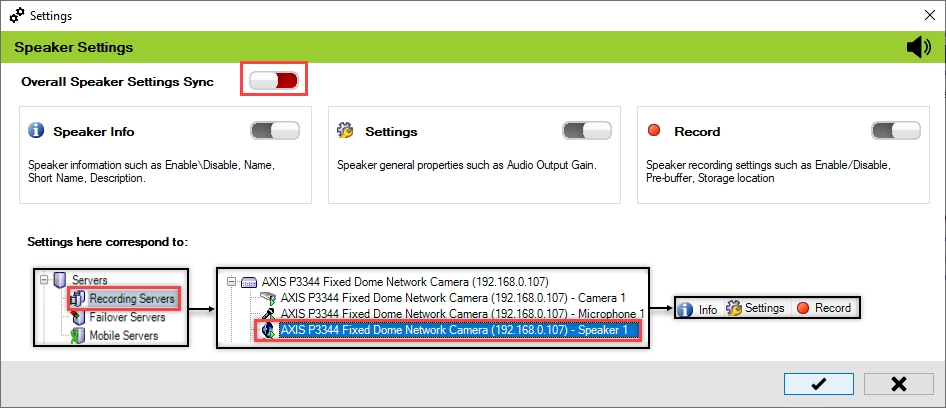
Click Save in the Milestone toolbar to save the changes.
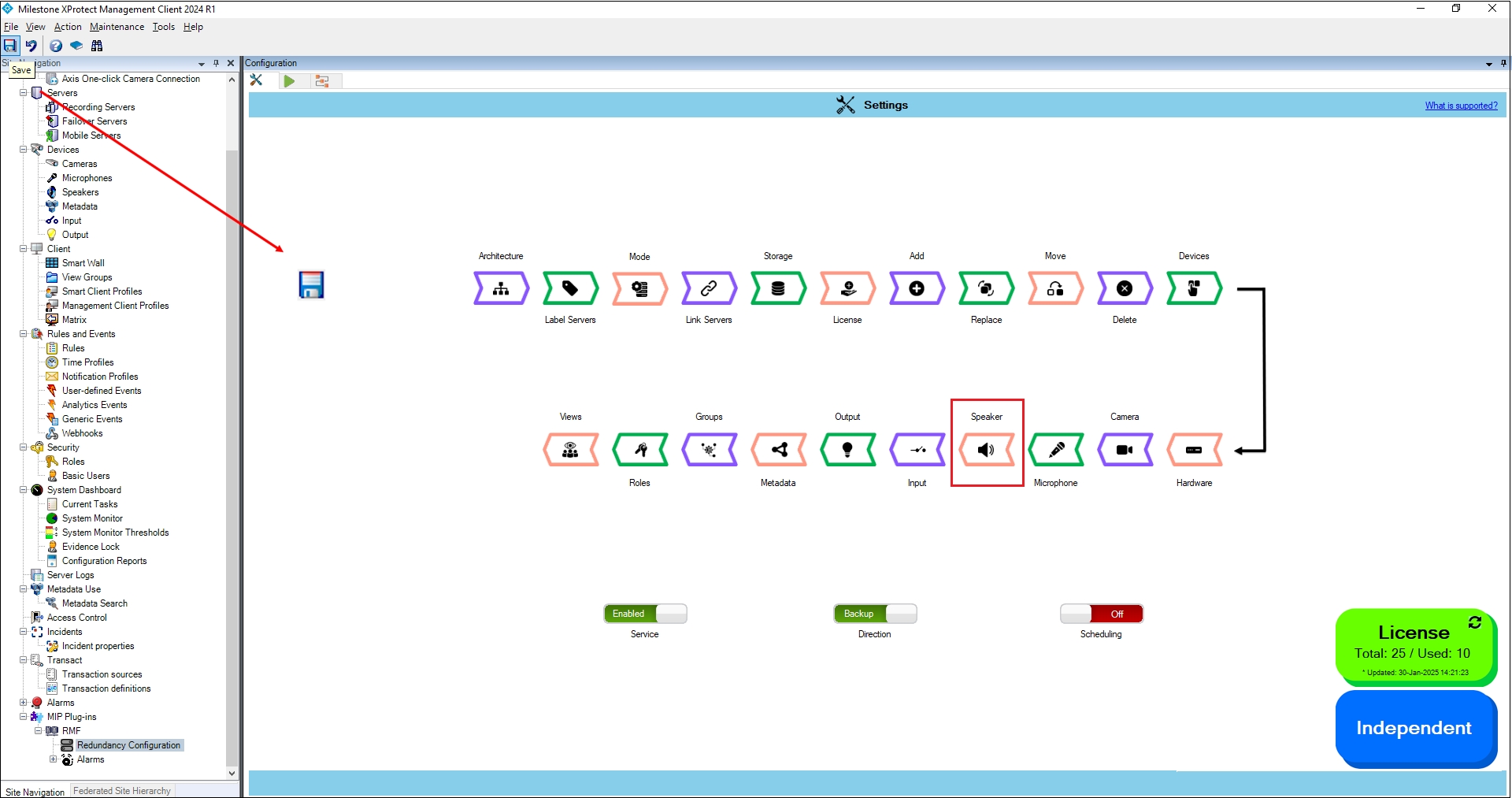
Step Result: The Speaker settings option is disabled.