Replace Camera
One-Click Swap Across Redundant Recorders
Introduction
When a camera reaches end-of-life, Milestone XProtect allows you to swap it out in place, ensuring all views, rules, and permissions remain intact. In an active-active environment, you would typically have to redo that swap on every redundant recorder. RMF’s Replace Camera feature does it for you automatically:
Backup mode: Replacing a camera on the Primary recorder instantly triggers the same replacement on the linked Secondary.
Restore mode: While you are running from the DR site, a replacement made on the Secondary is pushed back to its Primary counterpart.
No manual duplication, no missed mappings—just a seamless hand-off to the new hardware on both sides of the redundant pair.
Scope
The feature is limited to RMF-licensed cameras.
How to Enable
Click Replace.
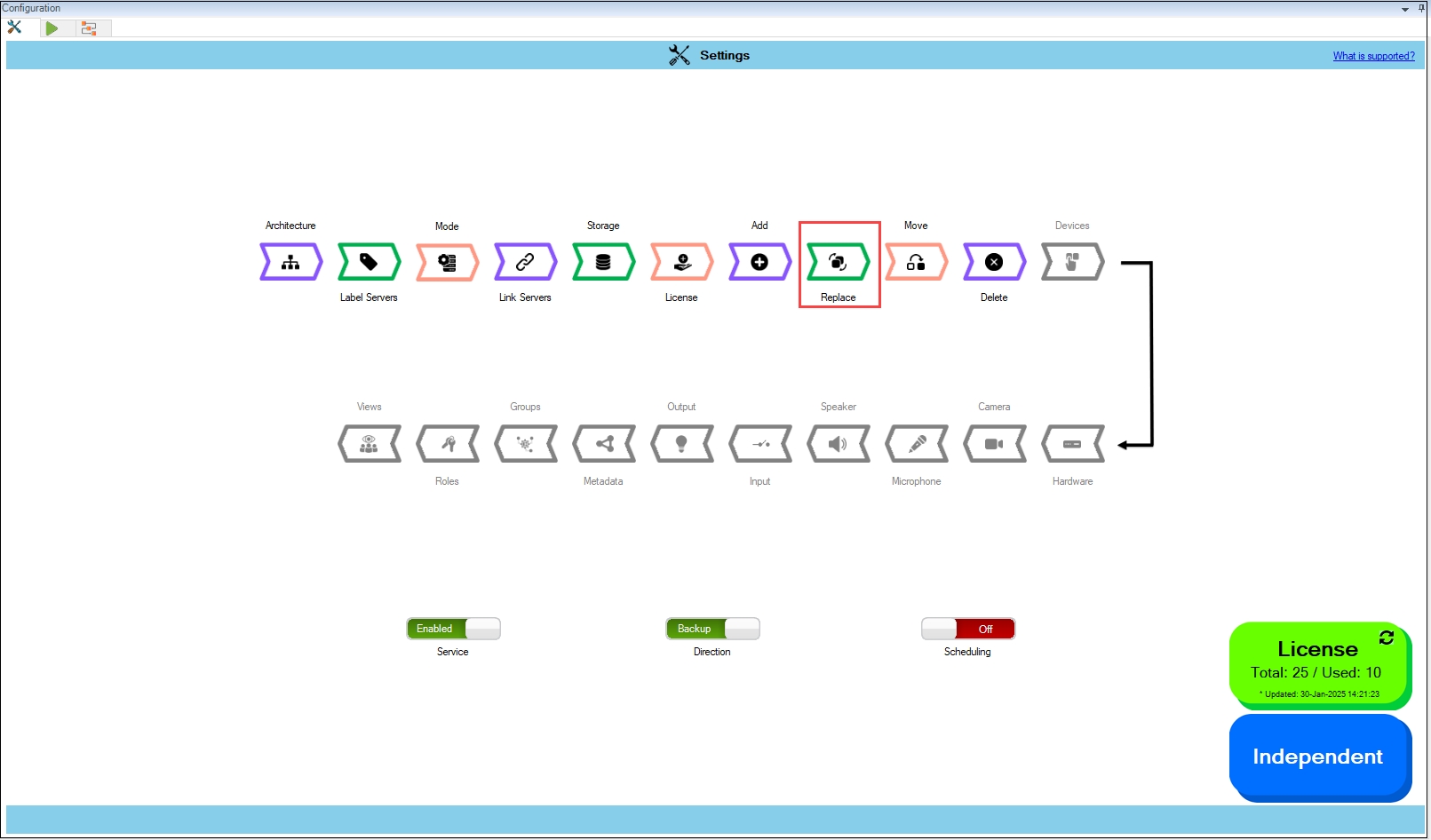
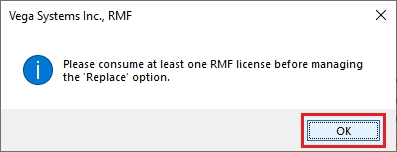
Step Result: The Replace Settings dialog box appears. The Replace Camera toggle button is turned off by default.
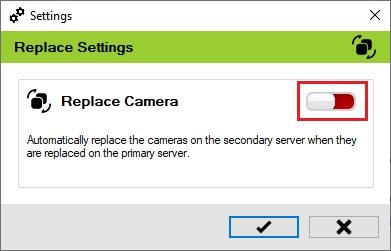
Move the toggle button to enable and click the Save icon.
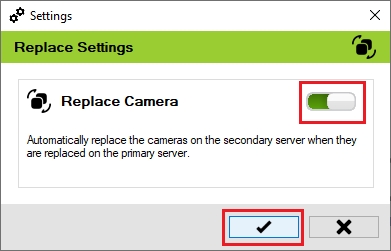
Click Save in the Milestone toolbar to save the changes.

Last updated
