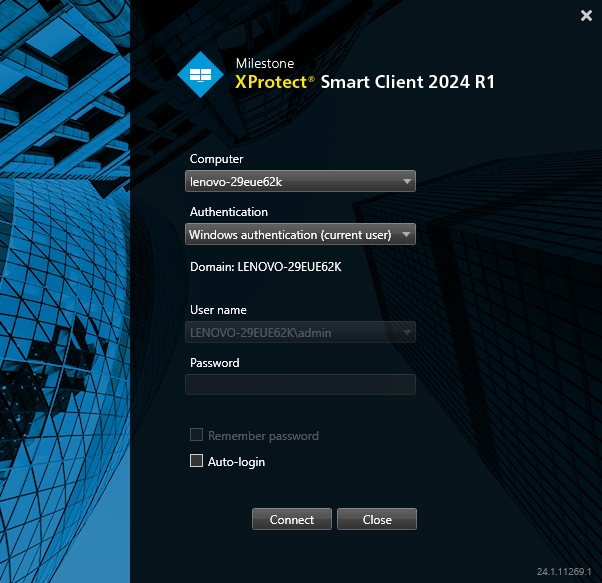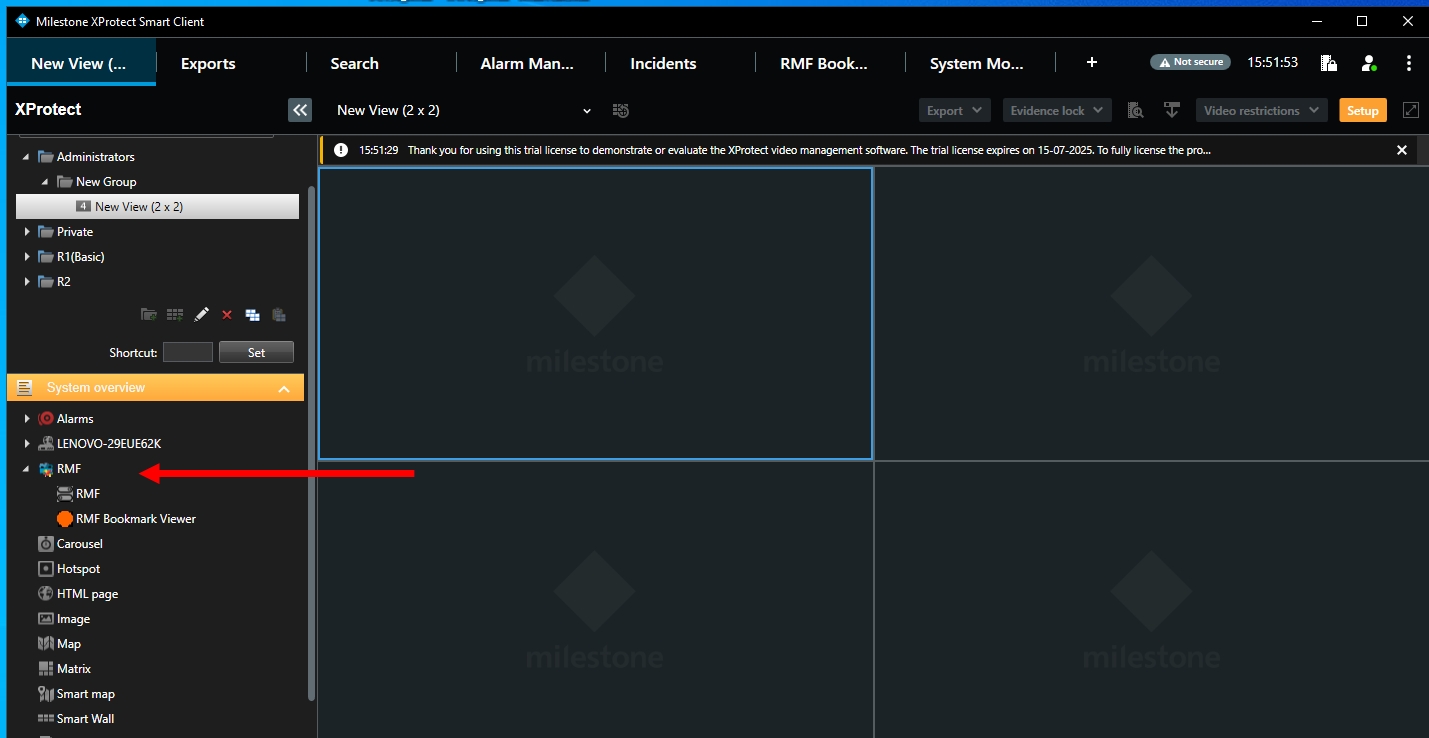Creating a High Availability View
Creating an RMF View
The RMF Smart Sync service automatically generates RMF views that correspond to native Milestone Smart Client views. As the admin makes changes to view layouts for each role, these changes are automatically synchronized into the corresponding RMF views. For more details, refer to Synchronize Views.
However, administrators may want to create an RMF view manually for each role and not use native views. The steps below outline this process for administrators.
1
2
3
4
5
Last updated