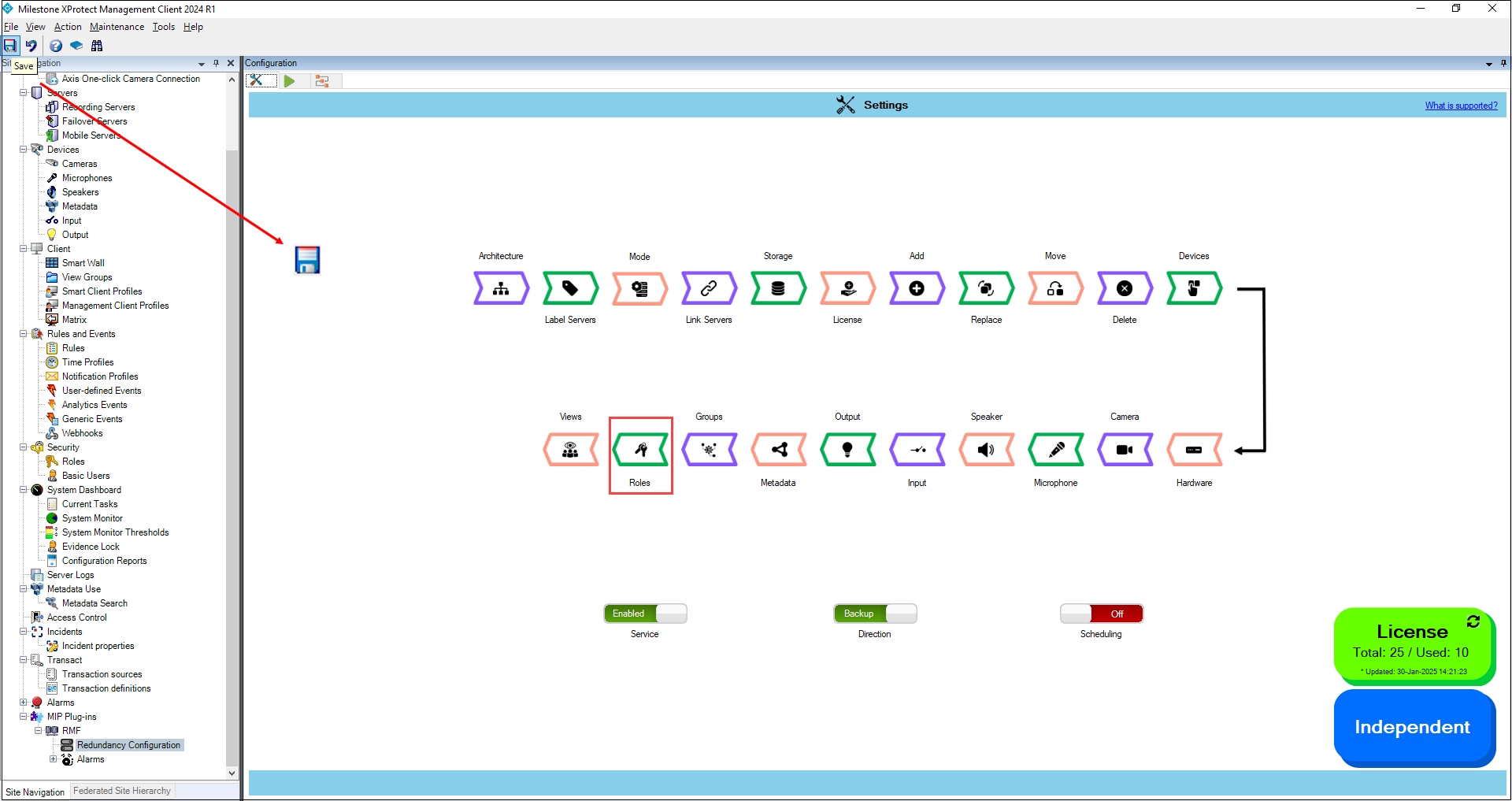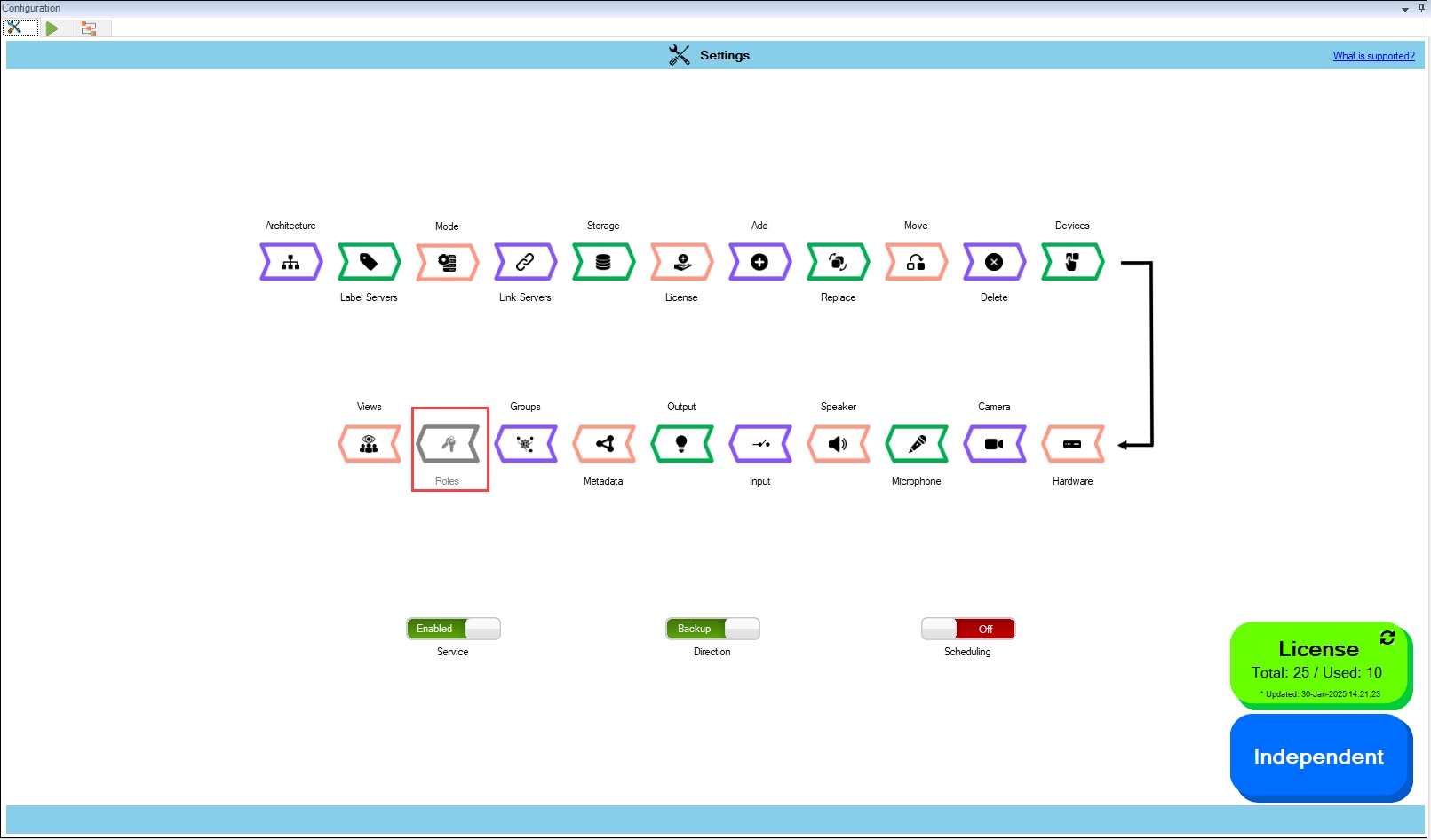Synchronize Roles
Mirror roles between primary and secondary sites.
About
In an active-active redundancy setup, modifying user access to a group of primary cameras requires the same changes to the corresponding secondary cameras. Additionally, in multi-database deployments, such as federated or independent sites, any additions or removals of users or changes to roles at one site must be mirrored at the other. Performing these actions manually can be tedious. The role synchronization feature helps automatically synchronize roles between primary and redundant sites.
Scope
The scope is limited to RMF-licensed devices selected by the Device Selection block and encompasses the features listed under the "Settings here correspond to" section in the picture below. If no devices are selected, this block remains disabled. The direction of synchronization depends on the direction setting. See Set Synchronization Direction.
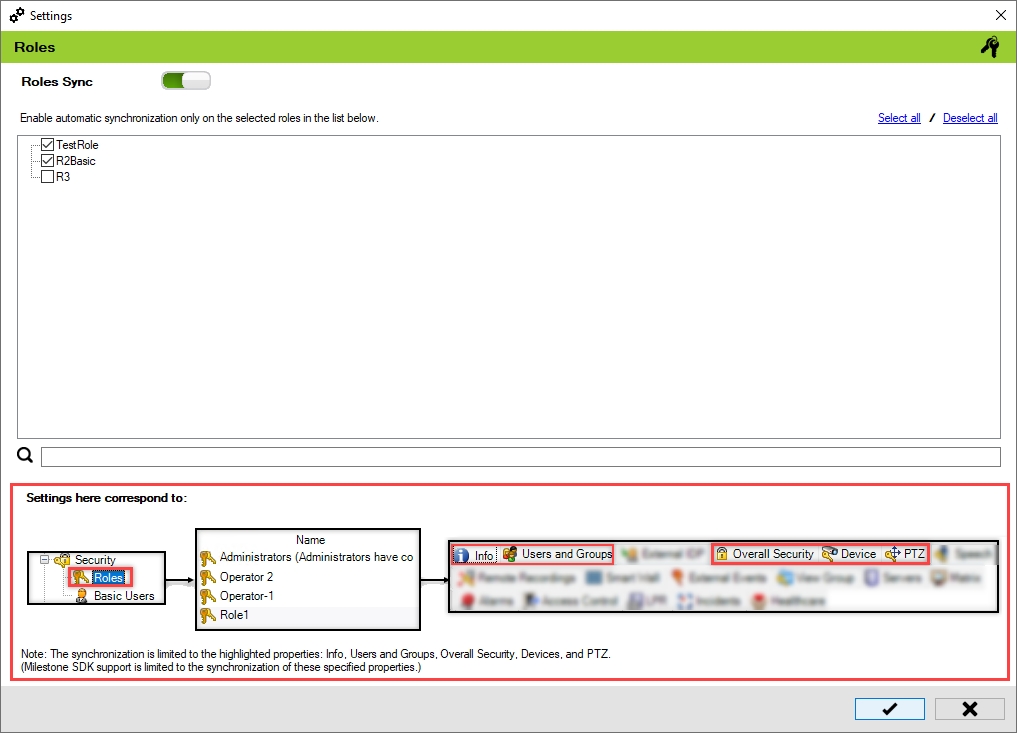
Enable
To enable Roles for synchronization, perform the following steps:
Click Roles.
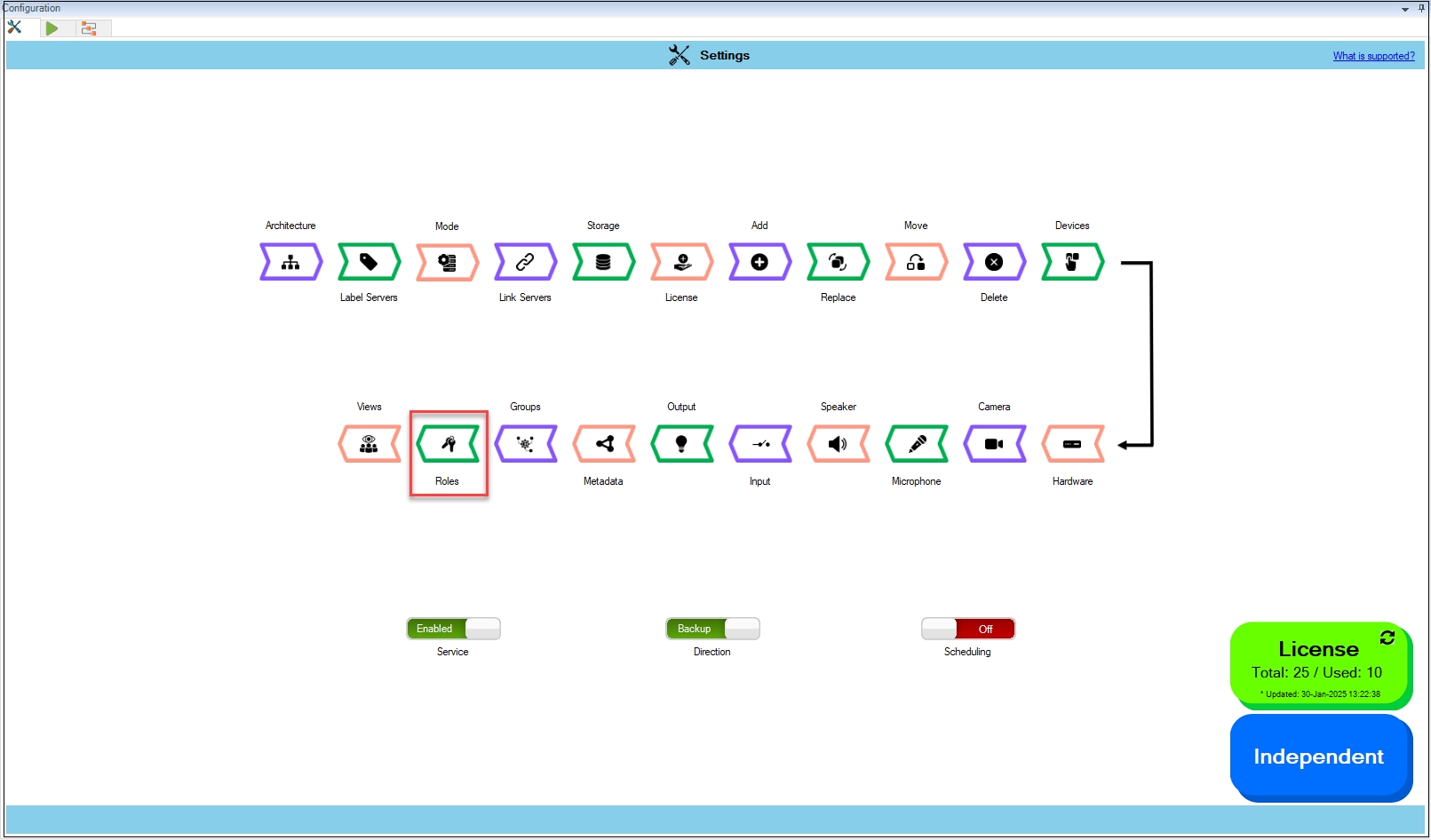
Step Result: The Roles Settings screen appears. The Roles Sync toggle button is enabled by default. In Backup Mode, all the roles available on the Primary Site are listed. In Restore Mode, roles on the Secondary Site are listed.
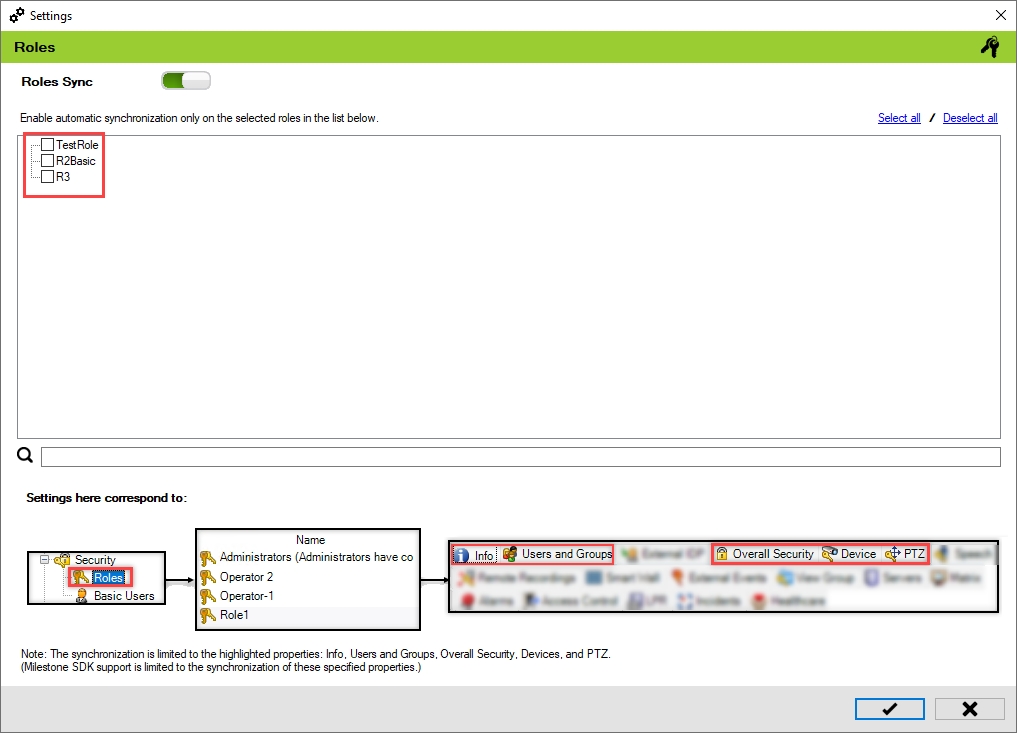
Select the roles from the available list to enable automatic synchronization of the selected roles.
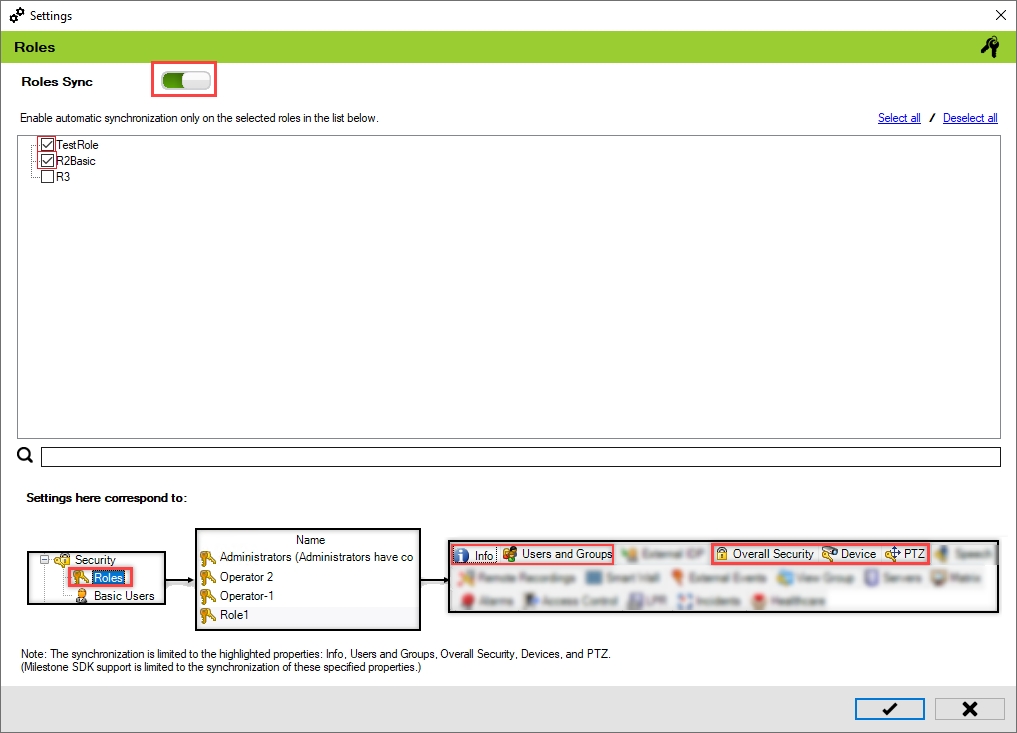
Warning: Due to MIP SDK/API limitations, selecting each additional role incurs constant performance overhead. For example, if synchronizing one role in a thousand-camera installation takes X minutes, then synchronizing two roles will take 2X minutes. This is true even if the first role manages all the cameras and the second role manages only one. Role synchronization is typically the most time-consuming part of the entire synchronization process. We await improvements to the MIP SDK that will allow the system to fetch only the cameras managed by each role, which should enhance performance.
Click the 'Save' button to confirm and continue.
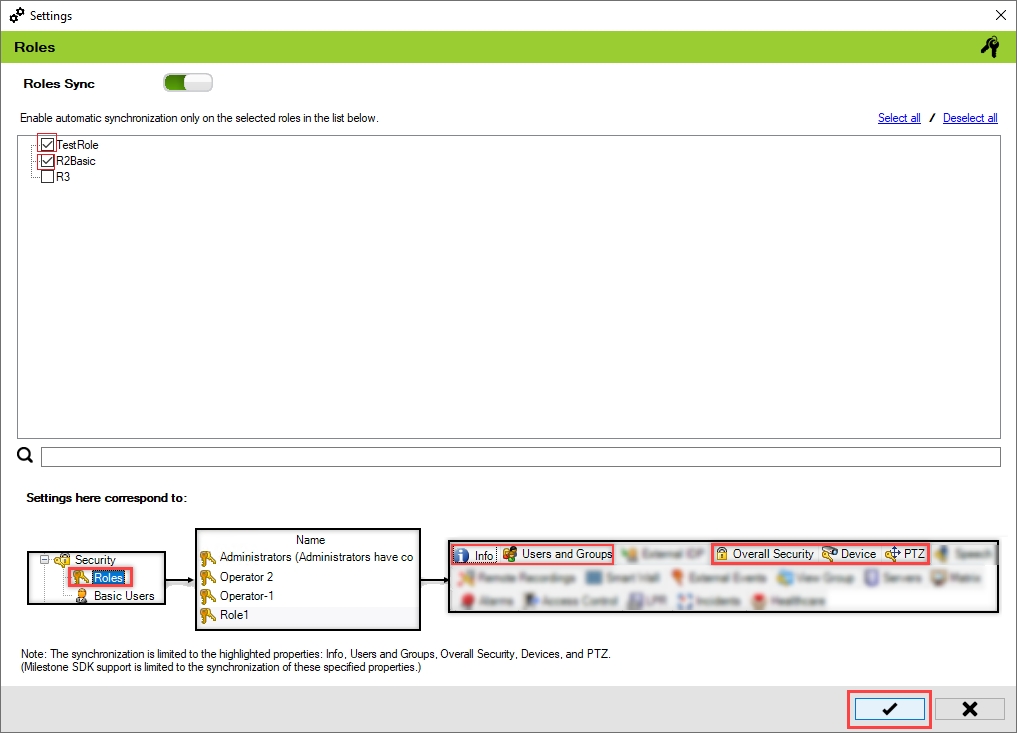
Click Save in the Milestone toolbar to save the changes.
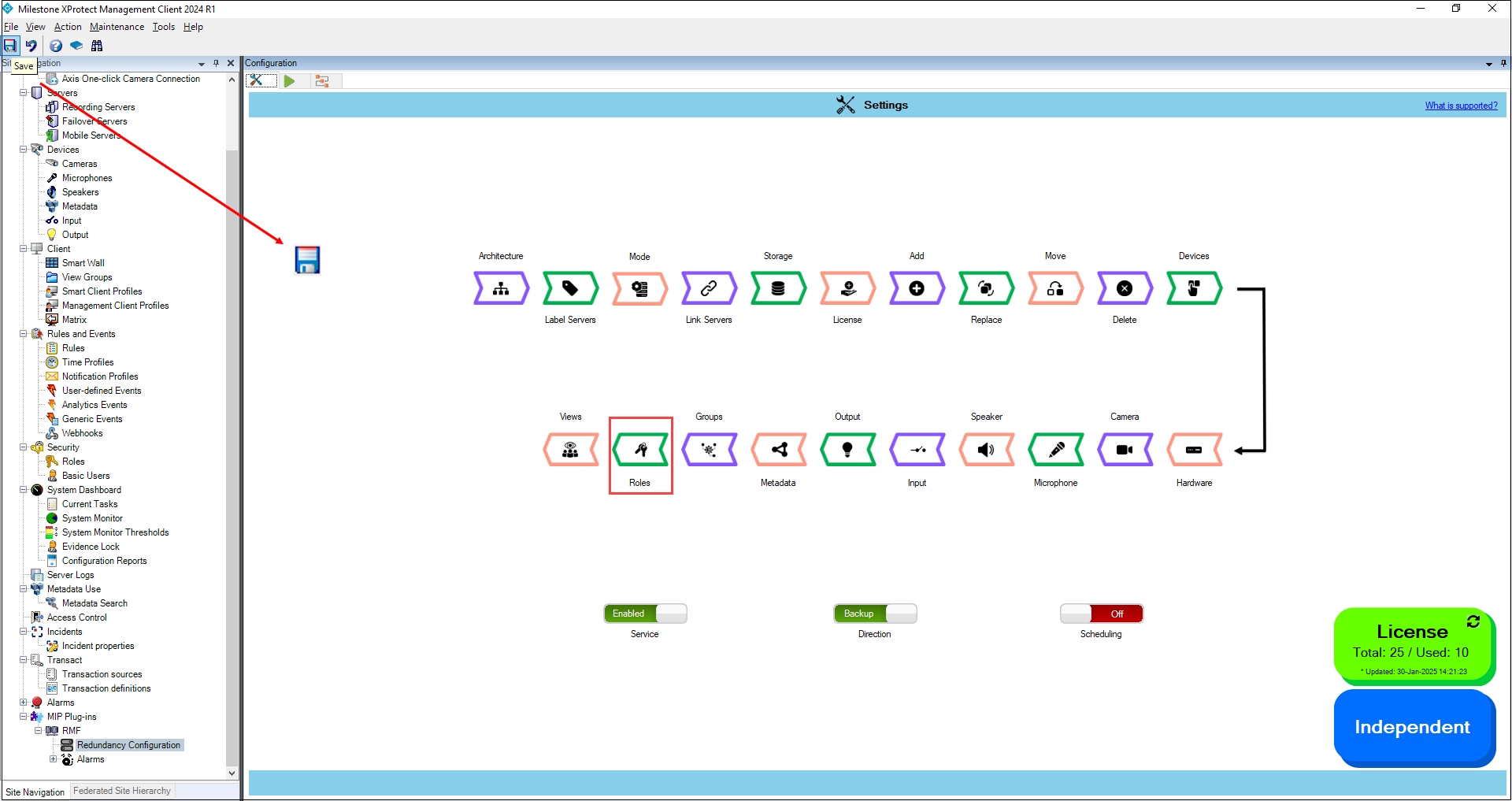
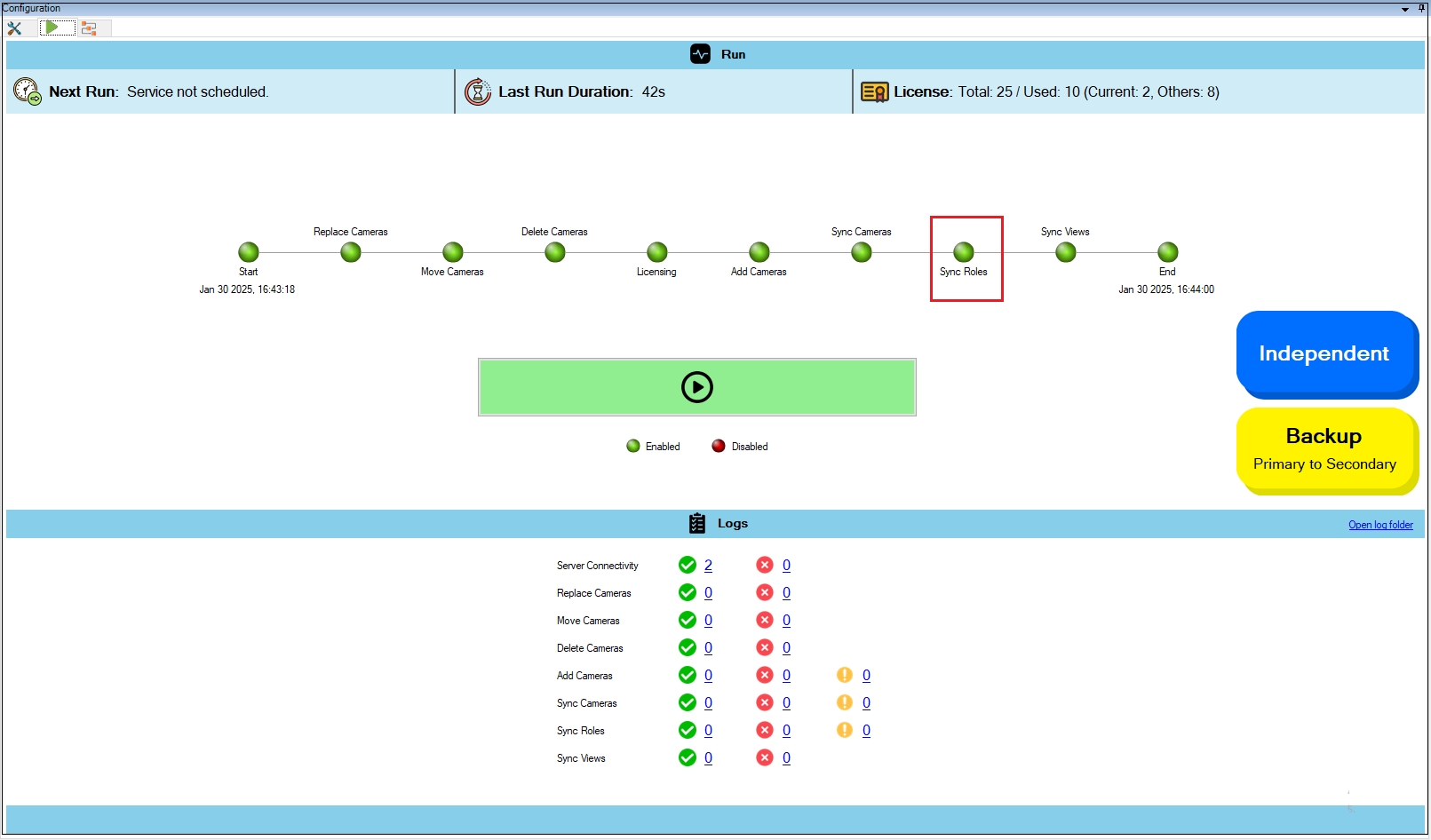
Disable
Toggle the button to red to turn off overall role synchronization.
Step Result: The roles in the list are grayed out.
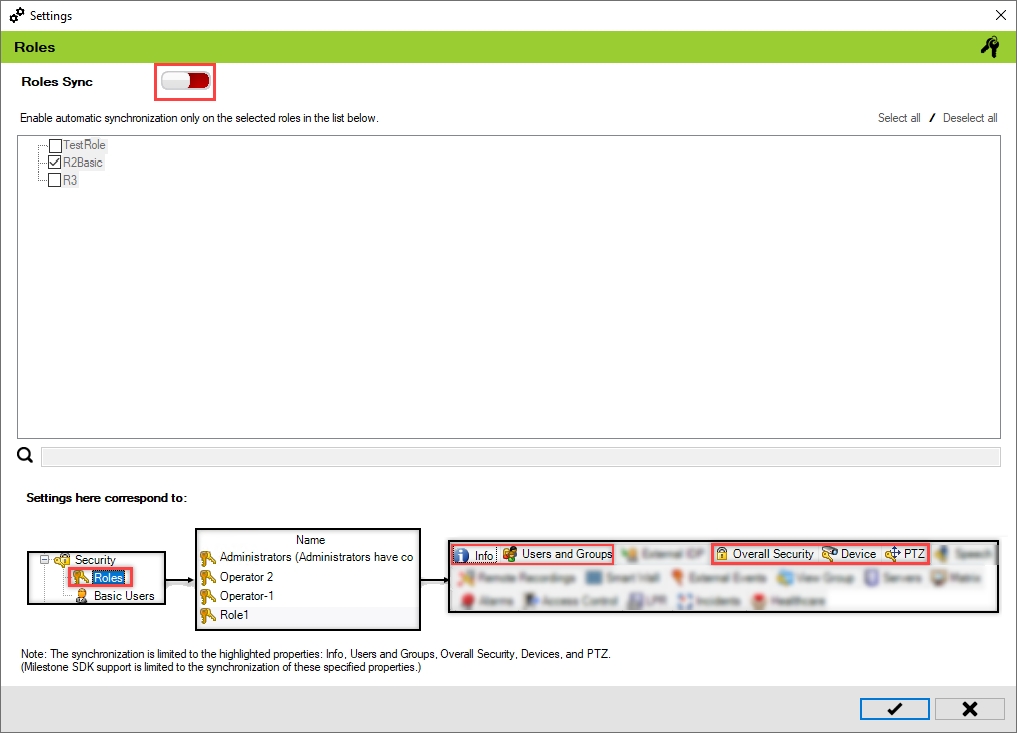
Click Save in the Milestone toolbar to save the changes.