Server Labeling
Label the recorders as Primary or Secondary.
Introduction
Before RMF can do anything, it needs to identify which recorders are the primaries (the “live” capture points) and which are the secondaries (the backups). During the Server Labeling step, you tag each recorder as either Primary or Secondary. RMF then builds its device list exclusively from these labeled servers; anything left untagged is treated as out of scope, and its cameras never appear in the UI or participate in synchronization or failover. In short, no label, no redundancy—so be sure every recorder that should participate is labeled before you move on to pairing.
Prerequisite
Complete Architecture Selection
Label the Servers
Follow these steps to label the servers.
Select Label Servers.

Step Result: The Data Refresh Tool Dialog box appears.
a. For an Independent architecture, the following screen appears:
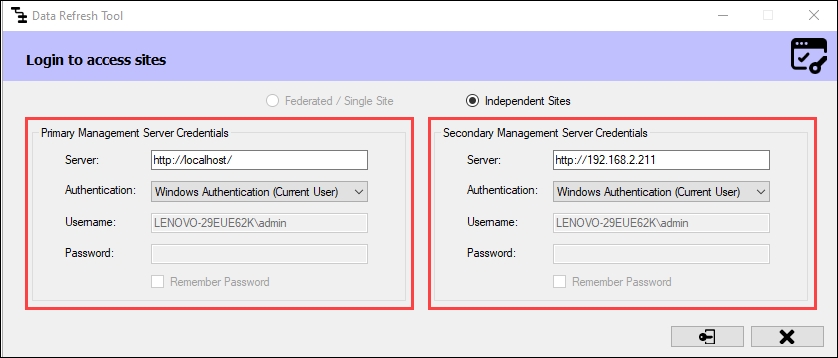
Click Connect at the bottom right corner of the screen to continue.
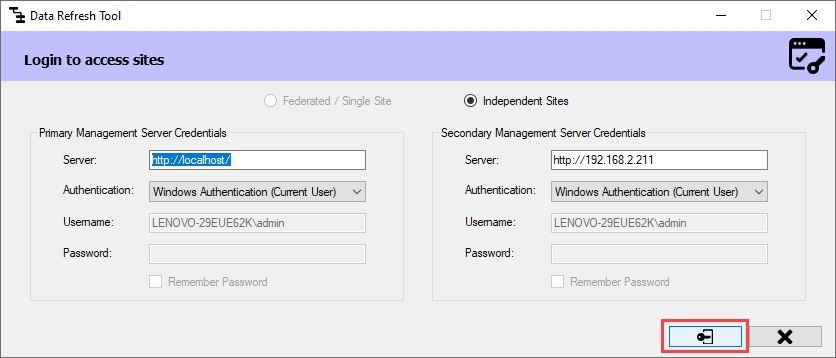
b. For Federated/Single Site, the following screen appears:
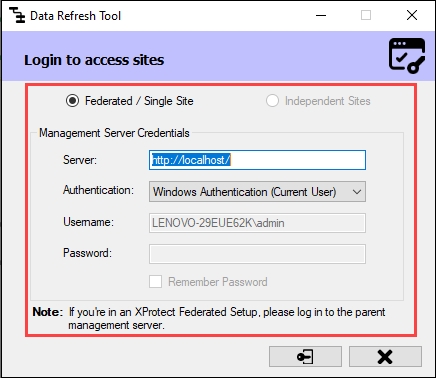
Click Connect at the bottom right of the screen to continue.

Step Result: The Unlabeled Servers section lists all the recording servers on both primary and secondary sites.

For more details, click the Help icon in the bottom left corner.

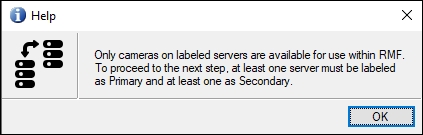
Label at least one server as Primary and another server as Secondary.
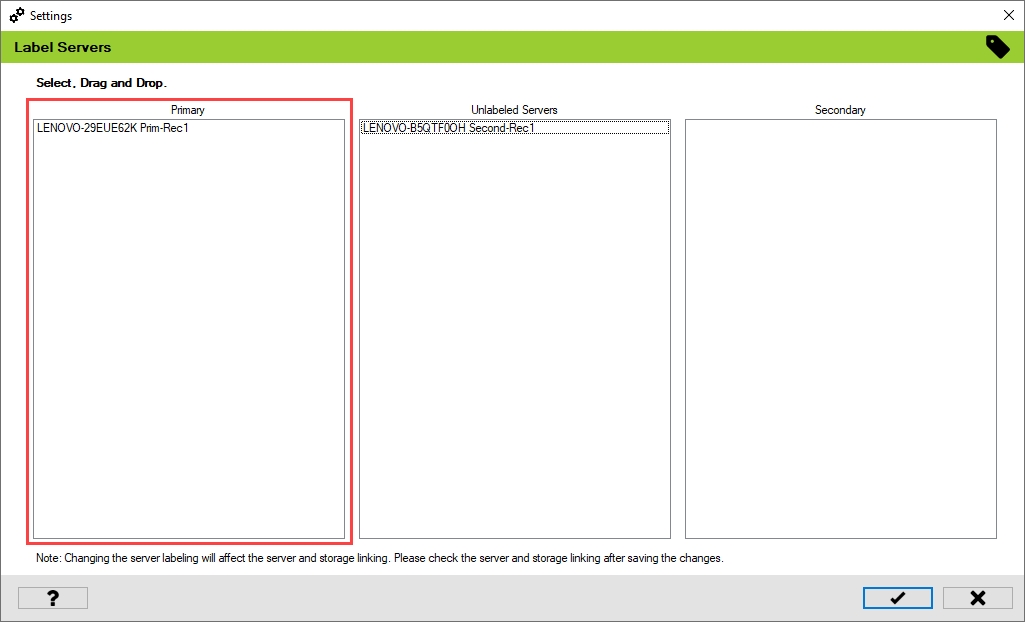

Click the tick mark at the bottom of the screen to save the changes.
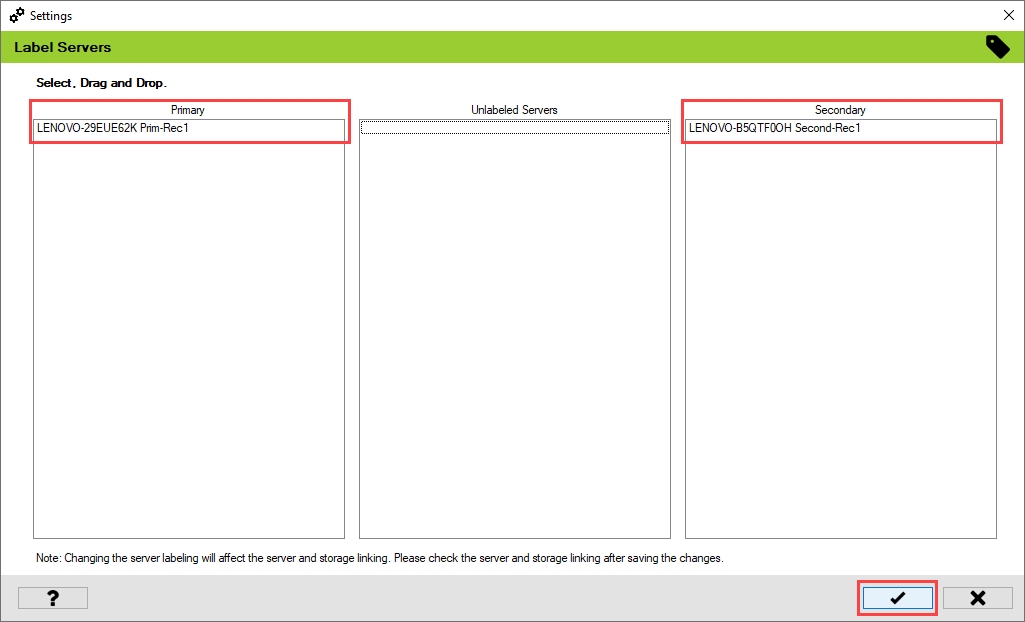
5. Click Save in the Milestone toolbar to save the changes.

Last updated
