Synchronize Camera
Synchronize camera level settings provided by Milestone XProtect.
About
Each hardware device in Milestone can support multiple cameras. Each camera contains many parameters related to stream definitions, PTZ presets, Patrolling, Privacy Masking, and more. This block determines which camera properties will be synchronized by RMF.
The settings apply to all cameras within and across all hardware devices.
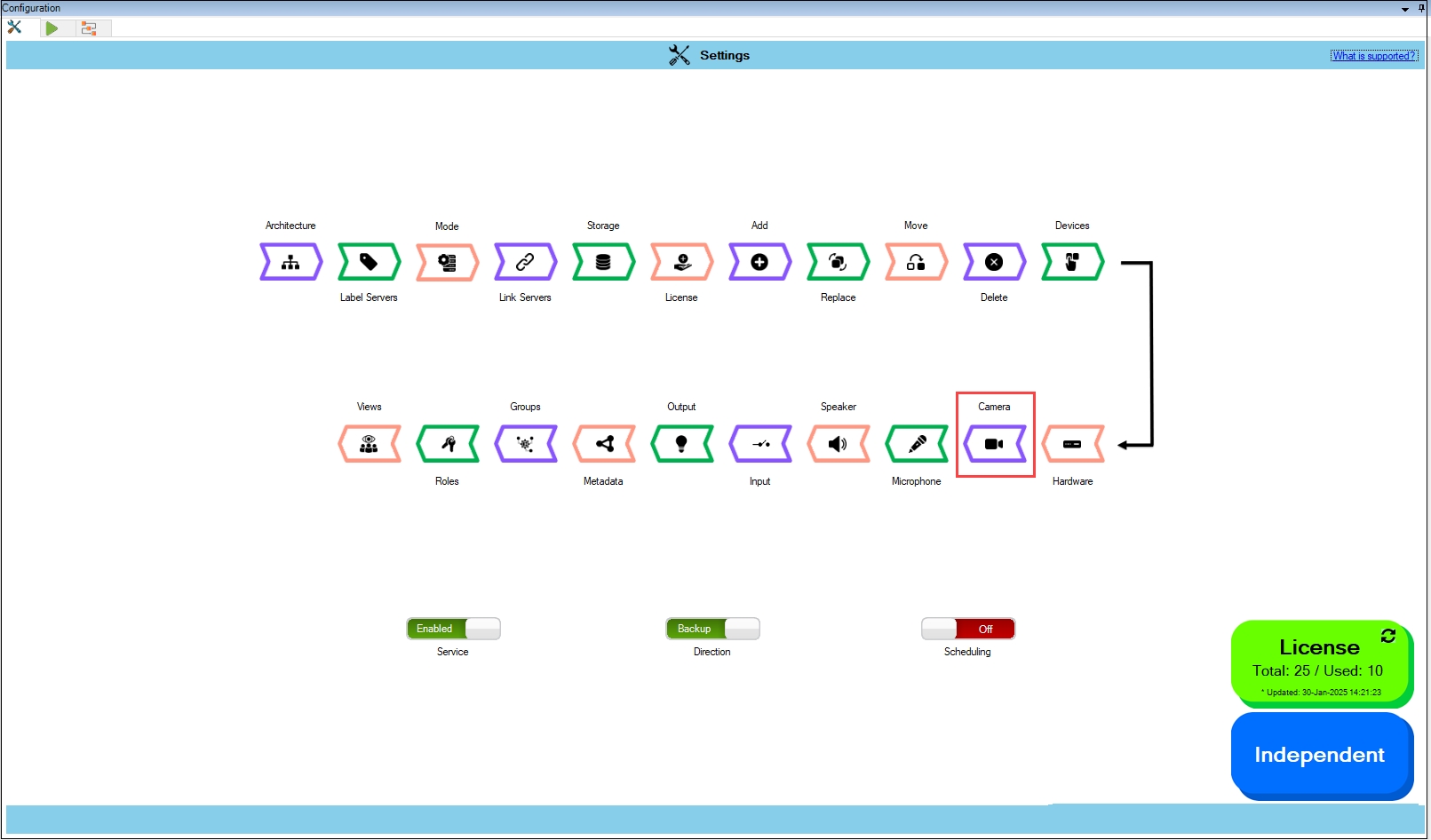
Scope
The scope is limited to RMF-licensed devices selected by the Device Selection block and to the features listed under the "Settings here correspond to" section in the picture below. The direction of synchronization depends on the direction setting. See Set Synchronization Direction. If no devices are selected in the Device Selection block, this option is disabled.
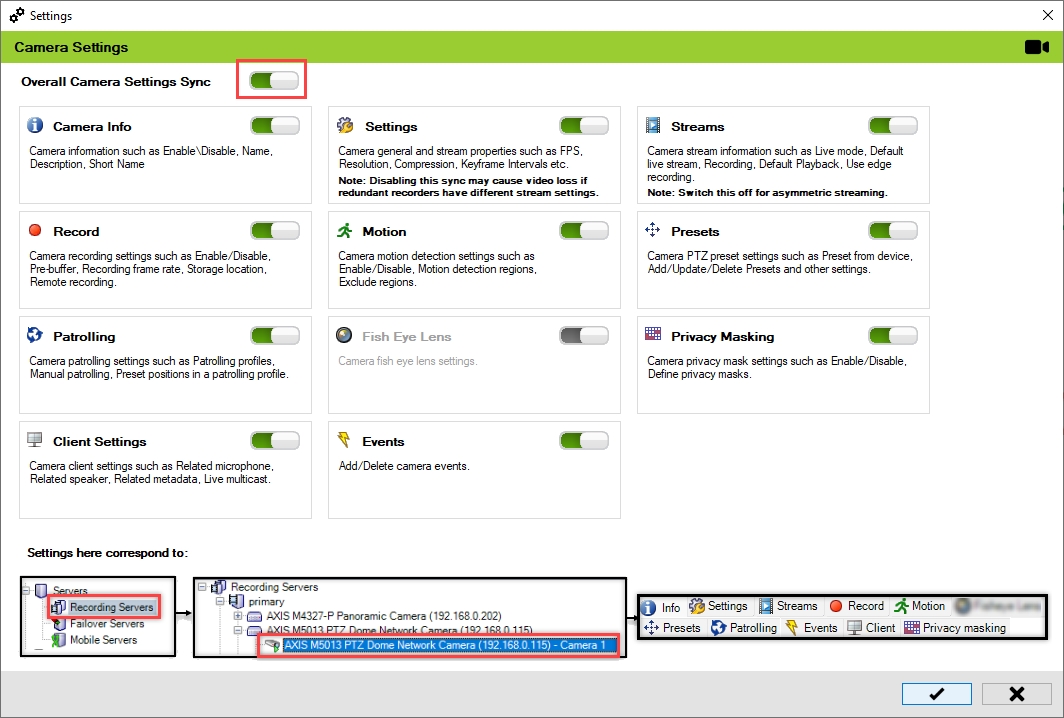
Enable
To enable and synchronize camera settings, follow these steps:
Click Camera.
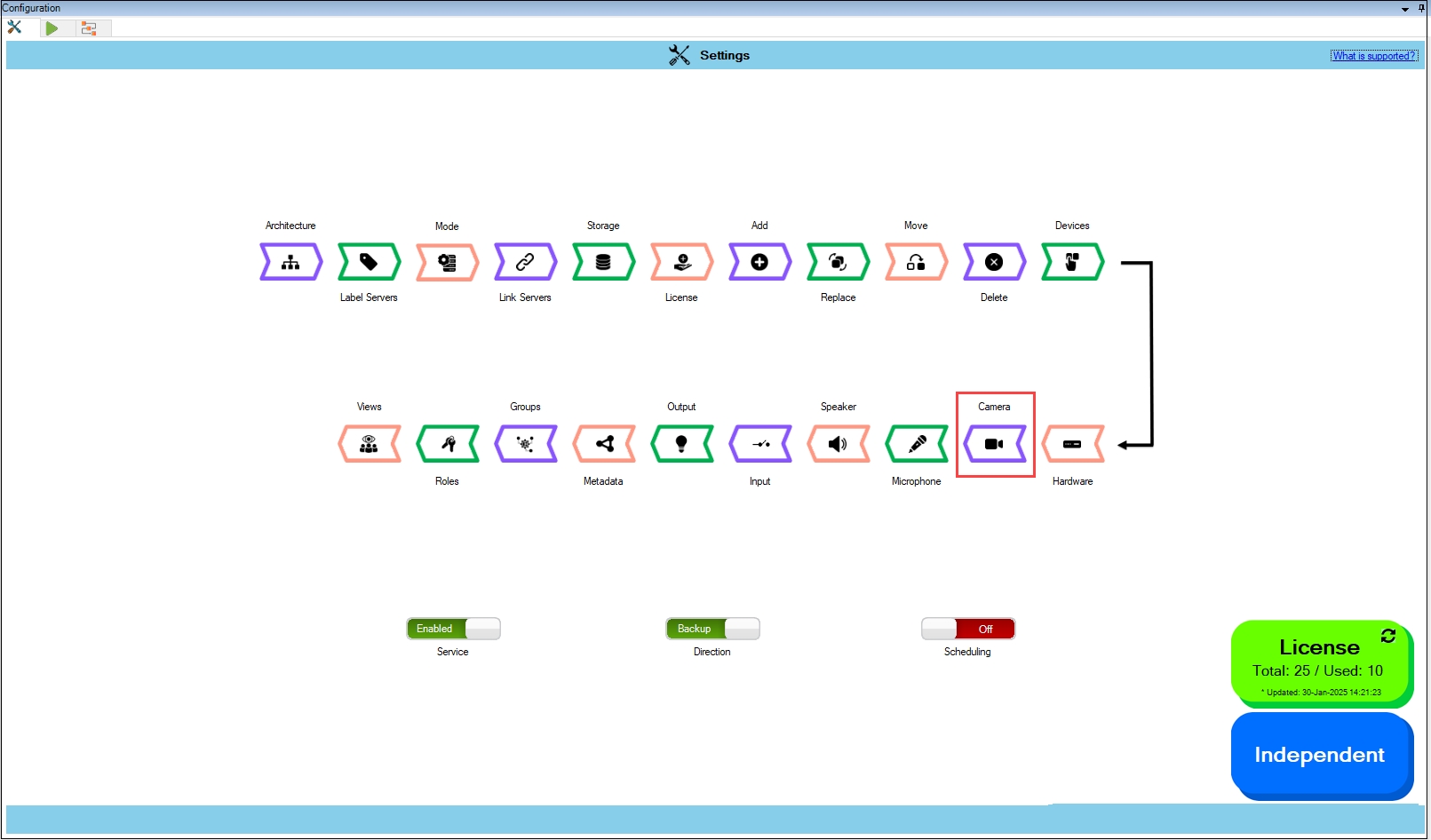
Turn on the Overall Camera Settings Sync switch to activate all individual camera settings. You can enable or disable different sub-settings as needed.
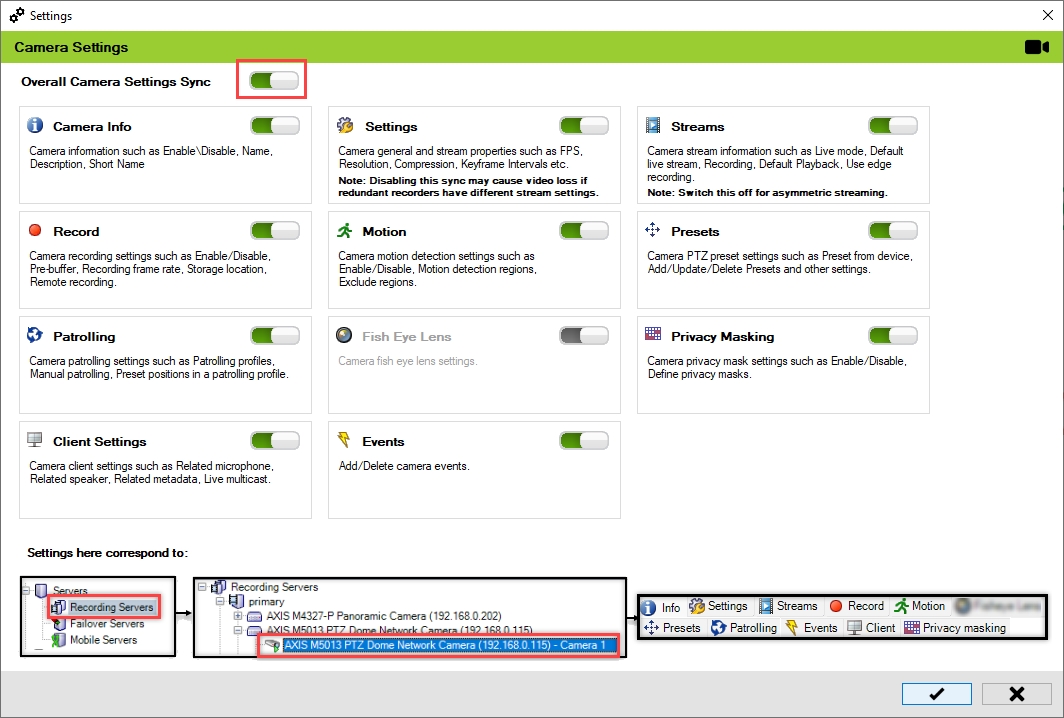
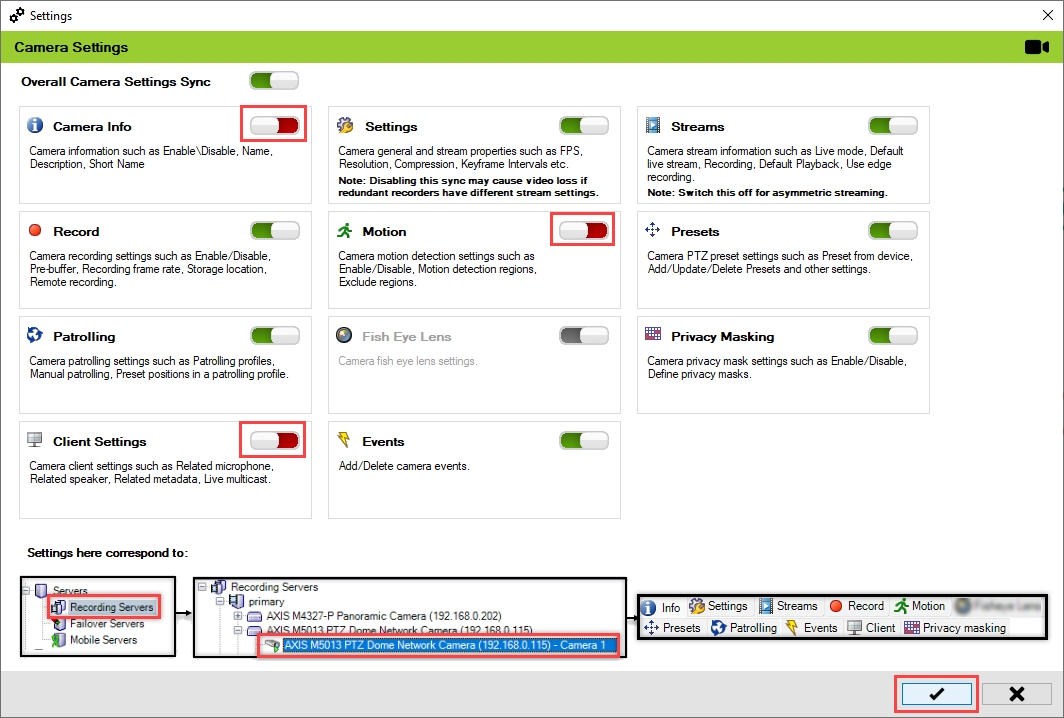
Click the Check Mark button to save and exit.
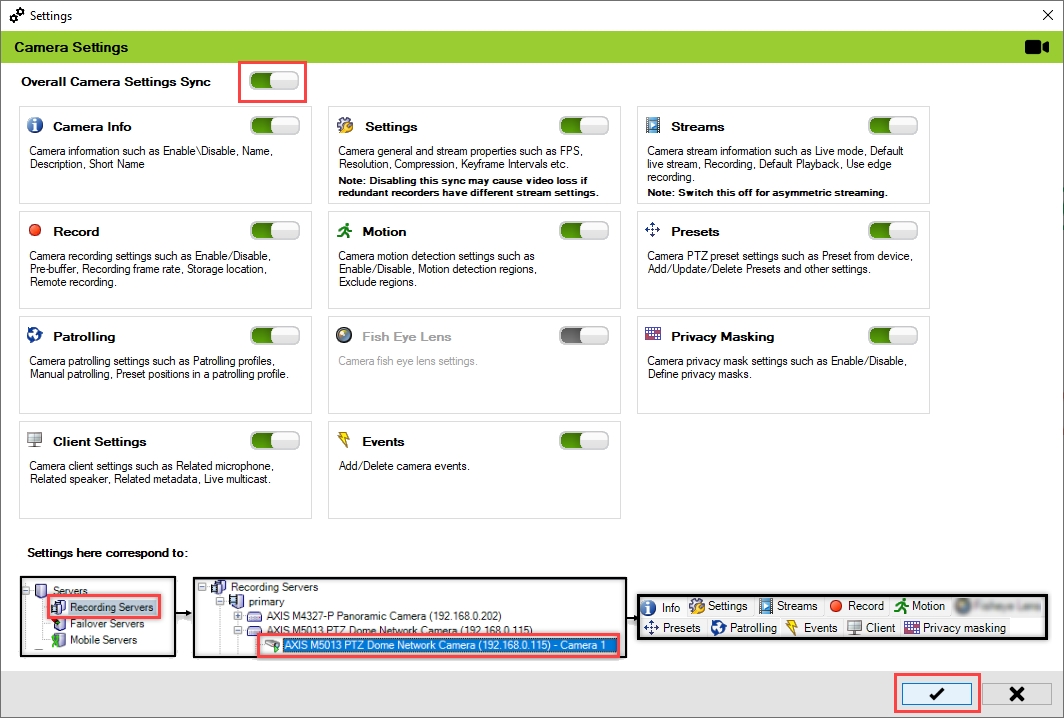
Click Save in the Milestone toolbar to save the changes.
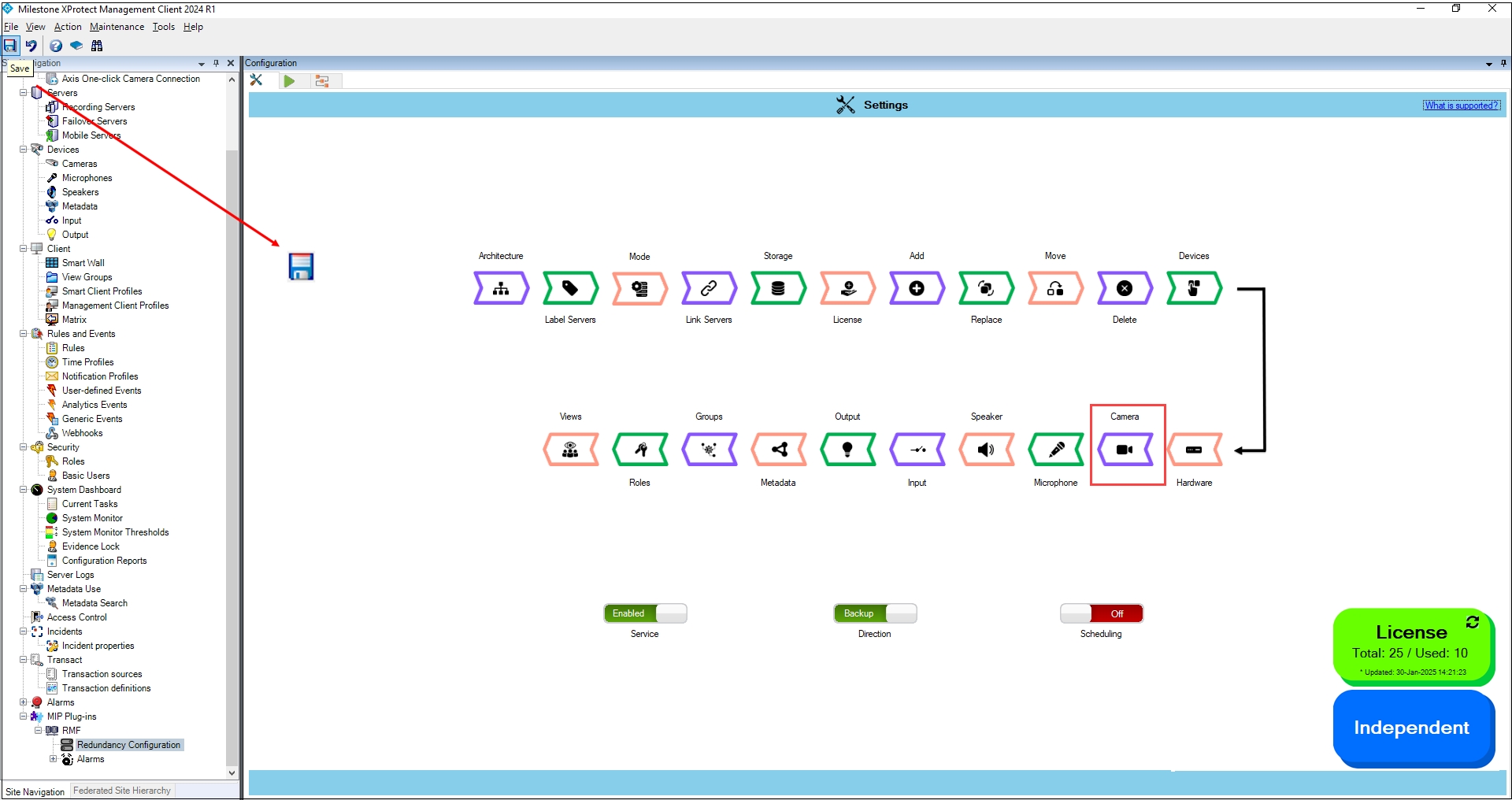
Turning off the Settings Option
Important Notice
Turning off the Settings option may cause video loss if redundant recorders have different stream definitions. Each recorder recognizes a stream definition mismatch with the camera and will reprogram the camera. This can lead to the other recorder losing video, creating a ping-pong effect. Do not turn this off.
Stream Definition differs from Stream Selection. Each camera in a Milestone device has multiple stream definitions, which are the streaming profiles programmed into the camera.
The recorder selects streams from the stream definition list to use for either a live or recorded stream.
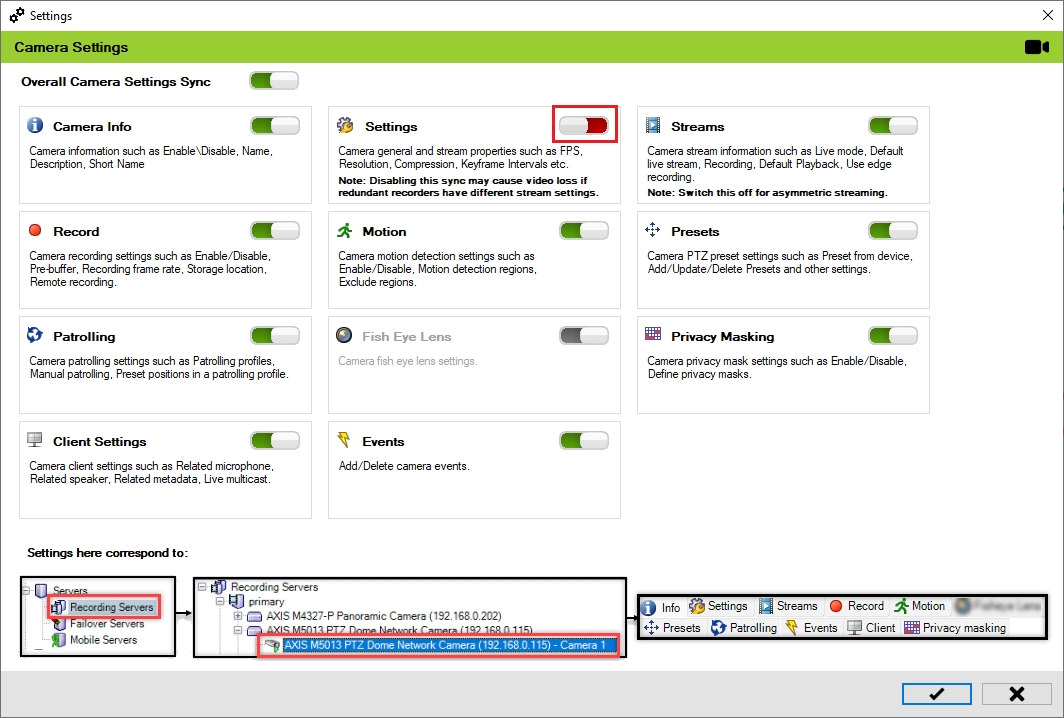
Asymmetric Streaming
Asymmetric streaming allows a camera to transmit varying resolutions and frame rates to the Primary and Secondary Data Centers. System integrators can leverage this feature to create a redundancy strategy that fits their budget. For example, while the Primary Data Center may have 10 recorders, the Secondary Data Center might only have 5. However, the Secondary Data Center can still offer complete redundancy by housing more cameras per recorder than the Primary Data Center.
To enable asymmetric streaming, turn off the stream synchronization option shown below. When off, the primary and secondary recorders can choose different streams from the list of stream definitions for the camera.
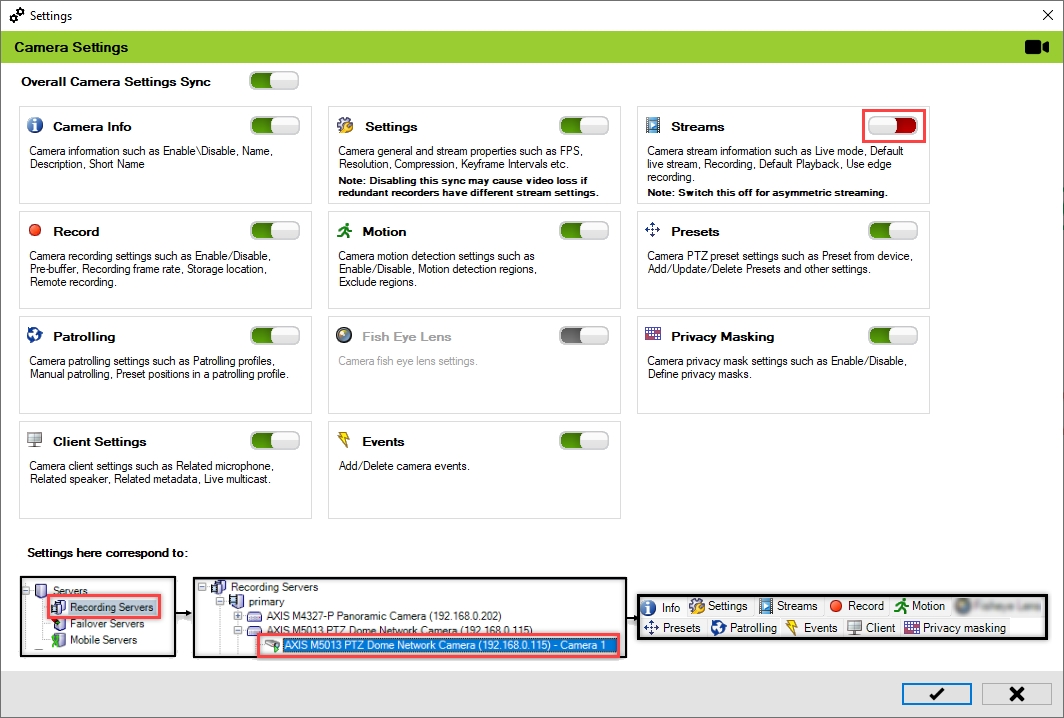
Different streams must be chosen in the primary and secondary recorders, either through the Stream Selectiontool provided by RMF, under the workflows tab, or directly within Milestone.
Disable
To turn off the camera settings synchronization, perform the following steps:
Click Camera.
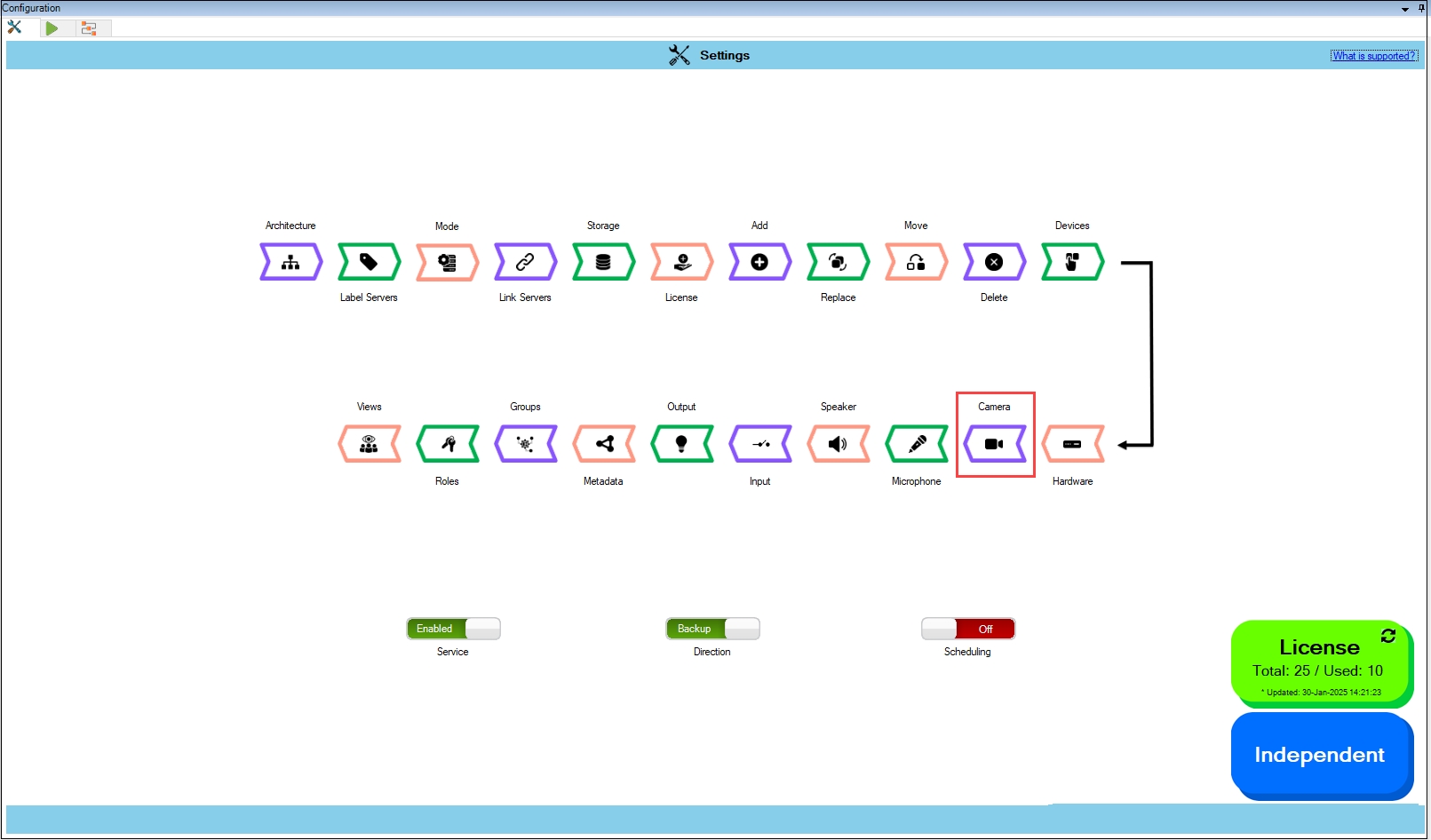
Move the toggle button to display red and click the Save icon.
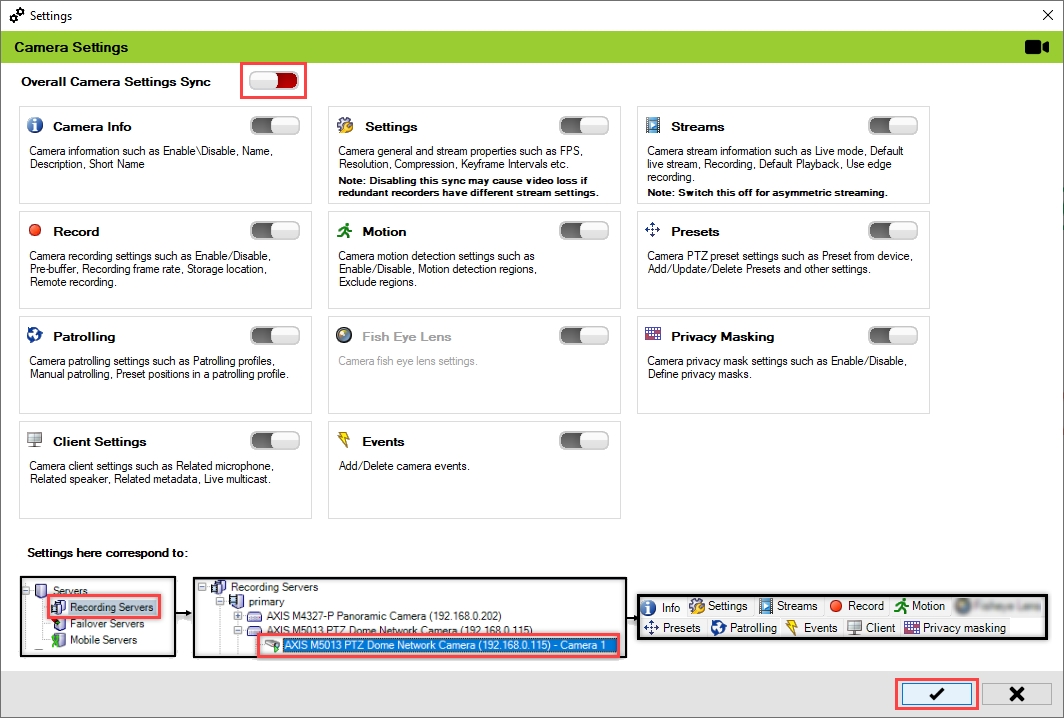
Click Save in the Milestone toolbar to save the changes.
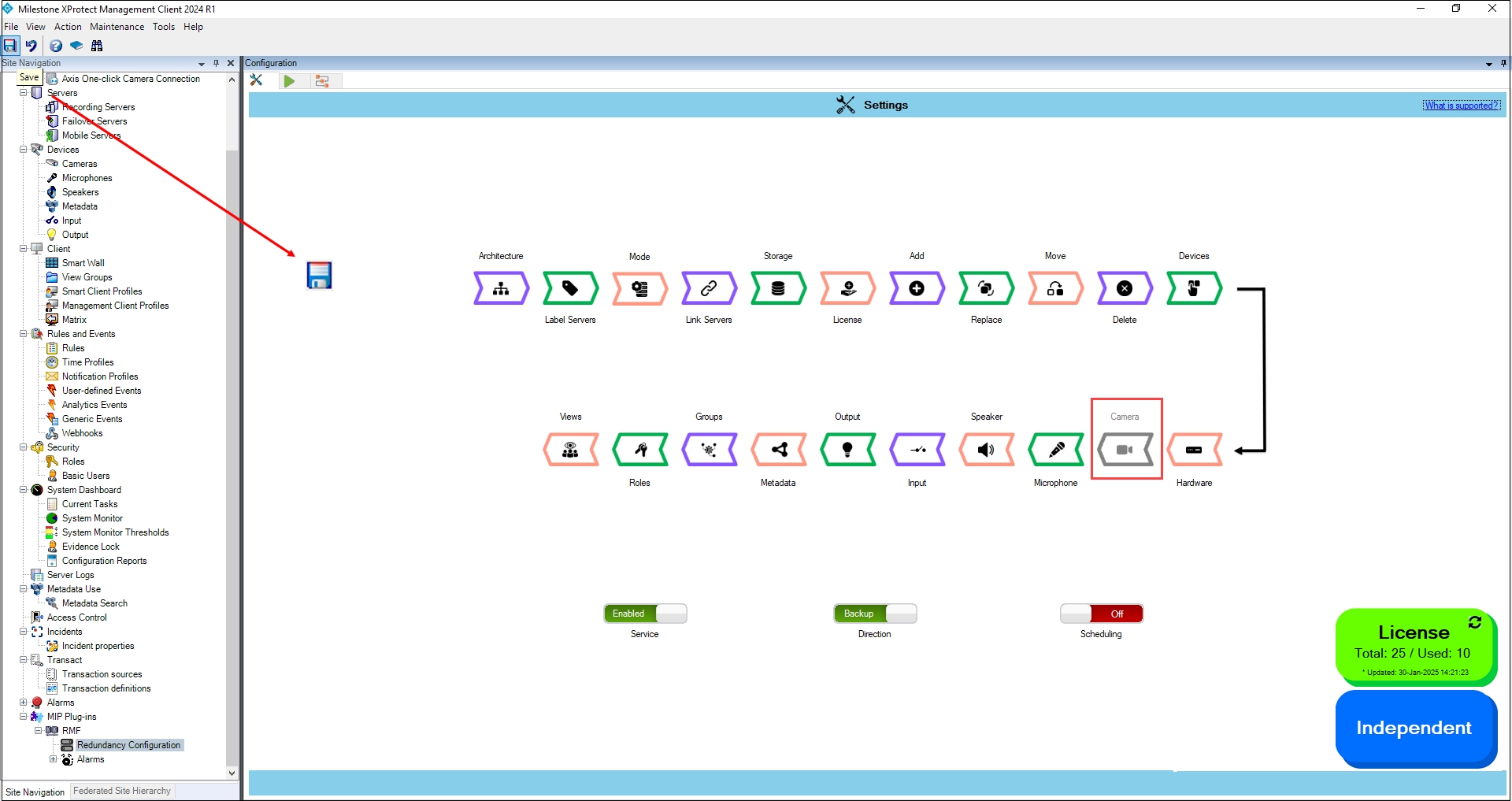
Step Result: The Camera settings option is disabled.
Last updated
