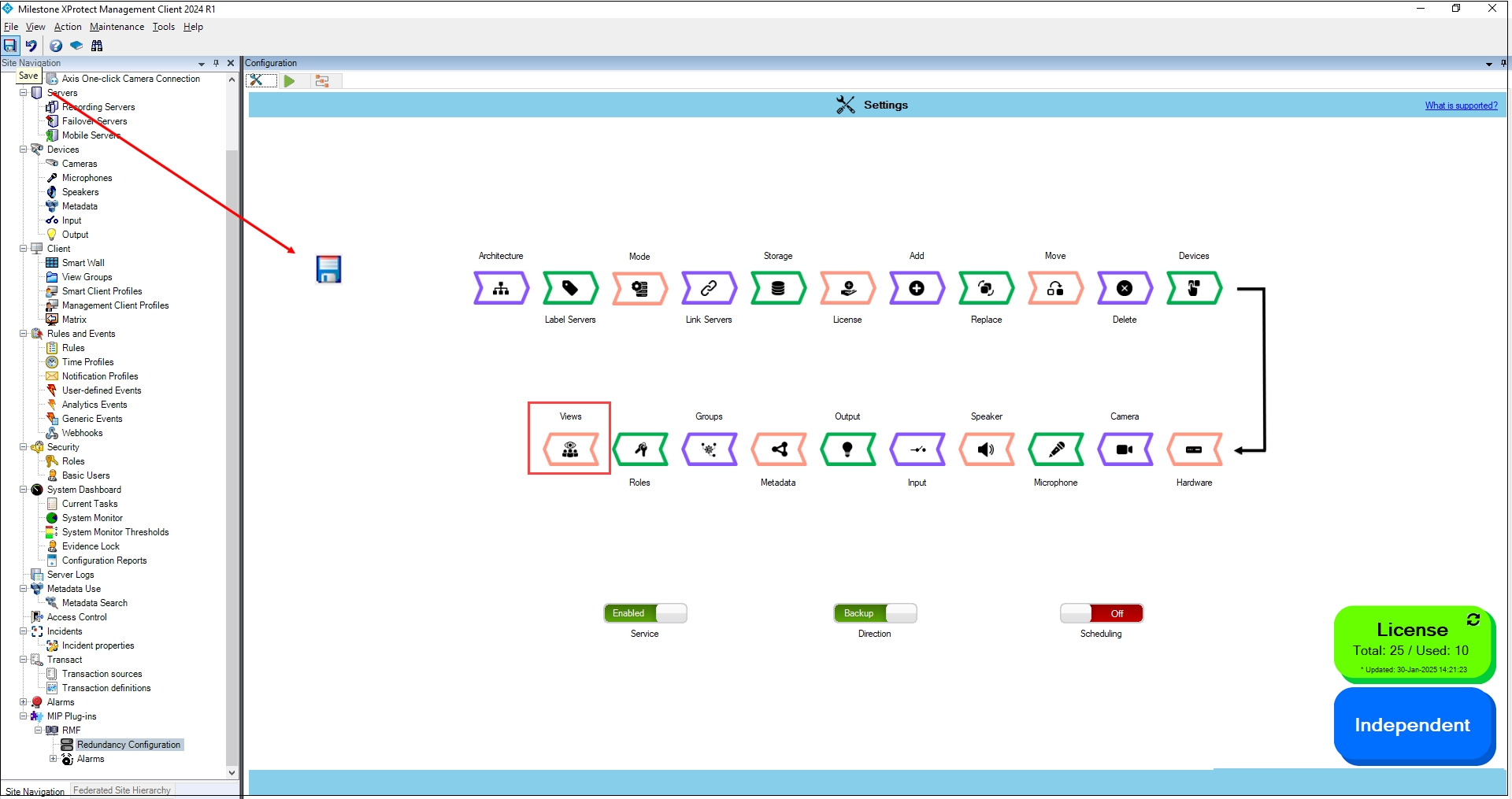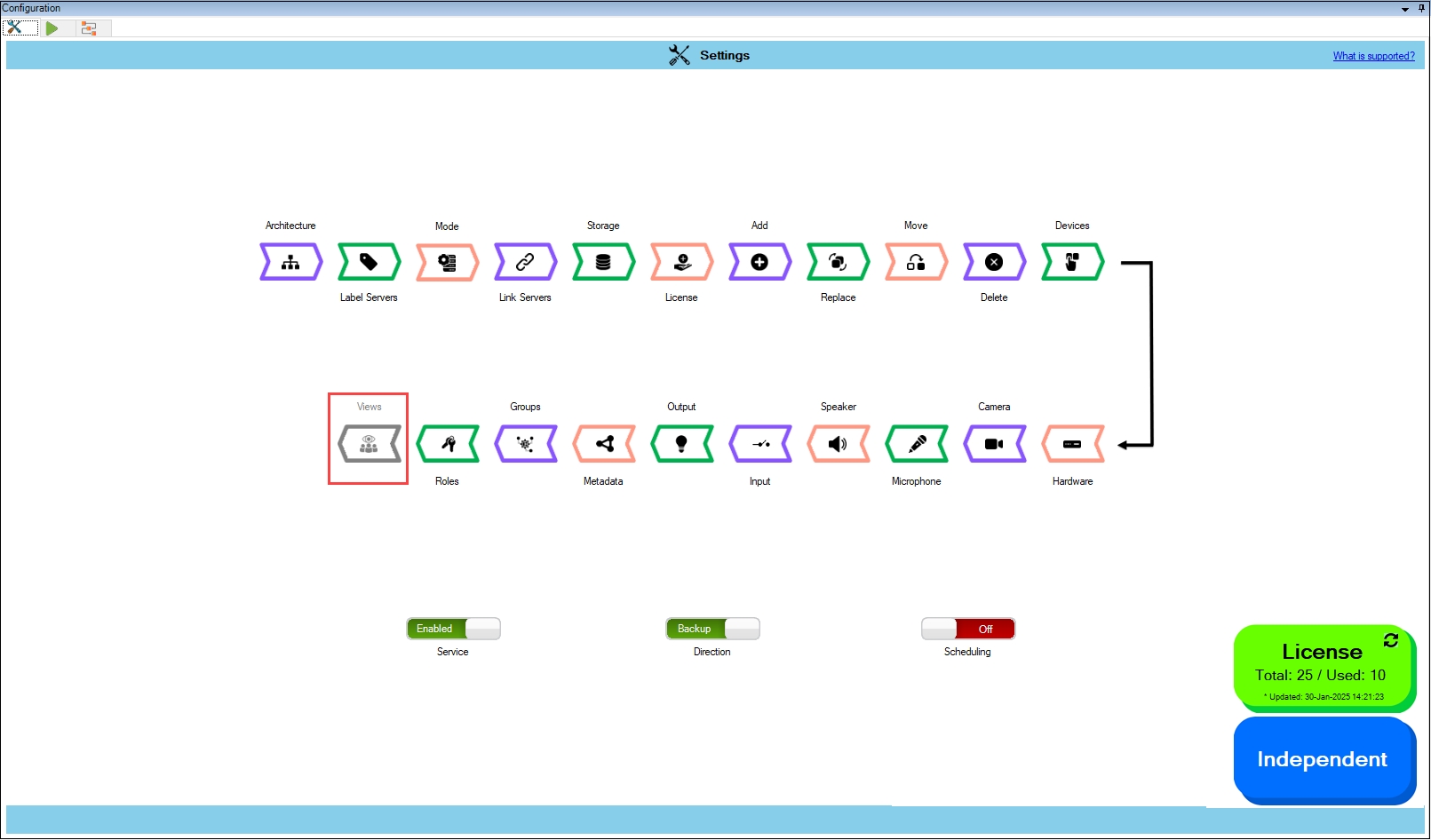Synchronize Views
Create and Maintain RMF and Secondary-only views
About
In both Single-Site and Federated architectures, Smart Client users benefit from stream-level failover when viewing video within RMF views. This block, View Synchronization, automatically creates and maintains these RMF views to mirror their corresponding native views. Additionally, this feature generates and maintains a set of Secondary camera views that mirror the primary views across all architectures—Single Site, Federation, and Independent. As a result, if a Smart Client user logs into the secondary management server, they will see the same views as they would if they logged into the primary management server.
This option saves admin users time in duplicate view maintenance.
Scope
The scope is limited to RMF-licensed devices selected by the Device Selection block and encompasses the features listed under the "Settings here correspond to" section in the picture below. The direction of synchronization depends on the direction setting. See Set Synchronization Direction.
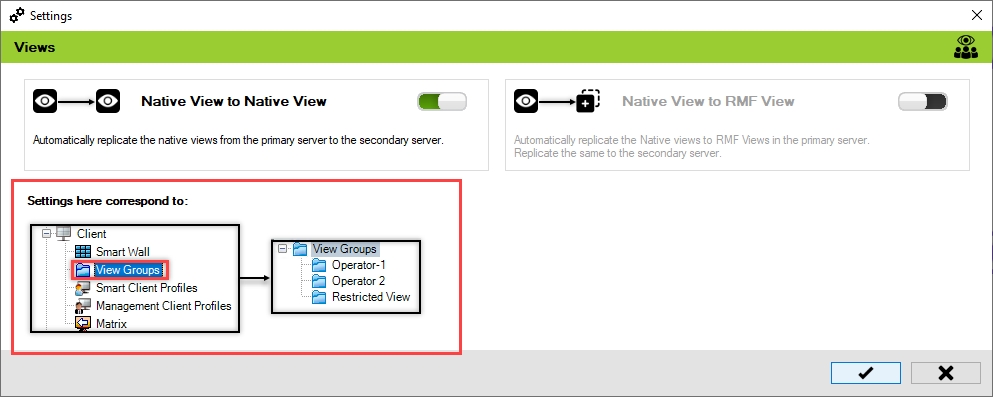
Native View to Native View
The synchronization process varies based on the architecture type:
Independent and Federated Architecture: View layouts and views are automatically synchronized from the Primary server to the Secondary server.
Single Site Architecture: A set of views with cameras only from secondary recorders is created and maintained.
Native View to RMF View
This option automatically creates RMF views for the existing Native views, eliminating the need to manually create the RMF views.
This feature is only applicable to Federated and Single Site Architectures. It is disabled in Independent Architecture because stream-level failover is not supported.
Enable
To enable Native to Native view, perform the following steps:
Click Views.
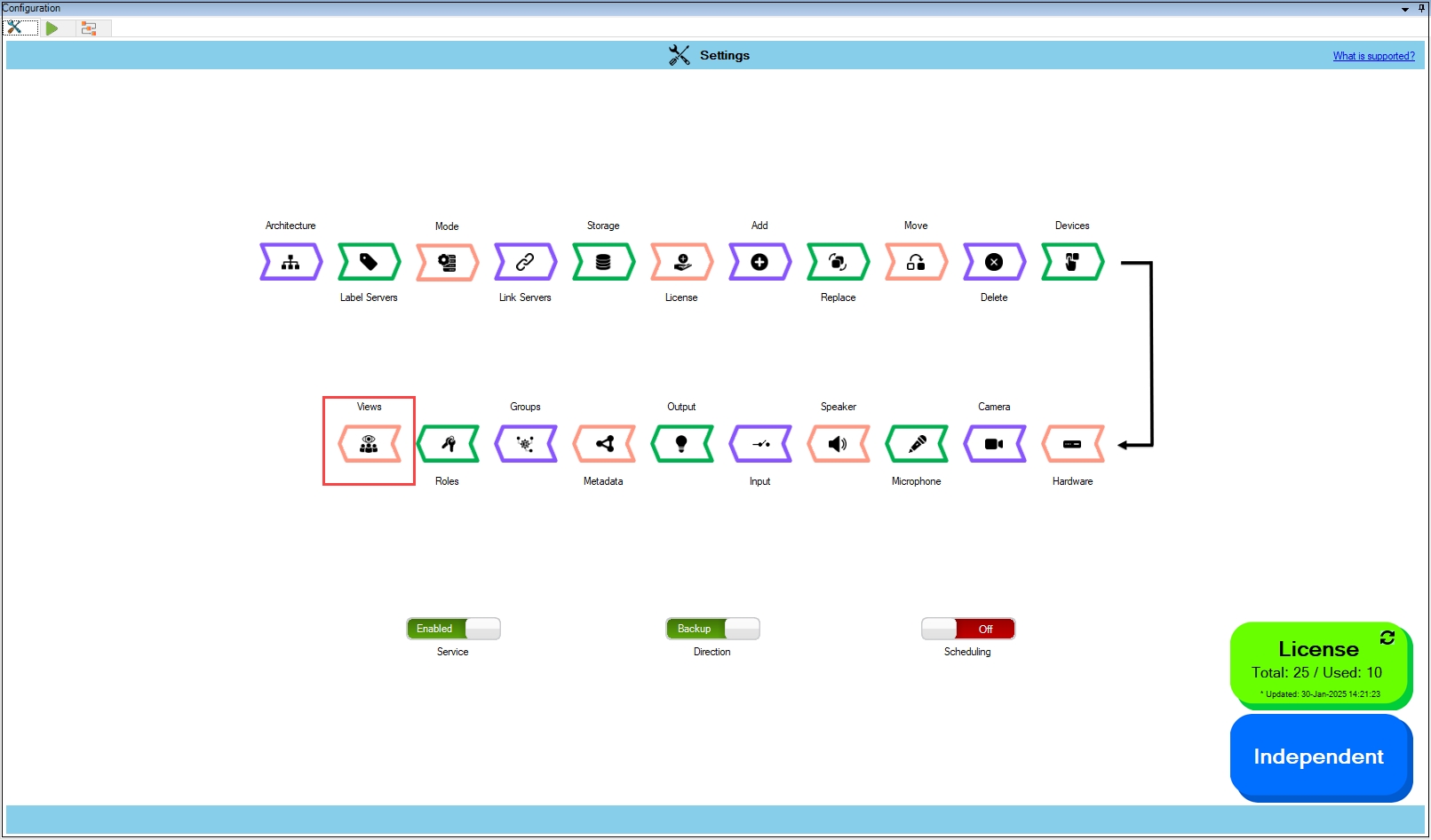
Step Result: The following Settings screen appears.
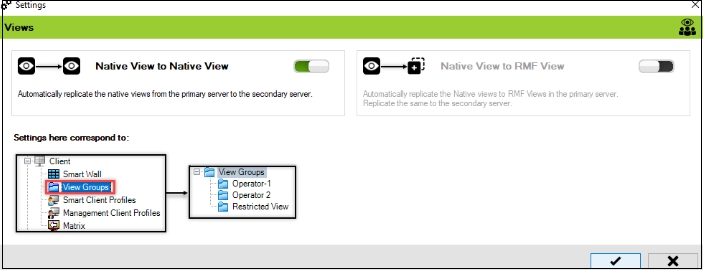
Enable the view toggle buttons as needed and click the Save button.

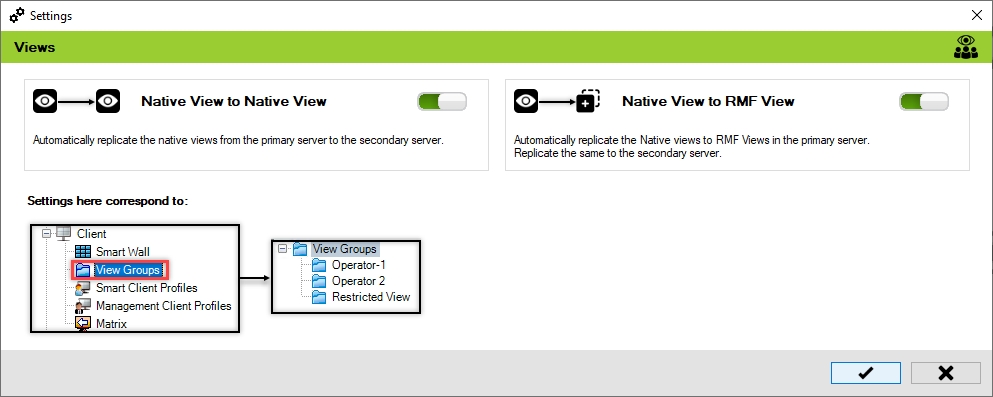
Click Save in the Milestone toolbar to save the changes.
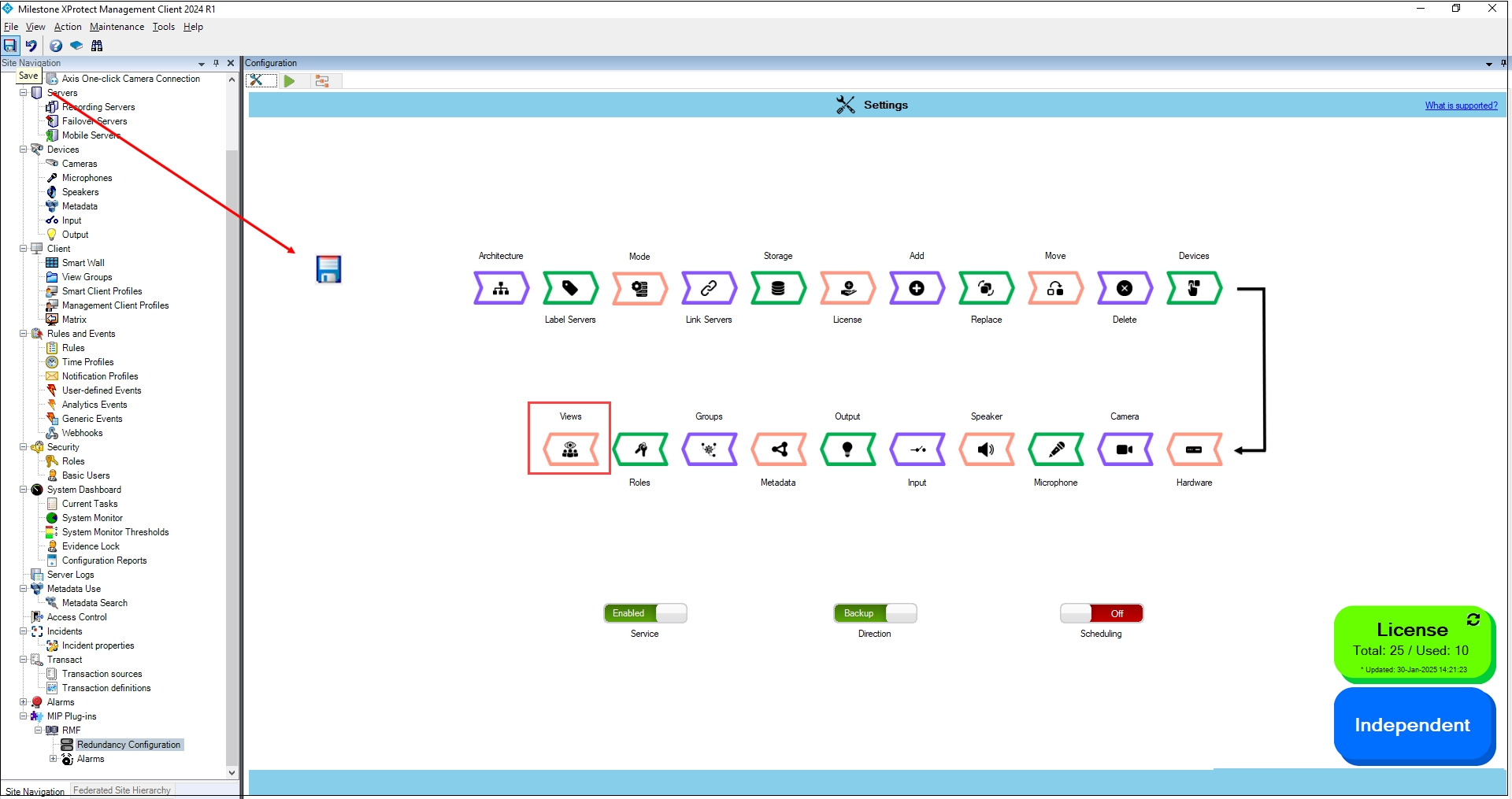
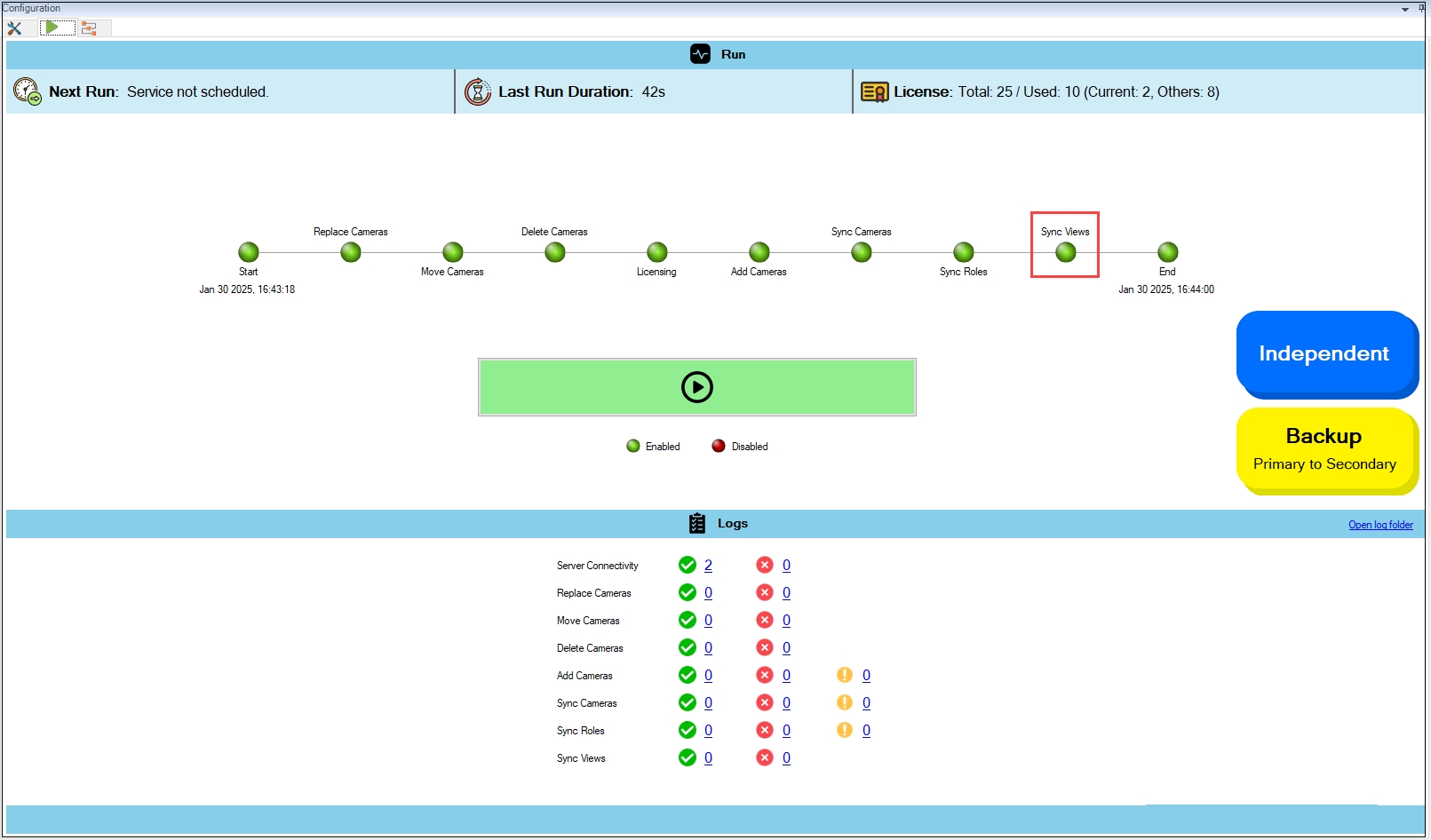
Disable
To disable Native to Native view synchronization:
Move the toggle button to display red and click the Save button.
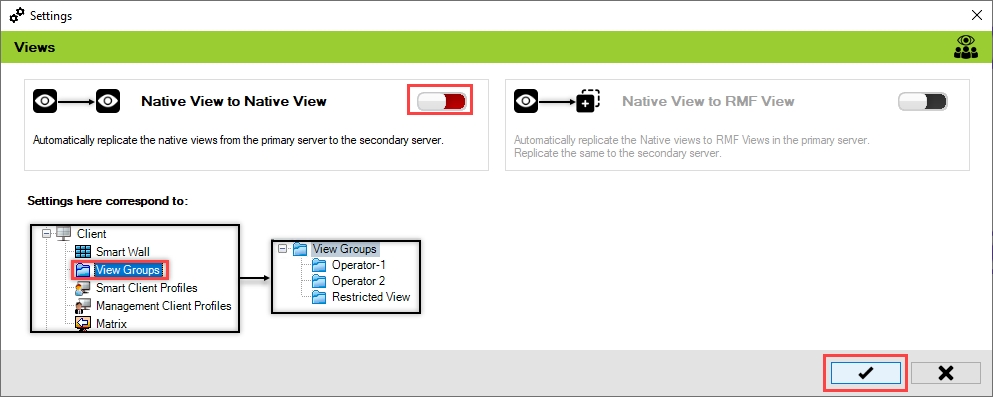
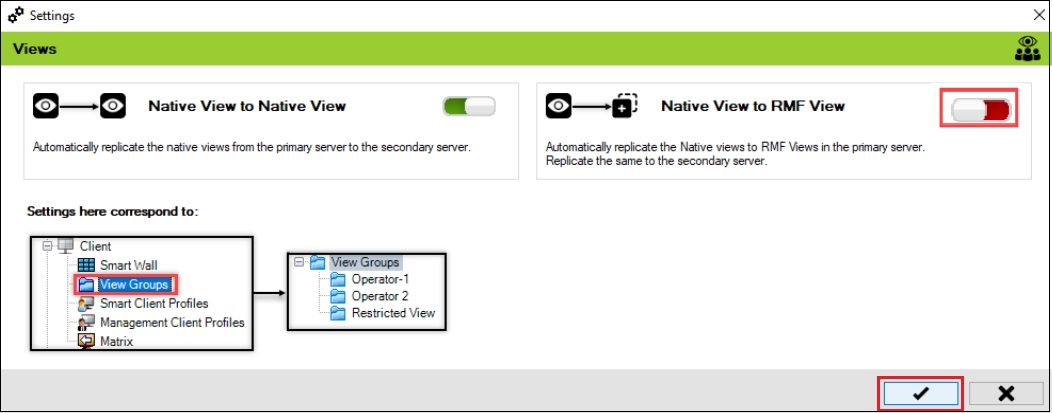
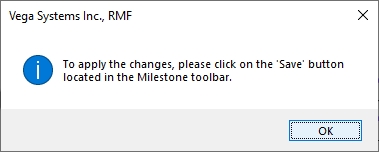
Click Save in the Milestone toolbar to save the changes.