RMF Services (Manual)
This section describes the RMF Services Manual installation procedure.
Perform this procedure to install the following components: RMF Smart Sync Service, RMF Configurator UI, and RMF Alarm Service. Note that the Client component is also installed by default.
Complete all the steps as explained in the Pre-Installation section.
Right-click the RMF_Installer.exe file and select Run as Administrator.
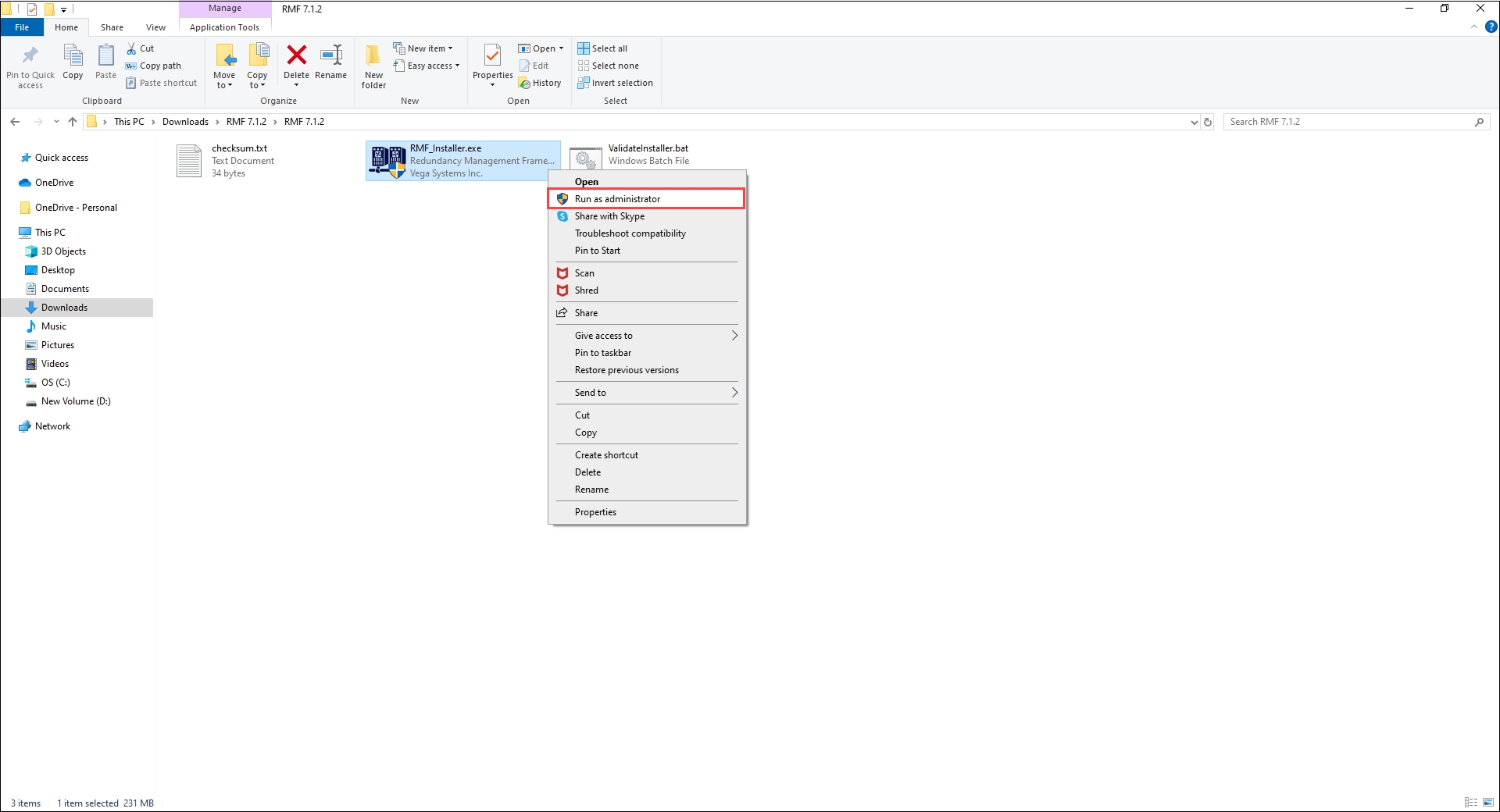
3. Ensure that the RMF Setup path is pointed to the path where the Milestone is installed.
Or, for OEM installs, click on the ellipsis icon (...) and navigate to the location where the OEM is installed.
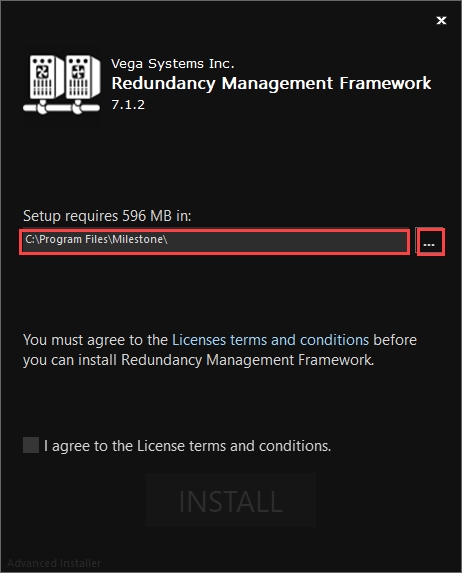
Click License Terms and Conditions and read through the terms and conditions before installing RMF.
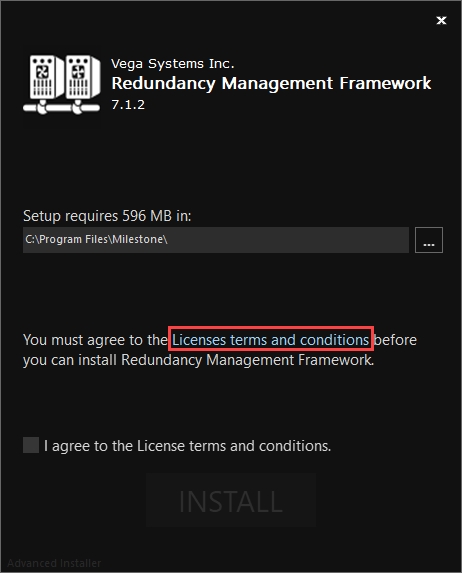
Select the check box I agree to the License Terms and Conditions and click INSTALL.
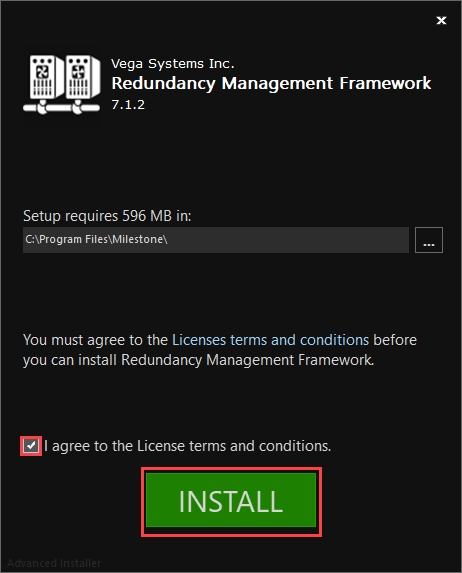
Step Result: The following screen lists all the package types.
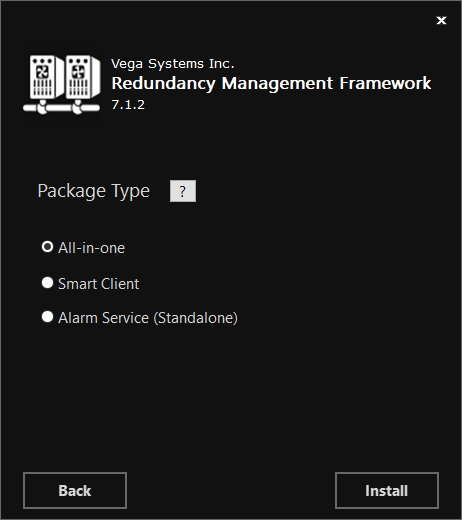
Click the Help icon to view the details for each Package type.
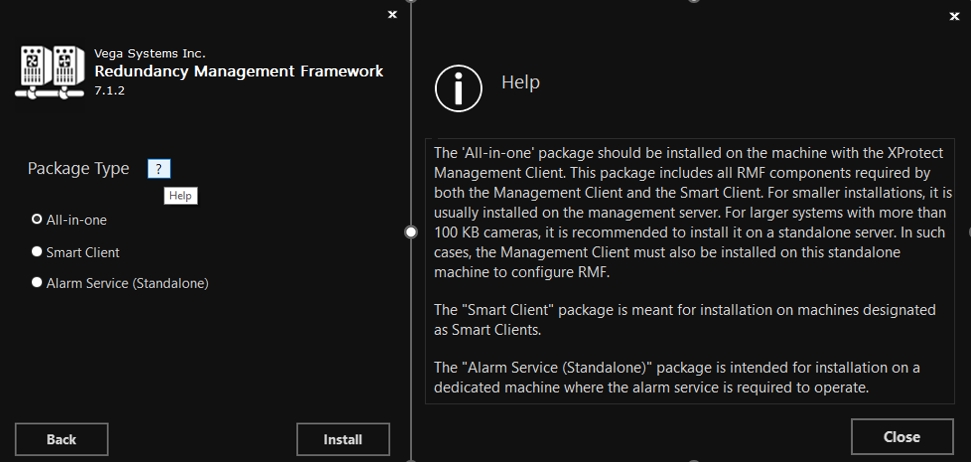
Select the All-in-one option in the Package Type dialog box and click Install.
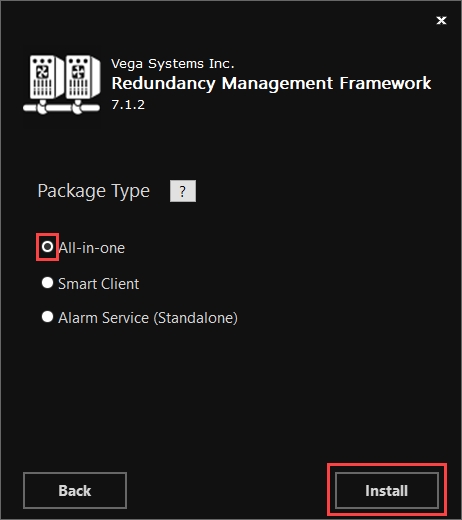
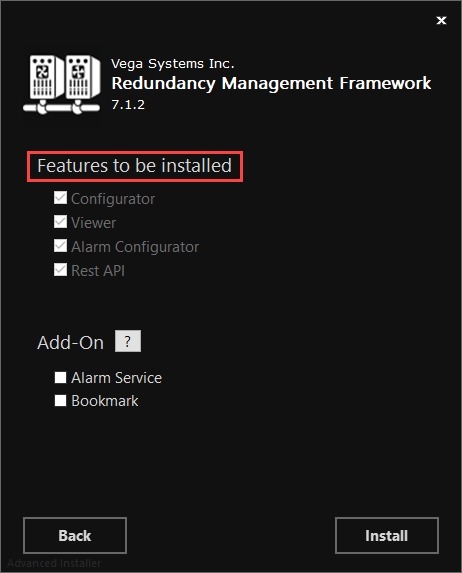
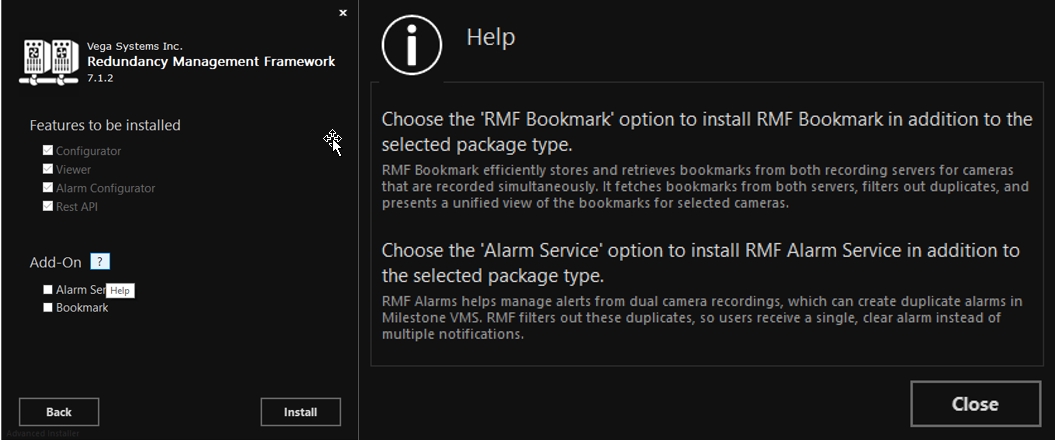
Select Alarm Service from the Add On options to install Alarm Service. Then click Install.
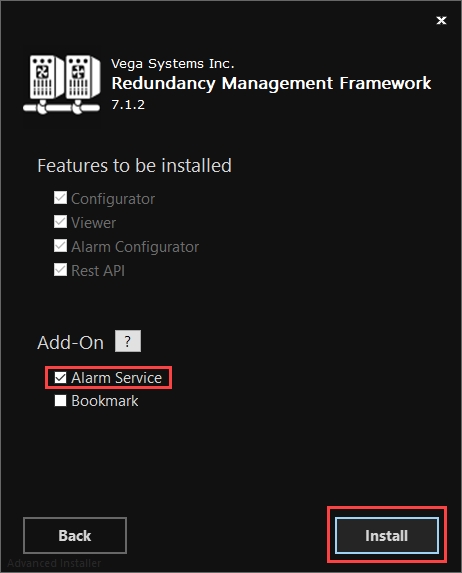
Step Result: The following screen displays the installation status.
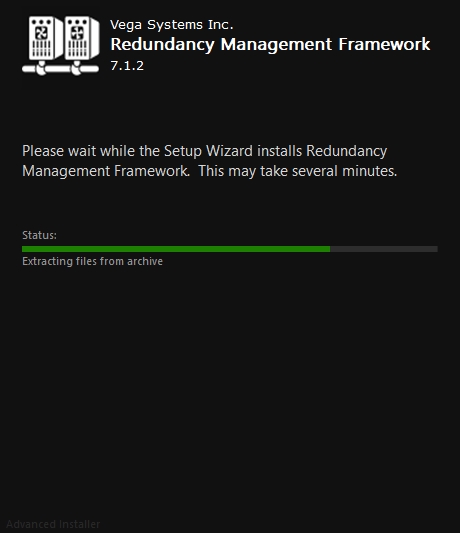
Click Finish to complete the RMF installation procedure.
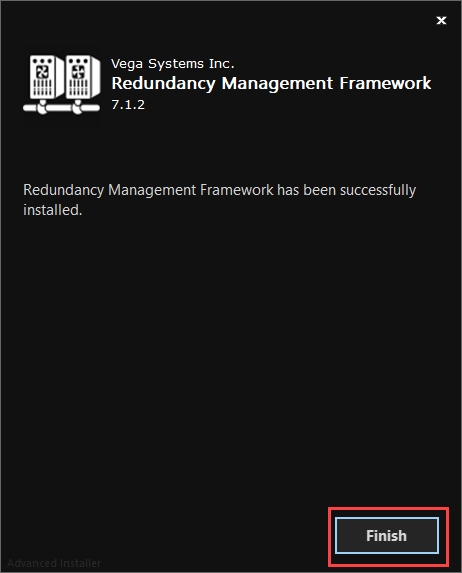
Last updated
