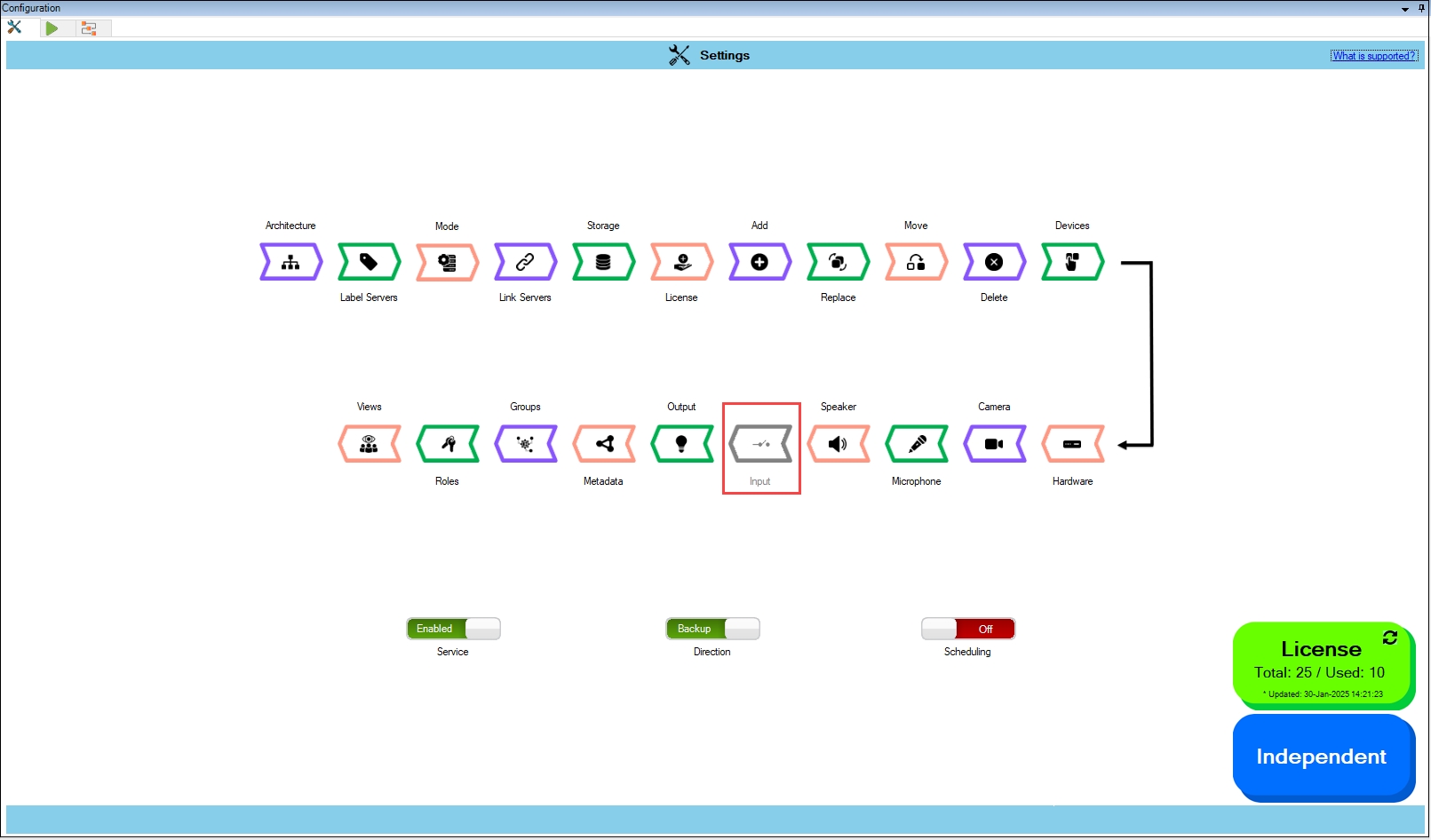Synchronize Device Input
Precision Synchronization for Input Settings.
About
Use this option to synchronize Input settings between the Primary and Redundant sites.
Scope
The scope is limited to RMF-licensed devices selected by the Device Selection block and to the features listed under the "Settings here correspond to" section in the picture below. The direction of synchronization depends on the direction setting. See Set Synchronization Direction. If no devices are selected in the Device Selection block, this option is disabled.
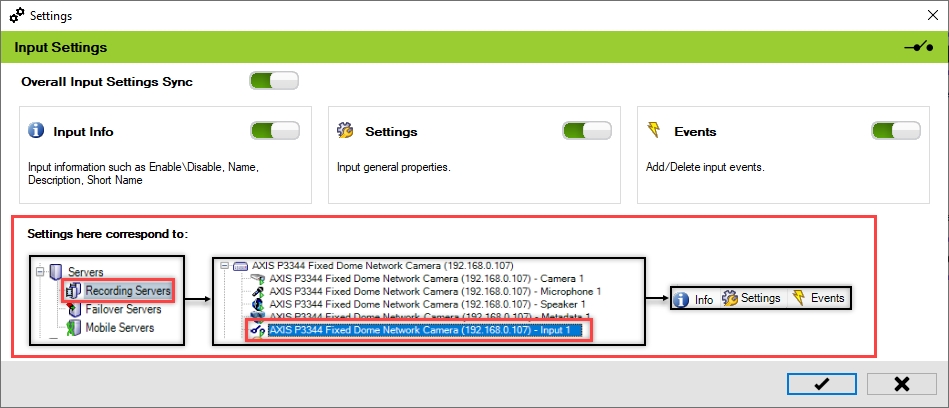
Enable
To enable and synchronize the device input settings, perform the following steps:
Click Input.
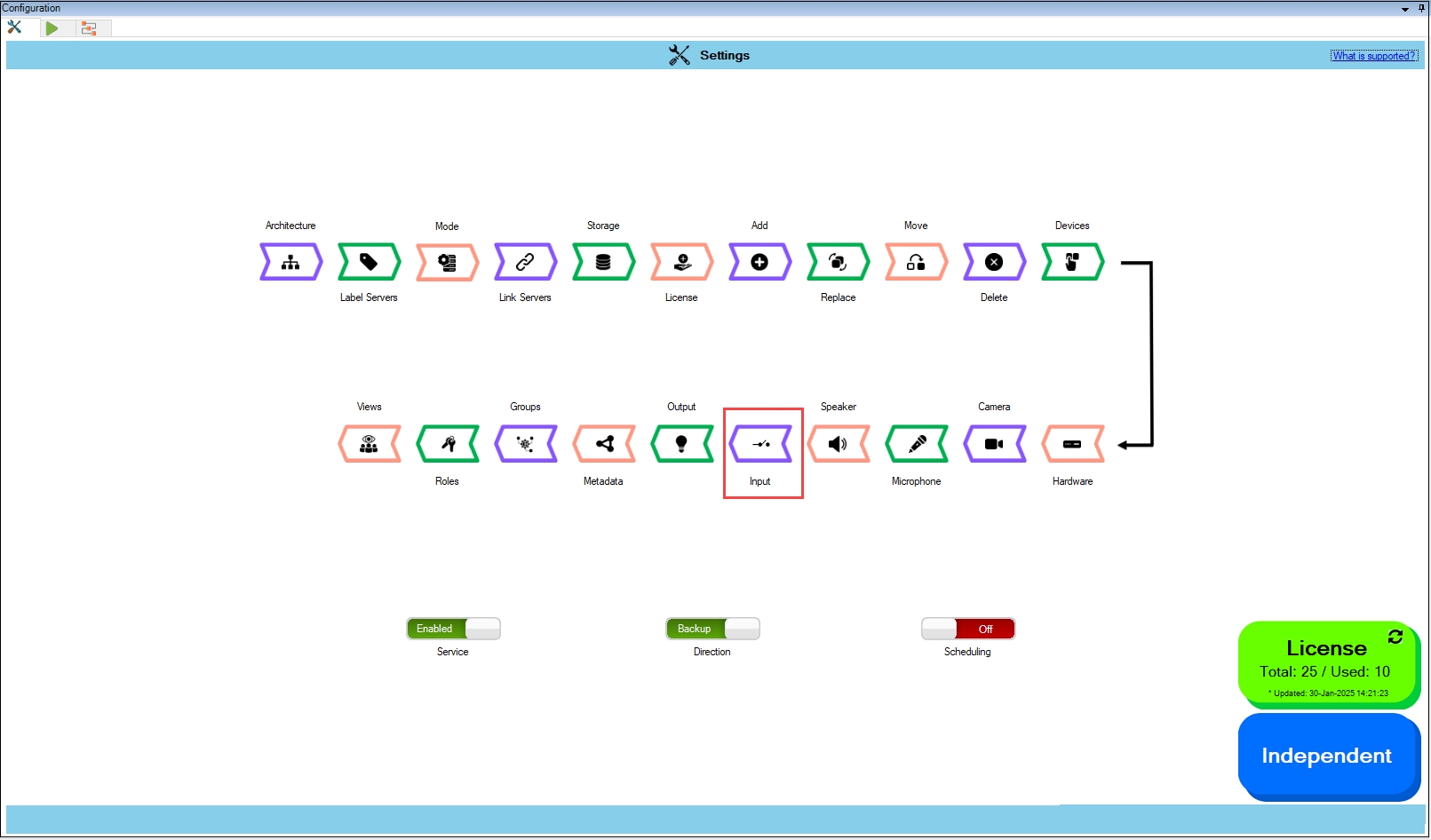
Enable the Overall Input Settings Sync to enable all the individual device input settings. Enable/Disable different sub-settings as needed.
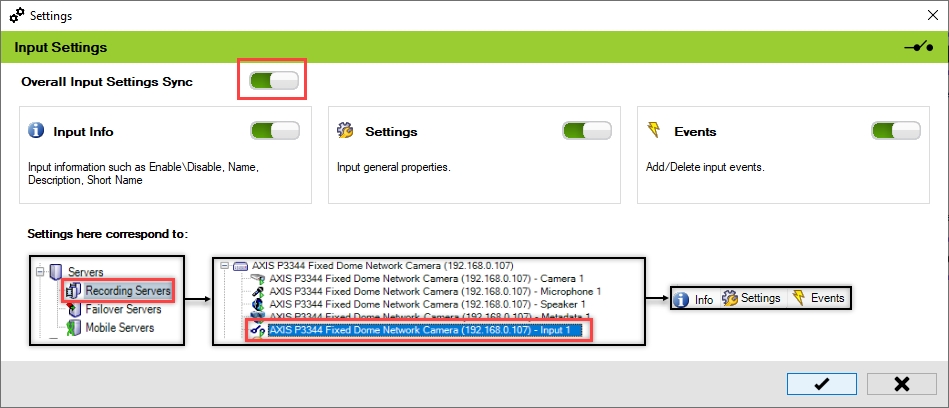
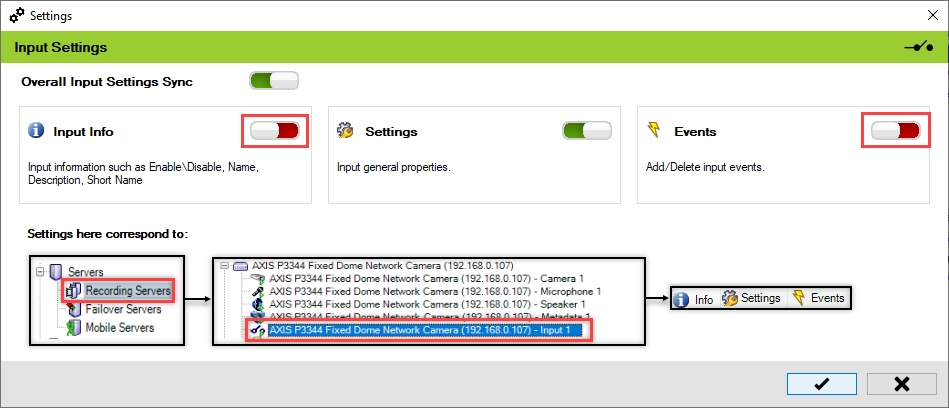
To retain the settings, click the Check Mark button.
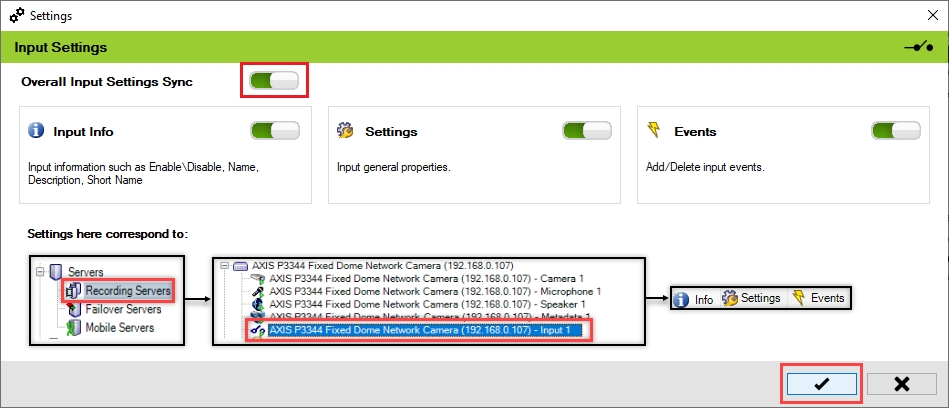
Click Save in the Milestone toolbar to save the changes.
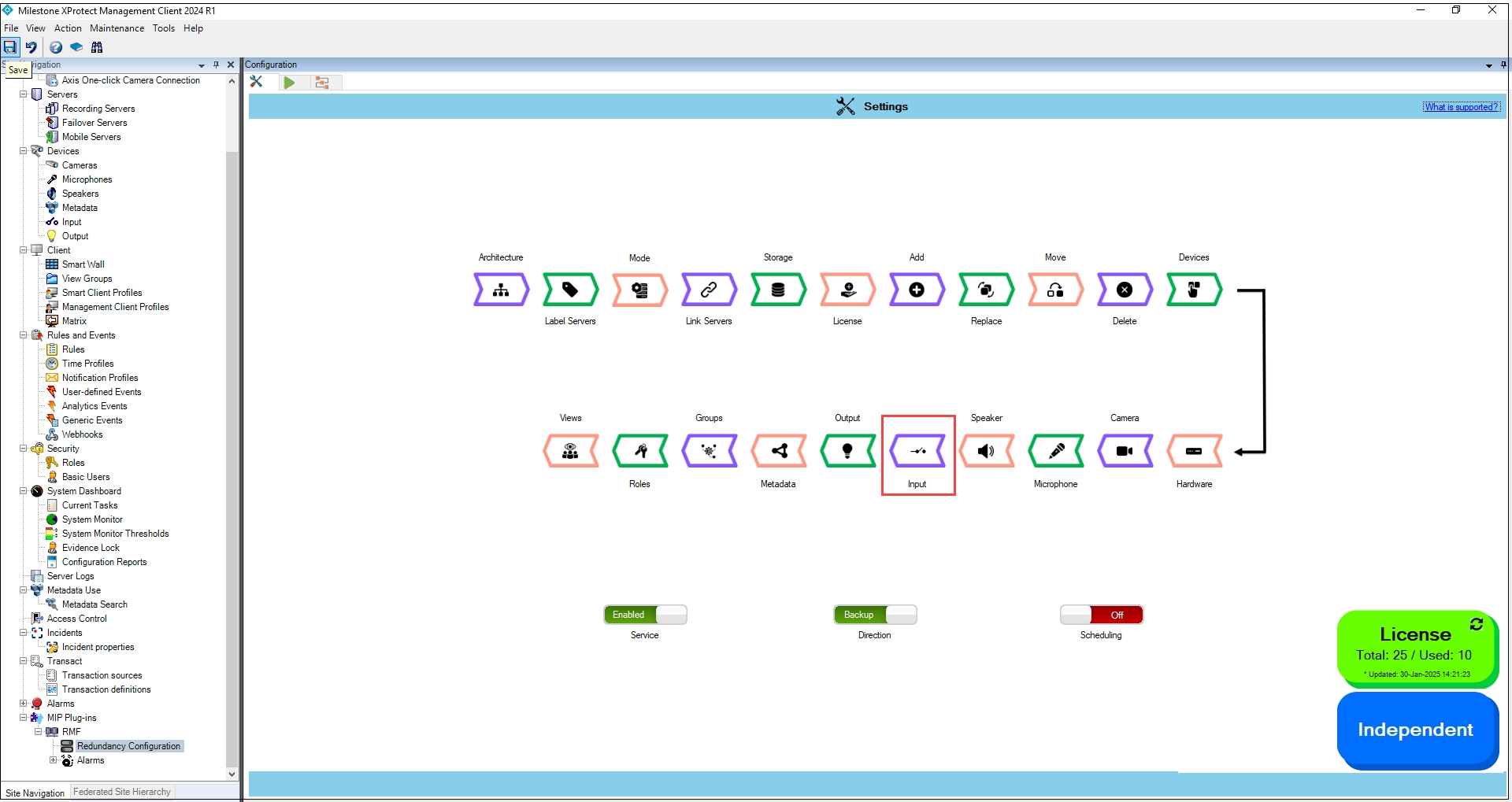
Disable
To turn off the device input settings synchronization, perform the following steps:
Click Input.
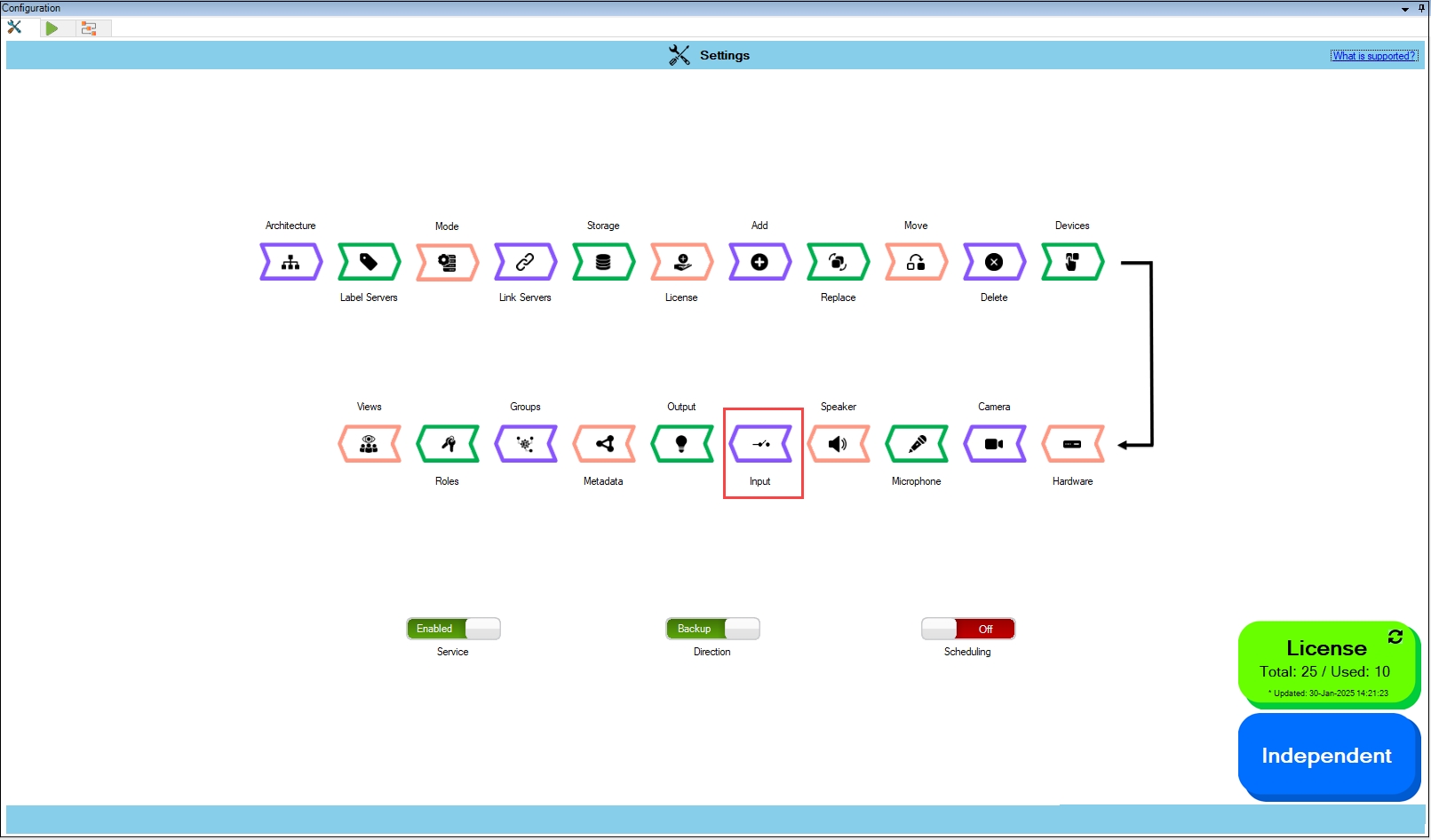
To turn off the synchronization of the device input settings, move the toggle button to display red and click the Save icon.
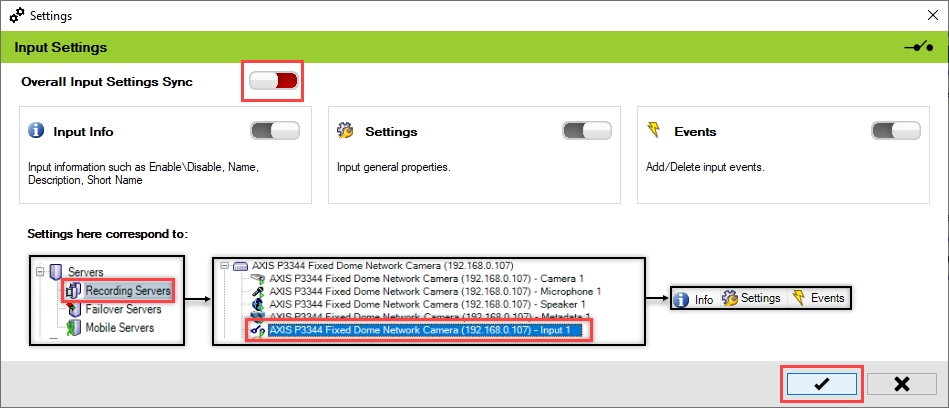
Click Save in the Milestone toolbar to save the changes.
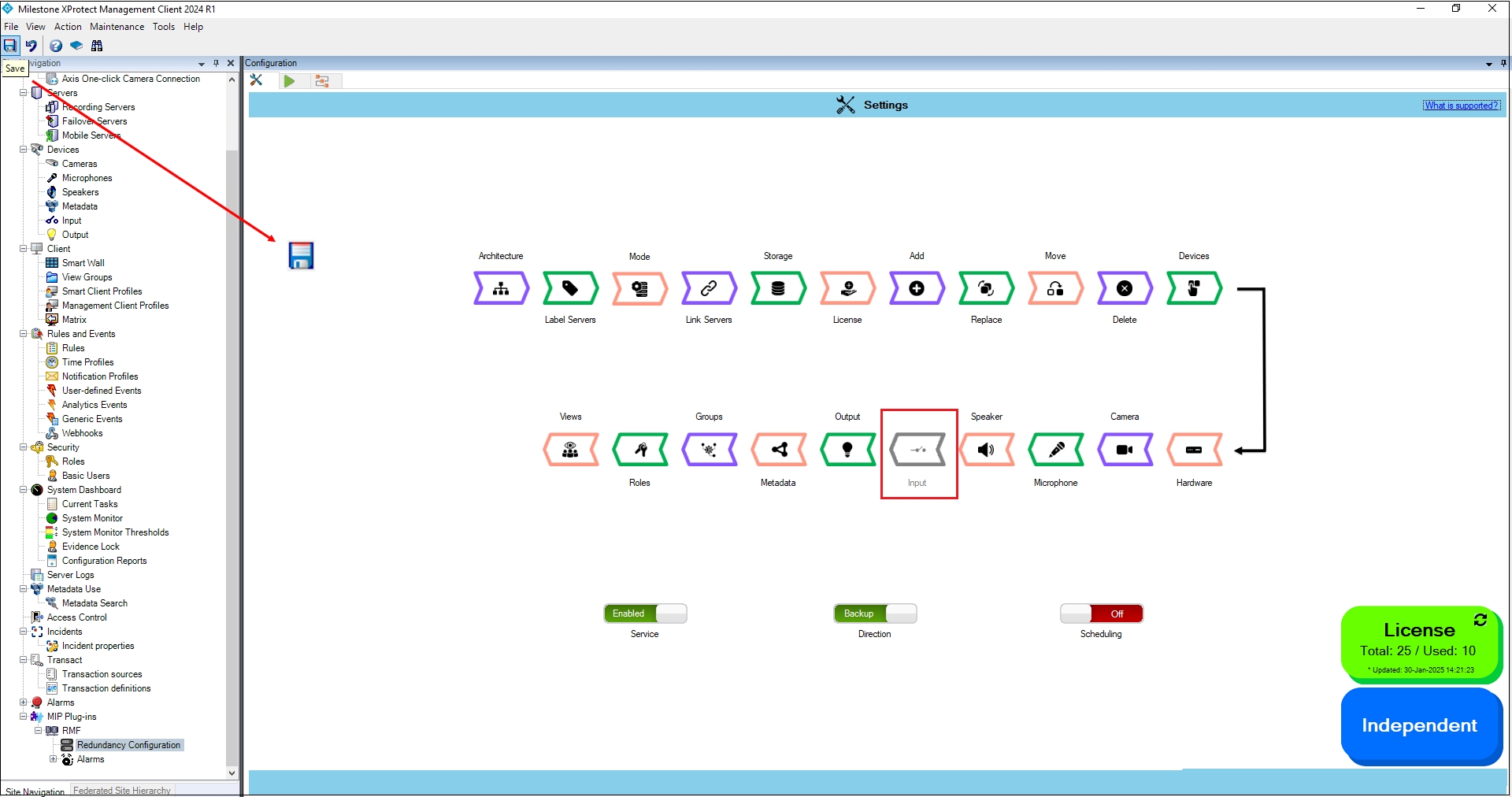
Step Result: The Input settings option is disabled.