Move Camera
Sync Recorder-to-Recorder Shuffles
Introduction
When administrators redistribute cameras—say to load-balance traffic, decommission legacy hardware, or tidy up the estate—they typically drag each device from one primary recorder to another. In an active-active setup, if the same move must also occur on the redundant recorders, the Move Camera block automates that follow-up step:
Backup mode: A camera moved between Primary recorders is moved in lock-step between their linked Secondary recorders.
Restore mode: While the DR site is live, any changes made to a secondary are reflected to its one-to-one-linked Primary.
Visibility: The Move Camera block appears only when Mode = Auto; in Manual (Map Cameras) mode, you relocate devices on each recorder yourself.
Scope
The feature is limited to RMF-licensed cameras.
Enable
Click Move.
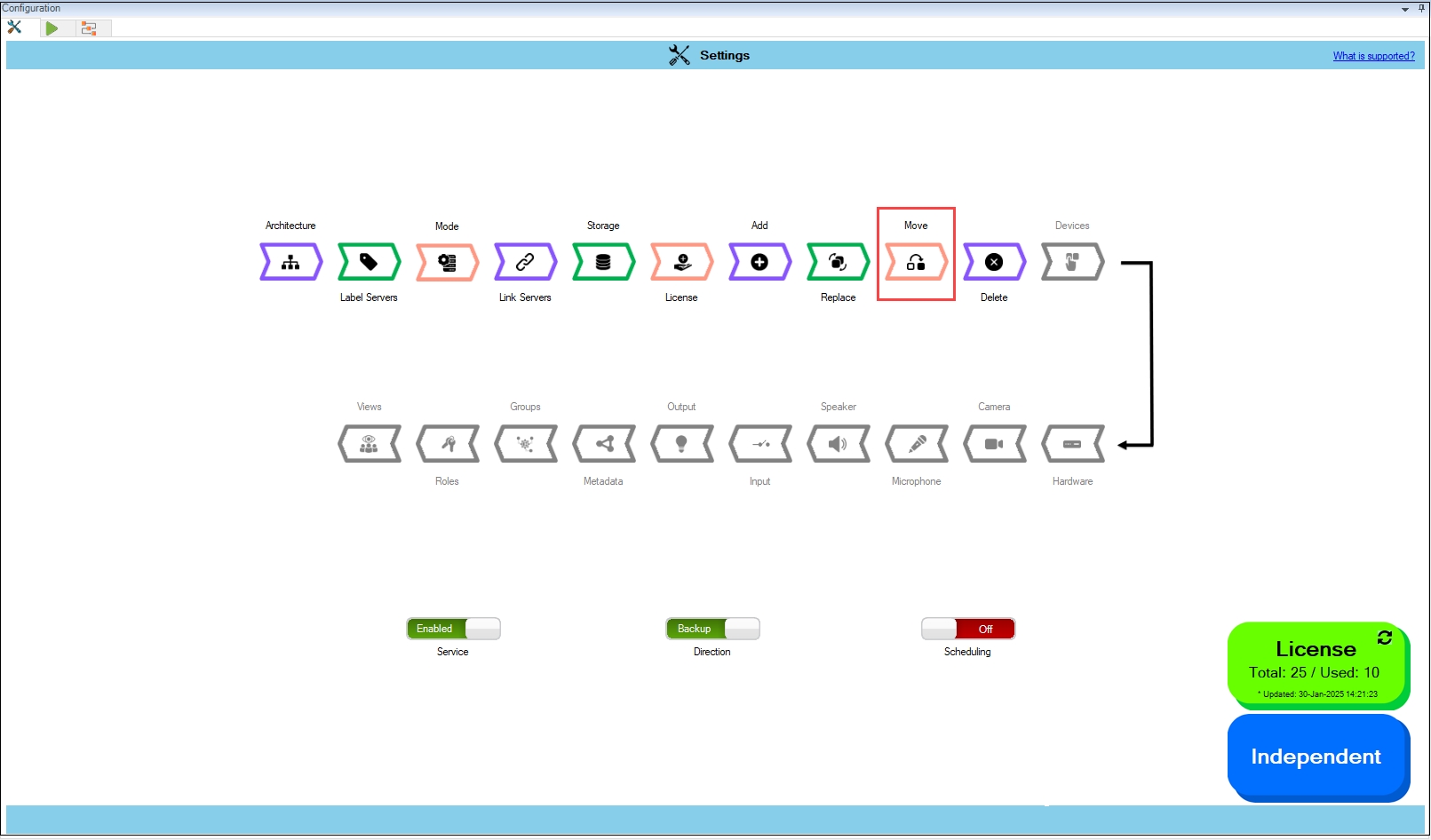
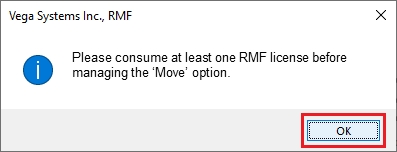
Step Result: The Move Settings dialog box appears. By default, the Move Camera toggle button is disabled.
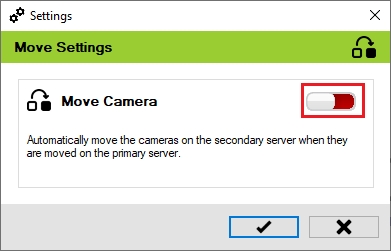
Move the toggle button to enable and click the Save icon.
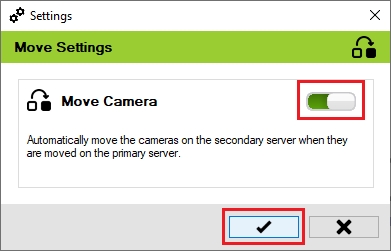
Click Save in the Milestone toolbar to save the changes.
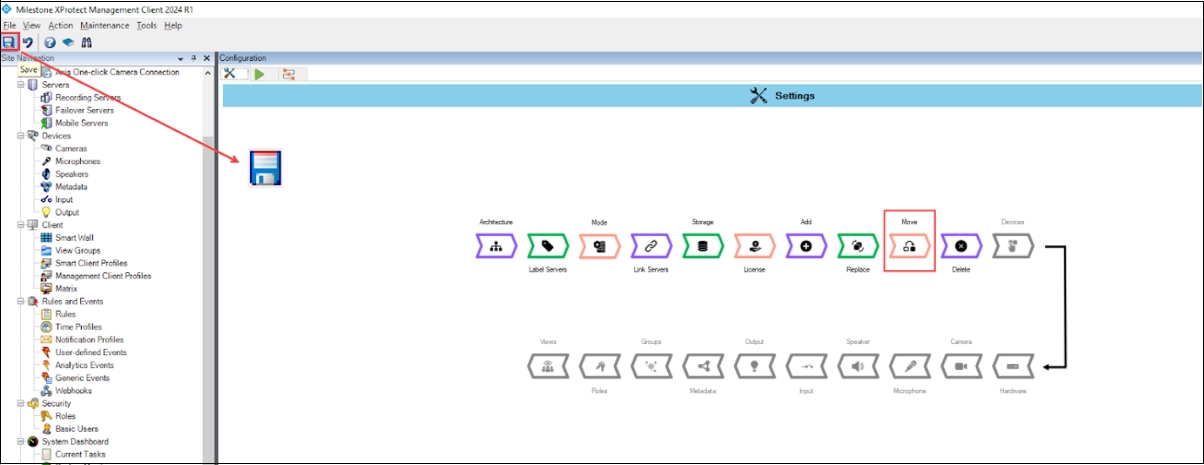
Last updated
