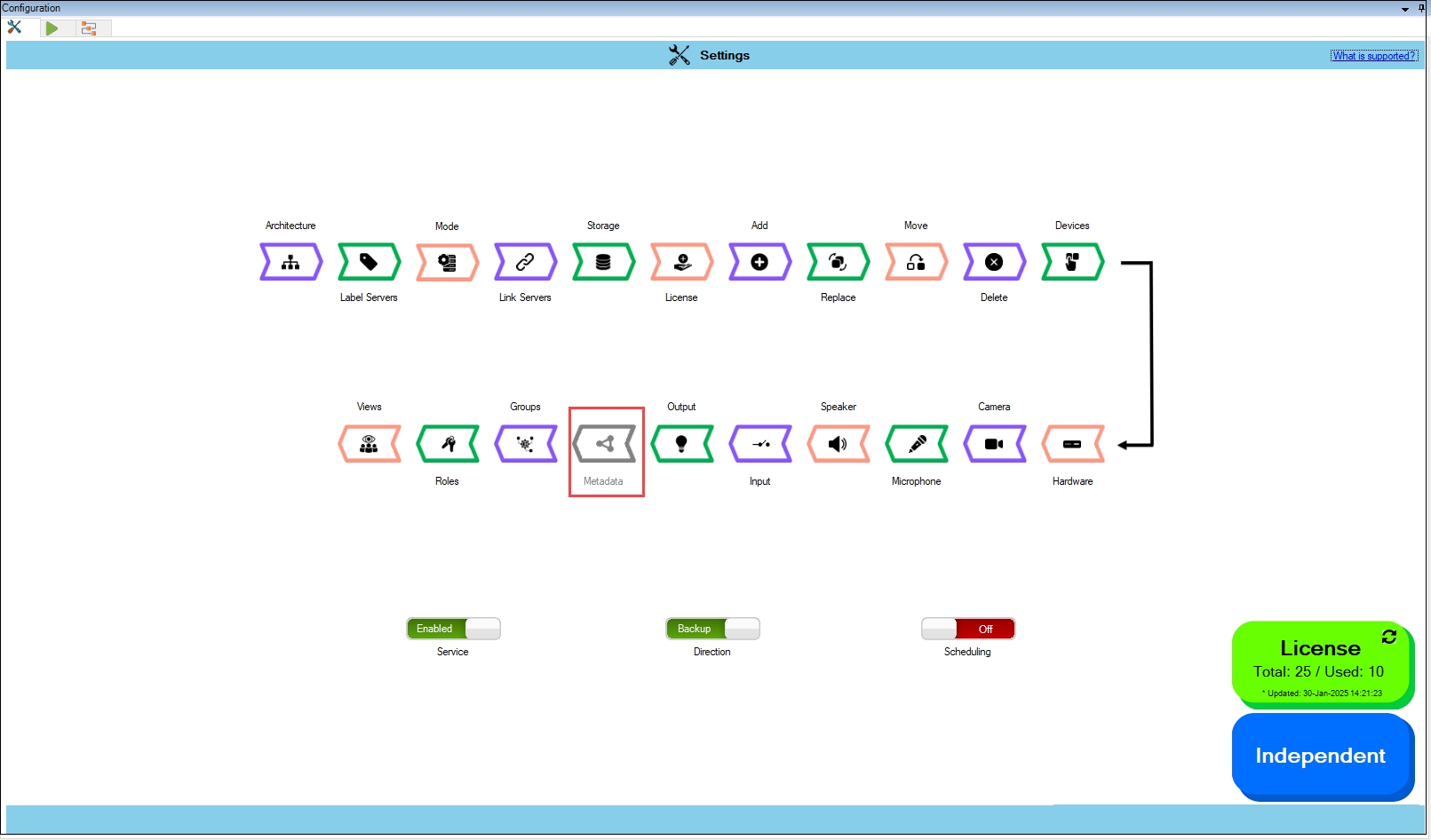Synchronize Metadata
Precision Synchronization for Metadata Settings
About
Use this option to synchronize Metadata settings between the Primary and Redundant sites.
Scope
The scope is limited to RMF-licensed devices selected by the Device Selection block and encompasses the features listed under the "Settings here correspond to" section in the picture below. The direction of synchronization depends on the direction setting. See Set Synchronization Direction. If no devices are selected in the Device Selection block, this option is disabled.
Enable
To enable and synchronize the Metadata settings, perform the following steps:
Click Metadata.
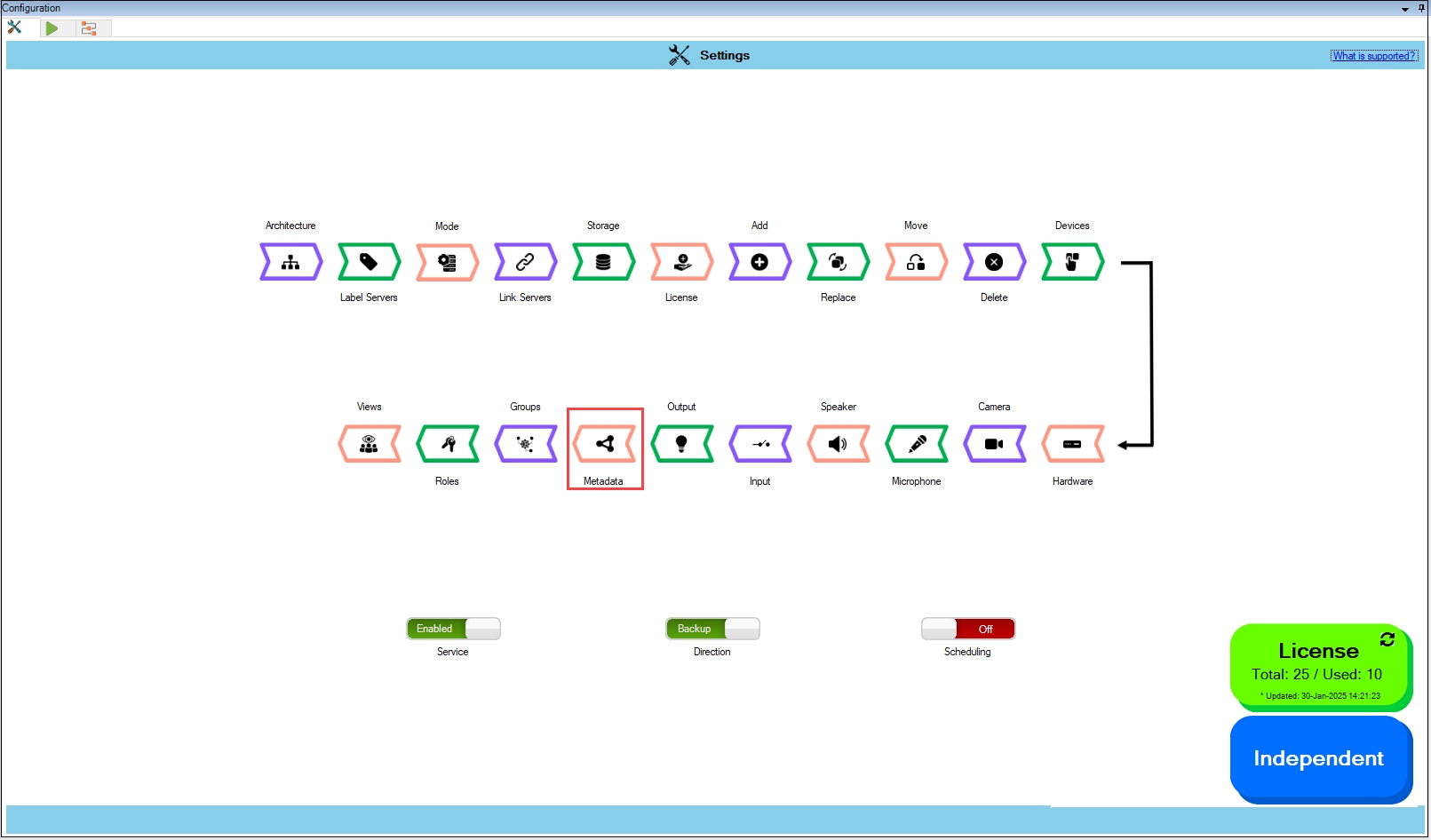
Enable the Overall Metadata Settings Sync to enable all the individual device metadata
settings. Enable/Disable different sub-settings as needed.
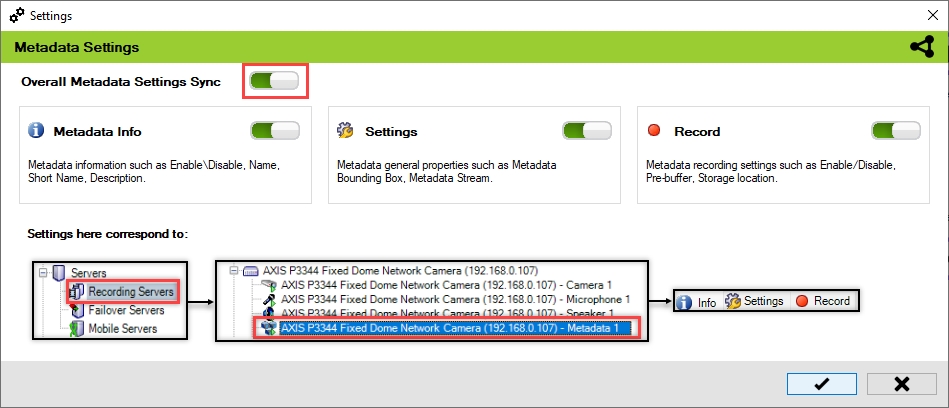
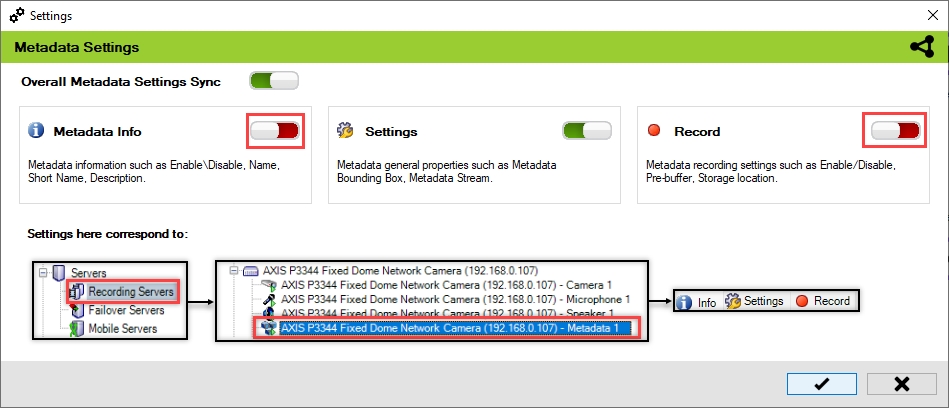
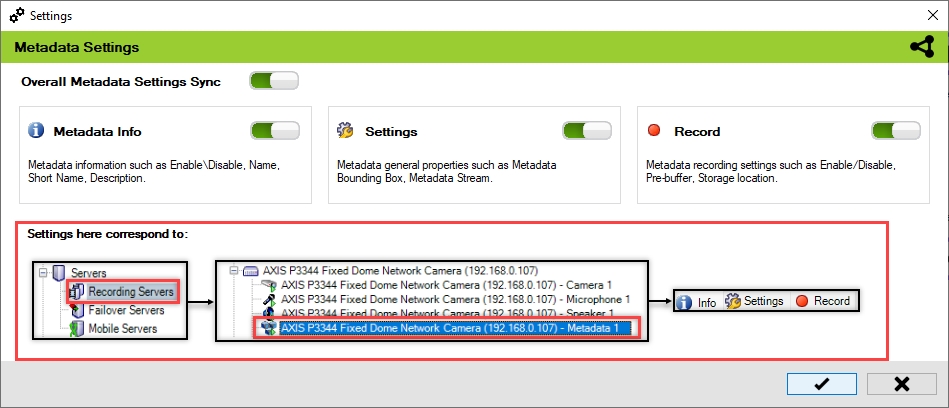
To retain the settings, click the Check Mark button.
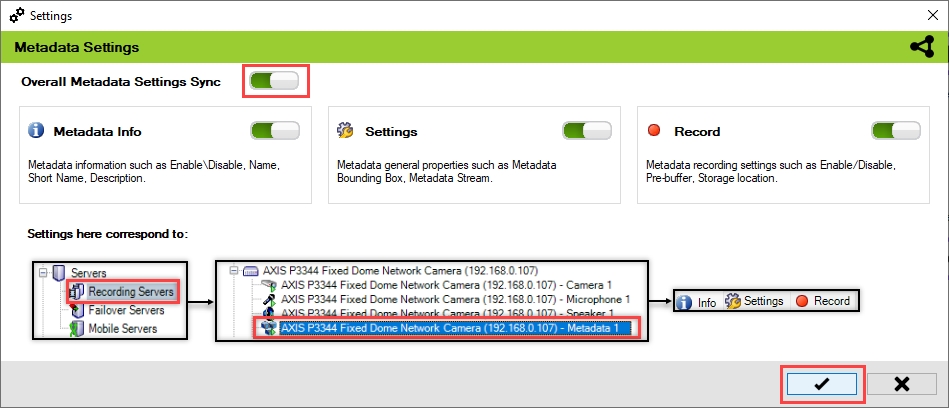
Click Save in the Milestone toolbar to save the changes.
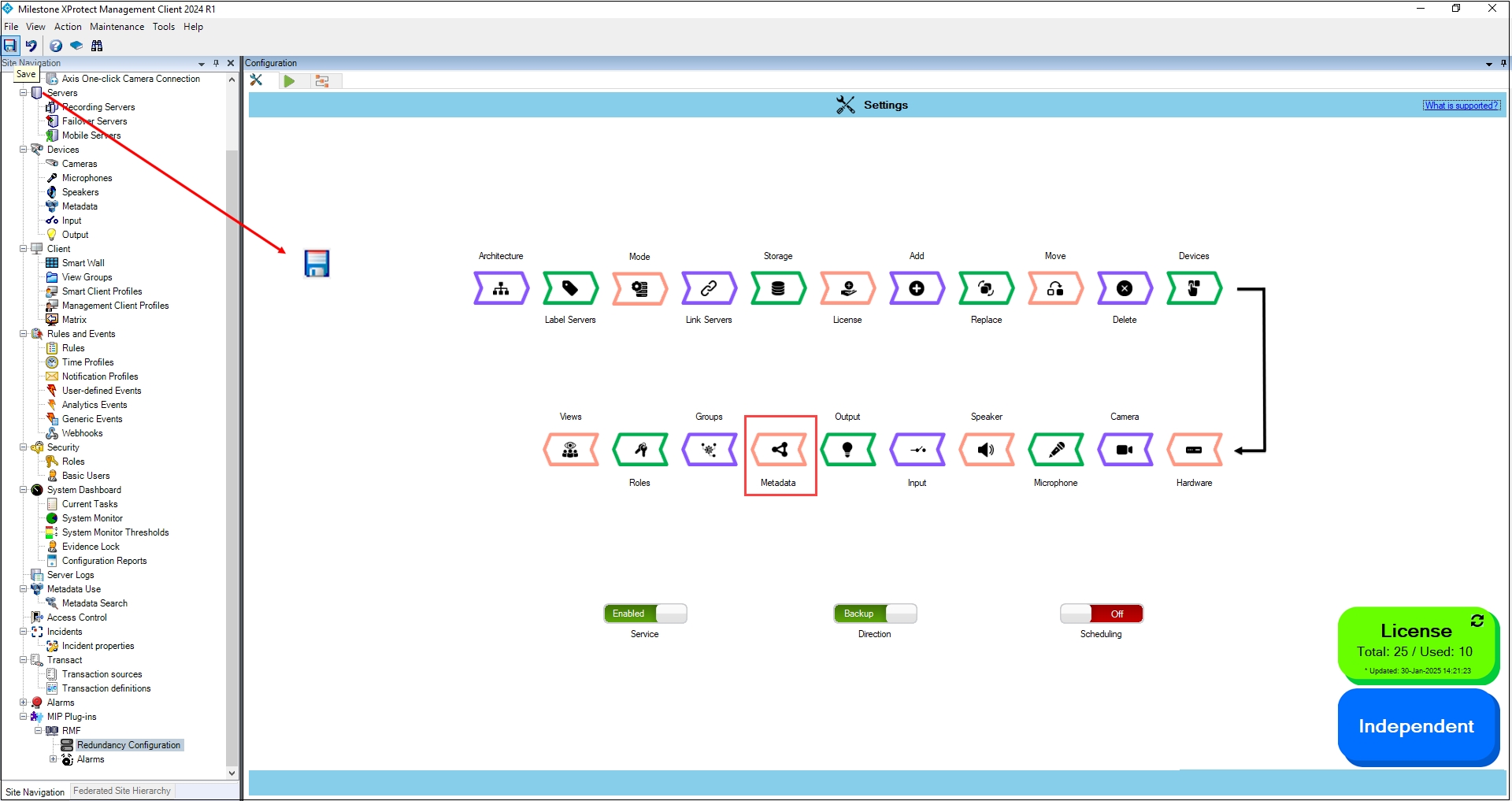
Disable
To turn off the metadata settings synchronization, perform the following steps:
Click Metadata.
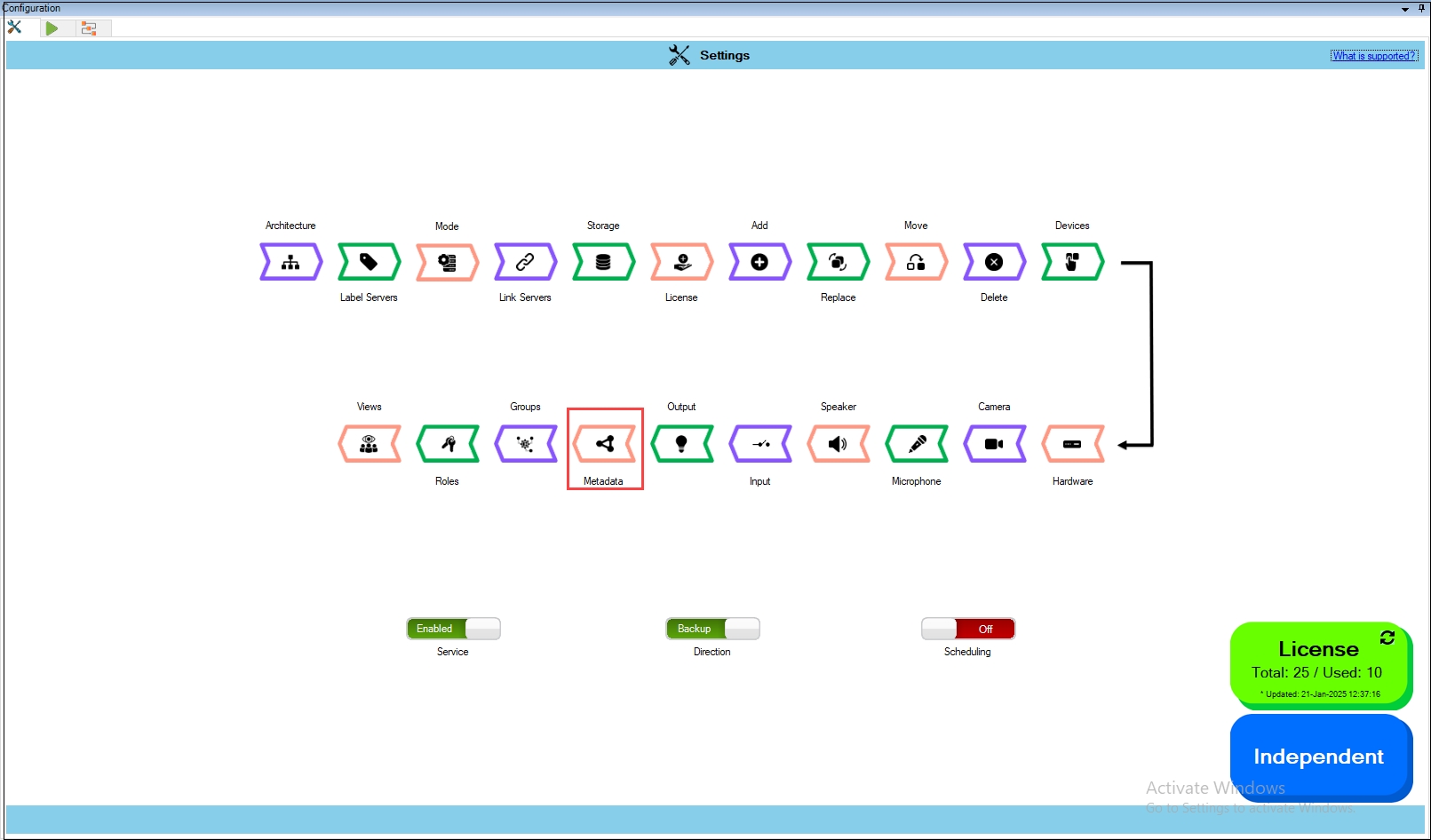
To turn off the synchronization of the metadata settings, move the toggle button to display
red and click the Save icon.
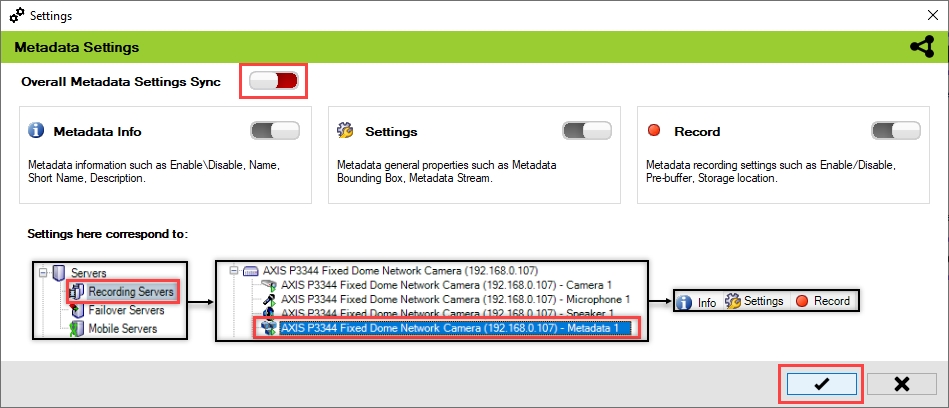
Click Save in the Milestone toolbar to save the changes.
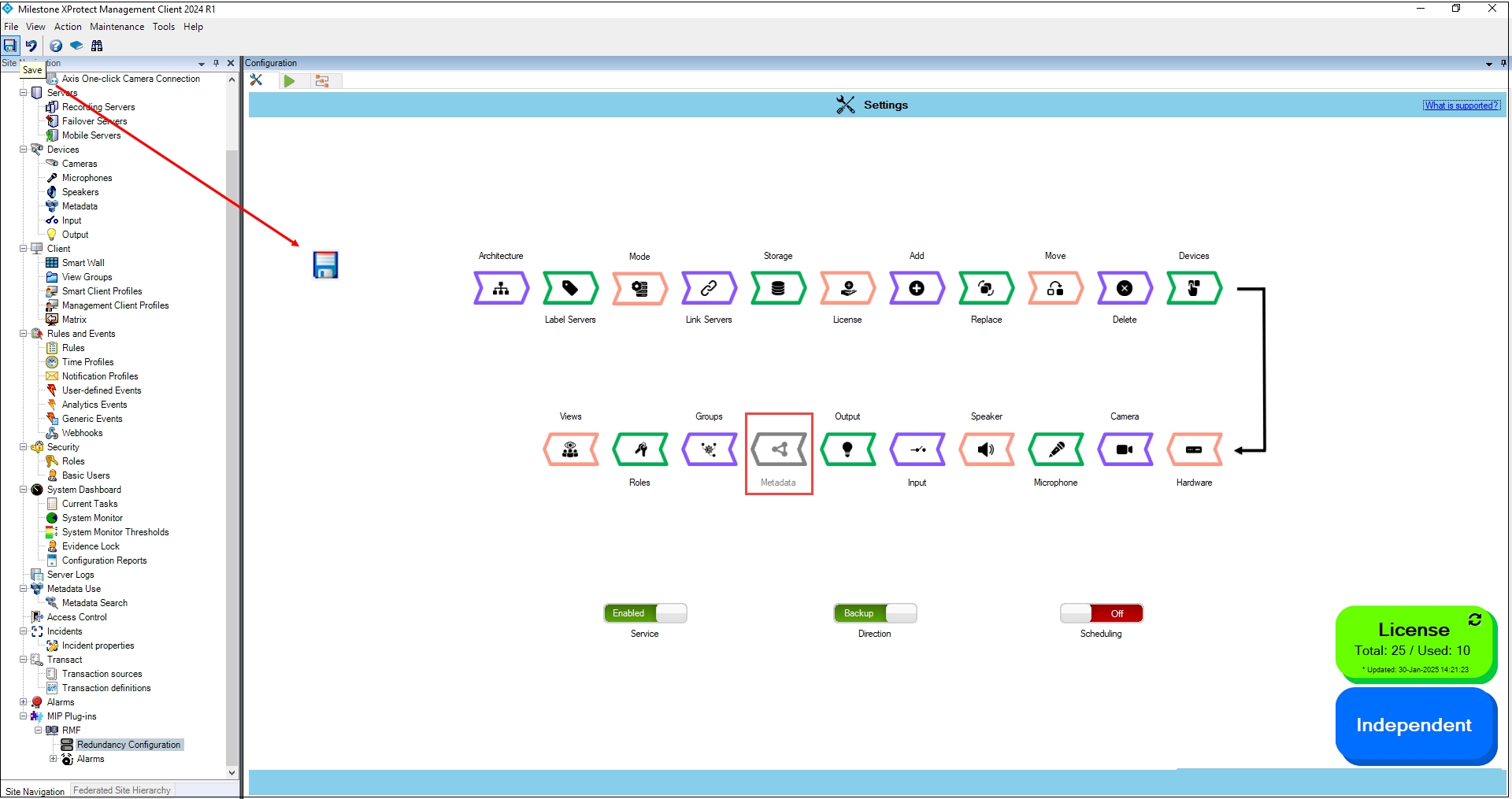
Step Result: The Metadata settings option is disabled.