Pre-Installation
Follow the steps below to validate the downloaded installer.
Download and Unzip the RMF Installer File
Perform the following pre-installation steps to download and unzip the RMF Installer files:
Navigate to the download link provided and download the RMF zipped file.
Locate the RMF zipped file from the Downloads folder.
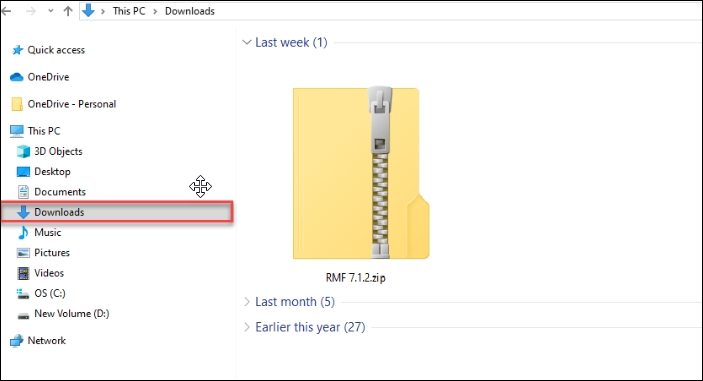
Right-click the zipped file and click Extract All.

Click Browse to select a destination where the zipped file contents will be extracted, then click Extract. Then, select the check box to show the extracted files when they are complete.
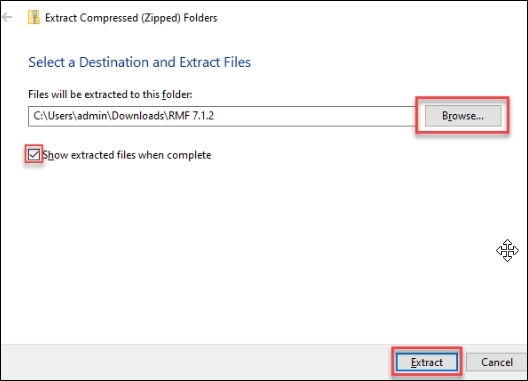
Step Result: After extracting the RMF zipped file, the following files are available.
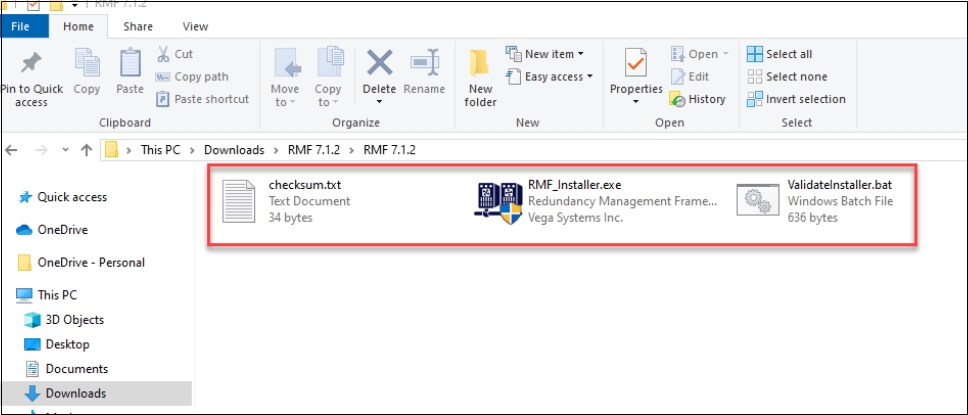
Unblock the installer after downloading it to ensure that the host system will run the installer. Often, because the installer was downloaded online, the host system automatically blocks it for security reasons.
Validate the RMF Installer File
Perform the following steps to ensure that the RMF installer is valid and not corrupted during download:
Right-click ValidateInstaller.bat file.
Click Run as Administrator.
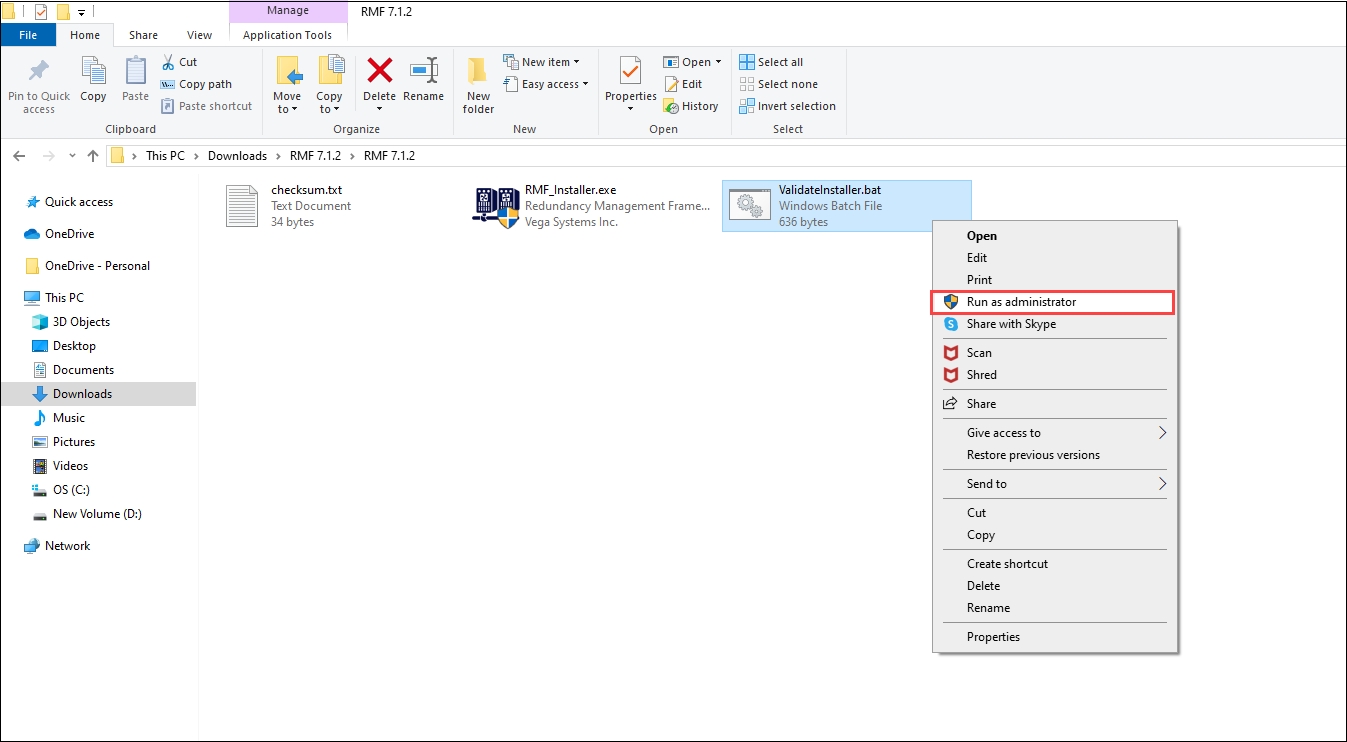
Step Result: The following success screen must appear. Otherwise, download the RMF folder again and execute the ValidateInstaller.bat file.

Last updated
