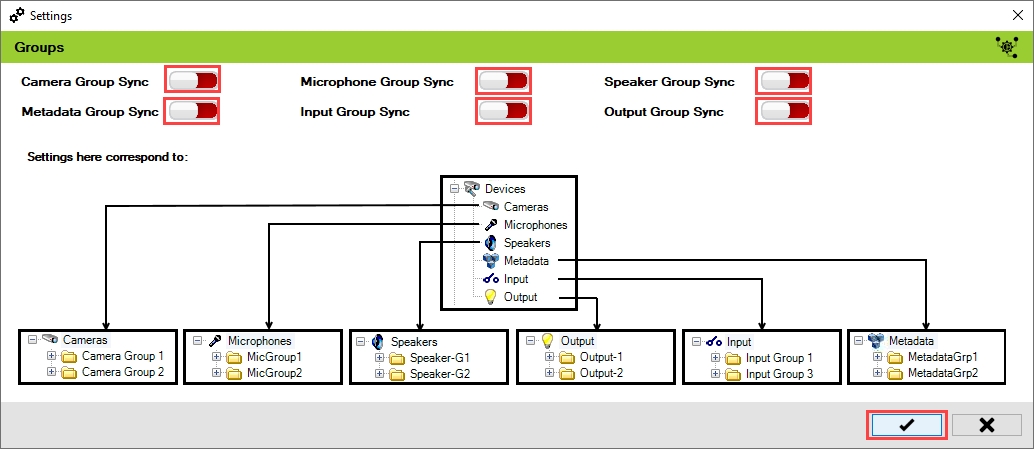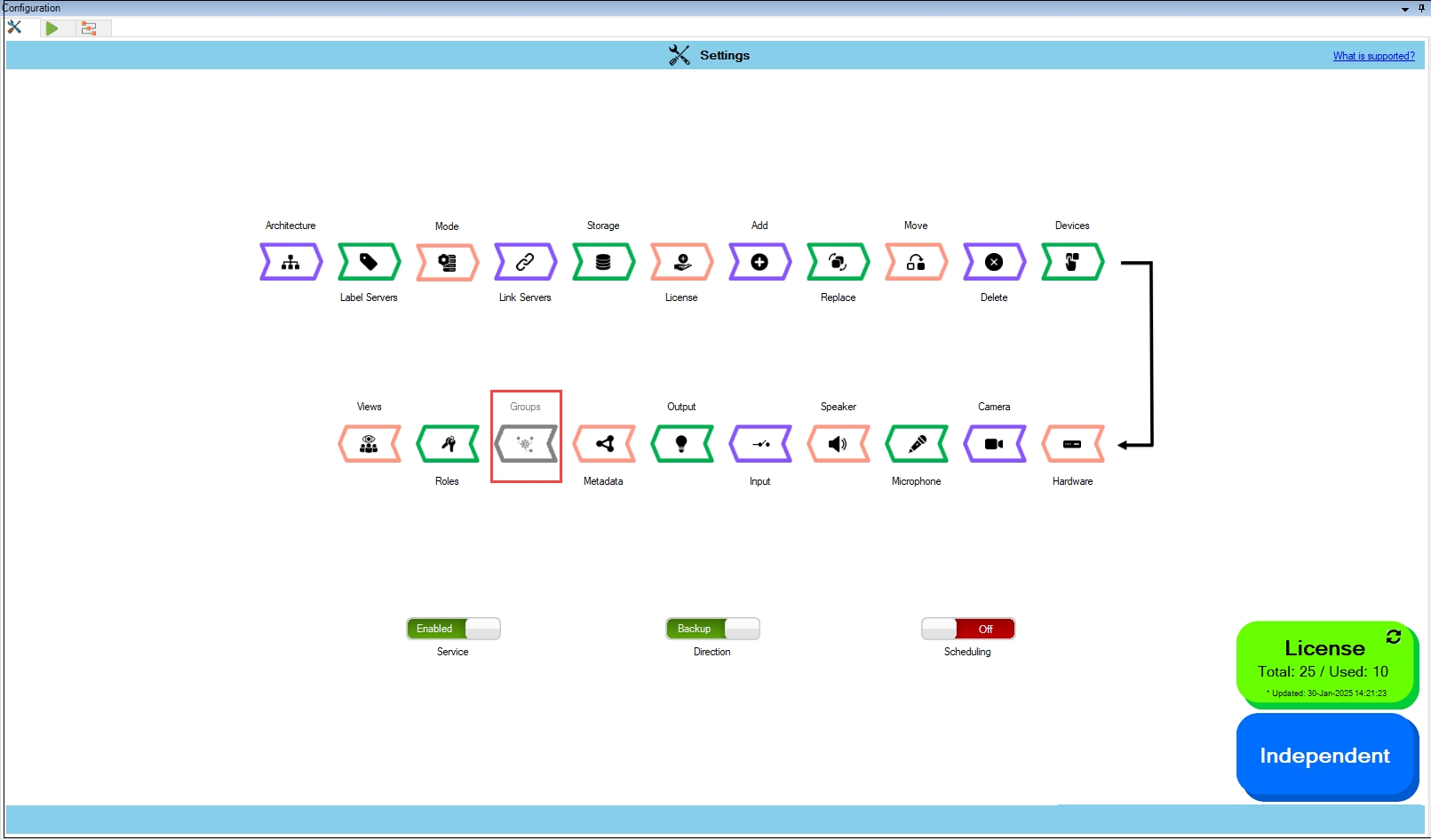Synchronize Groups
Synchronize device groups.
About
Enabling this feature causes synchronization of device groups of all types between the primary and secondary data centers.
Scope
The scope is limited to RMF-licensed devices selected by the Device Selectionblock and encompasses the features listed under the "Settings here correspond to" section in the picture below. The direction of synchronization depends on the direction setting. See Set Synchronization Direction.
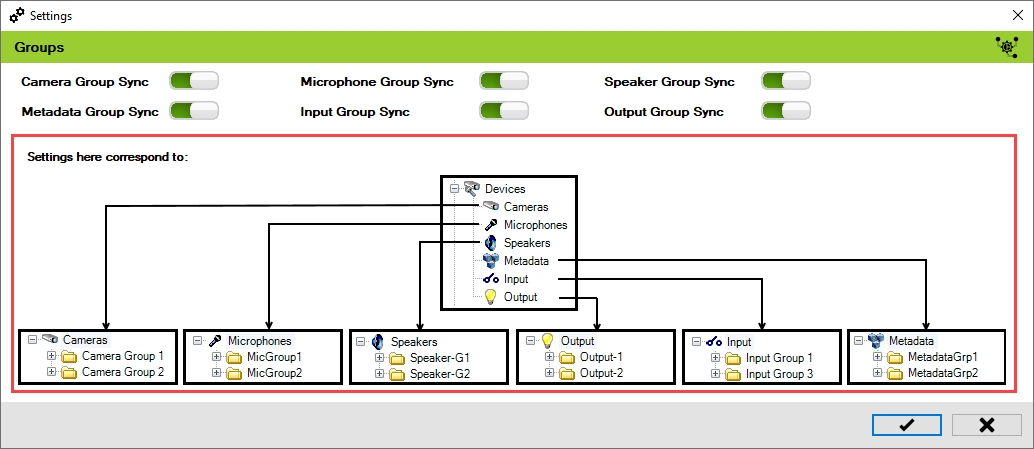
Enable
To synchronize the device groups, perform the following steps:
Click Groups.
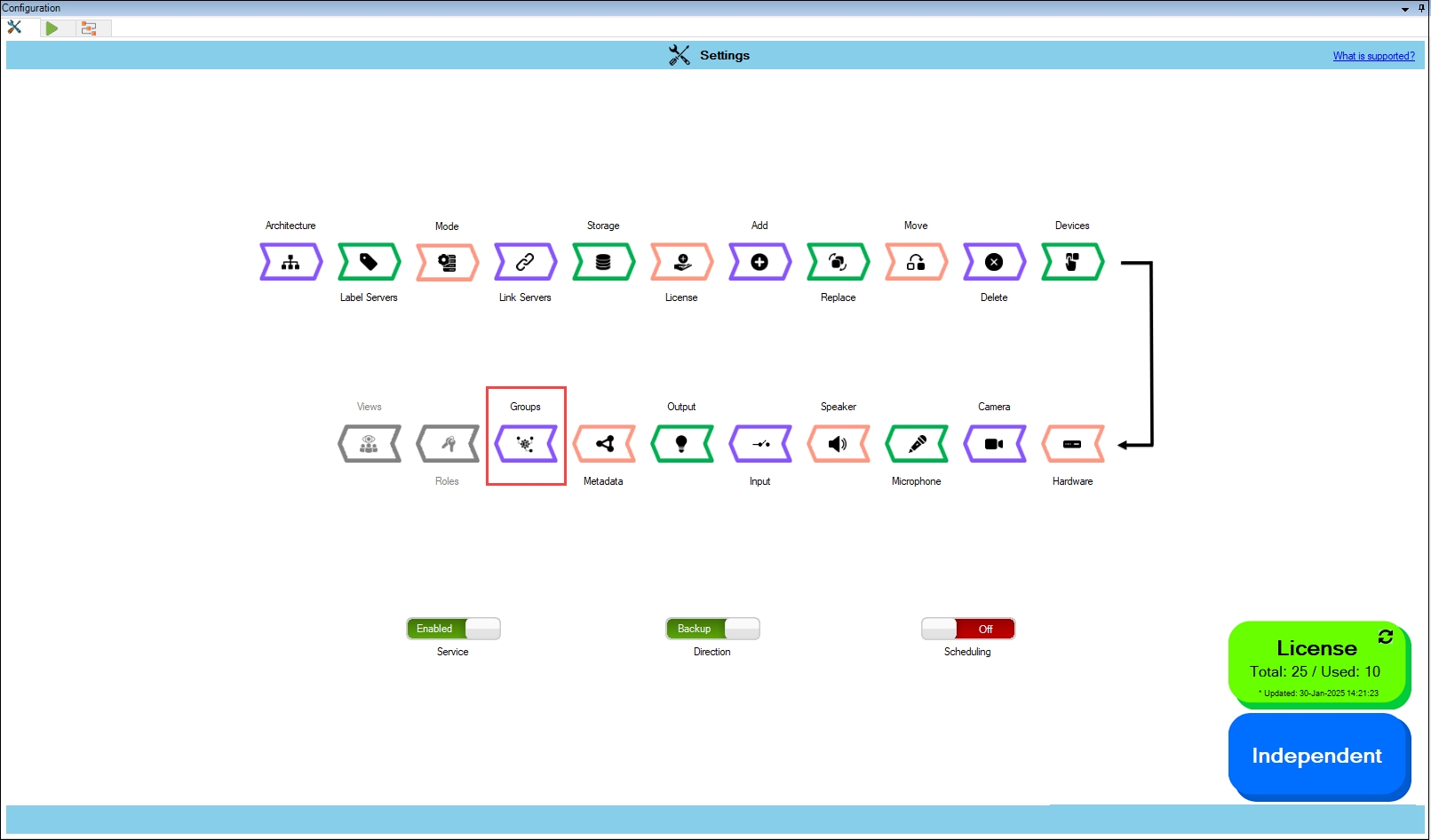
Step Result: The Groups Settings screen appears. All device groups are enabled by default.

Click the Save button to continue.
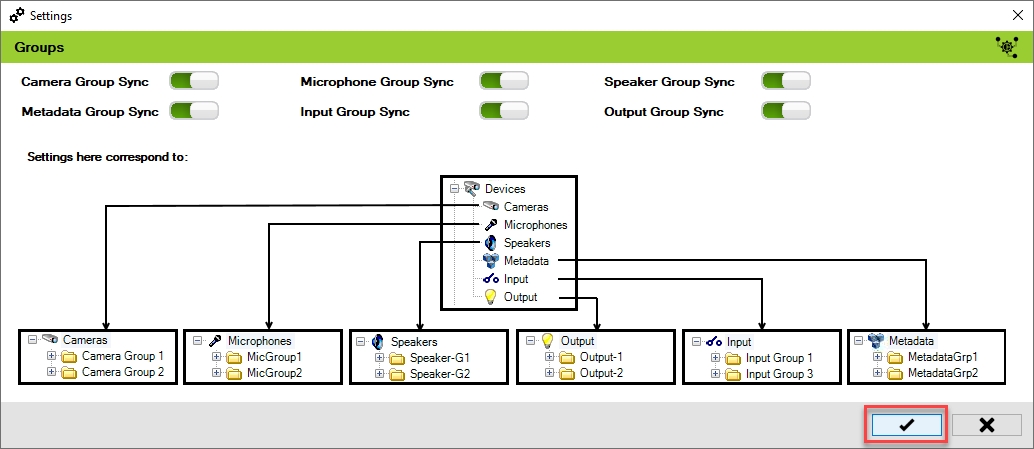
Click Save in the Milestone toolbar to save the changes.
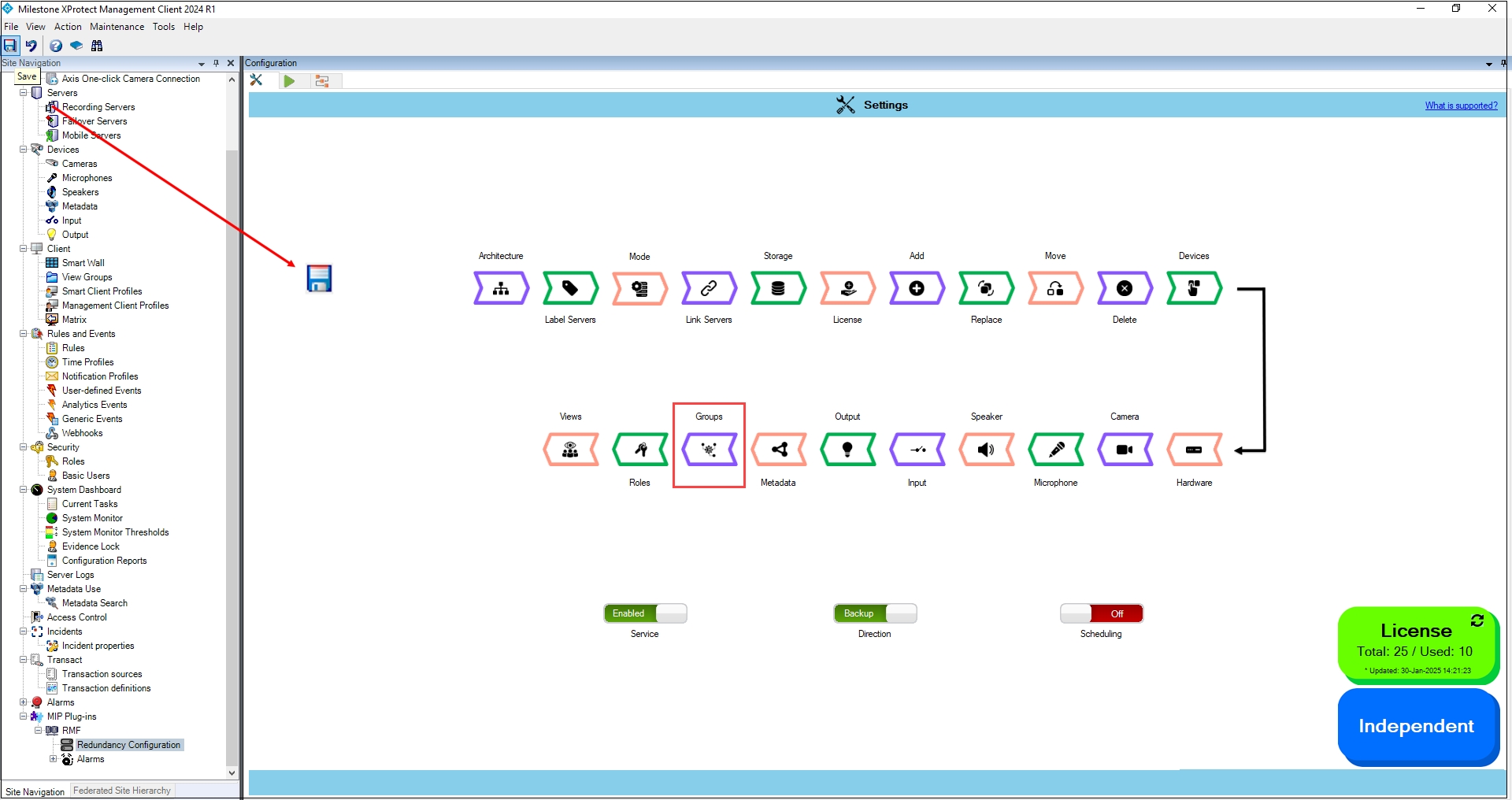
Disable
To turn off the synchronization of groups:
Move the toggle button to display red and click the Save icon.
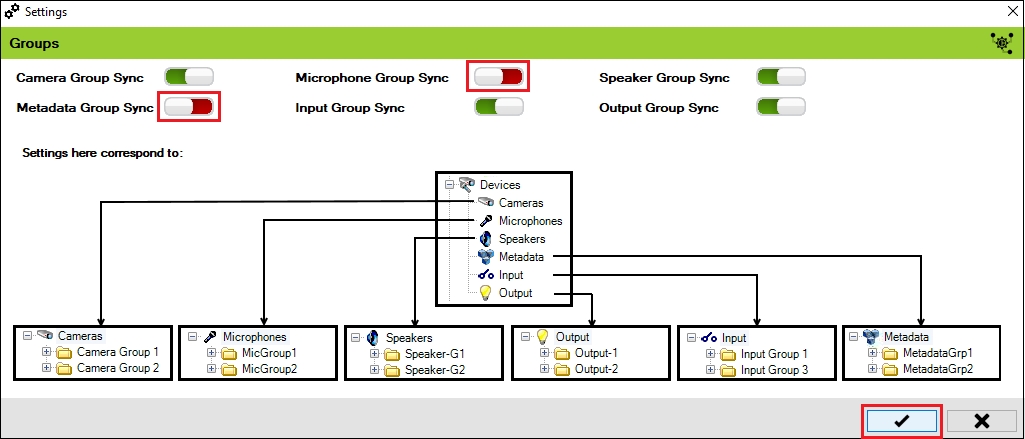
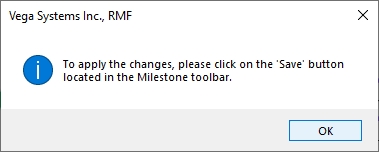
Click Save in the Milestone toolbar to save the changes.
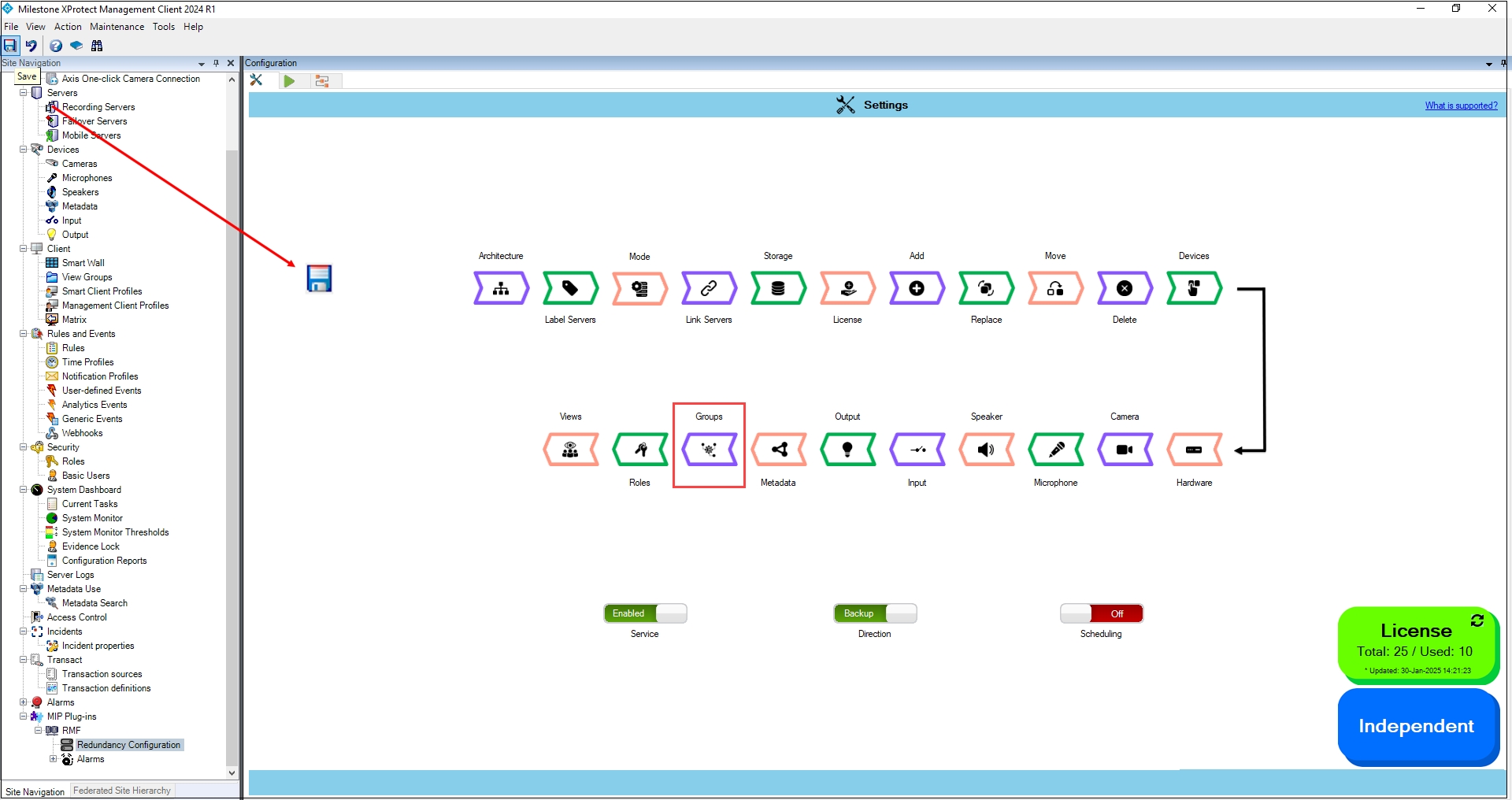
If all group settings are disabled, as shown in the following screenshot, then the Groups option in the configuration screen is also disabled.