Mode Selection
Choose Auto (pair servers) or Manual (map cameras) redundancy mode.
Introduction
The Mode Selection block allows you to define how primary cameras (and the recorders that host them) fail over to secondary cameras. You have two choices: Auto Mode, which pairs whole recorders for you, and Manual Mode, which lets you map individual cameras exactly where you want them.
Prerequisite
Complete Server Labeling
Auto Mode (Pair Servers, Auto Manage Devices)
Symmetric (1 primary → 1 secondary)
Every add / move / delete / replace on the primary is mirrored to its twin, and vice-versa.
Small or medium sites that want a “hot spare” mirror—e.g., a campus data-centre where each recording server has a dedicated twin in a nearby rack.
Asymmetric (M primaries → N secondaries, M>N)
Backup: add / move / delete / replace mirrored to the pooled secondary. Restore: only delete and replace are mirrored back from the secondary.
Multi-branch organisations that funnel many branch recorders into a few big DR boxes—e.g., 40 retail stores replicating to two core recorders at HQ.
Auto Mode is best when your redundancy design is already server-level and you want SmartSync to keep entire recorders in lock-step with minimum manual effort.
Manual Mode - hand-pick which cameras go where
Manual Mode ignores recorder boundaries and works camera-by-camera:
You choose a secondary for each camera.
Delete and replace actions stay mirrored both ways.
Add and move are not auto-synced—you decide when and where to remap them. Add and Move Cameradevice management blocks disappear from the Configuration Dashboard if this mode is selected.
Typical use case: A retail chain has 40 critical cameras watching cash drawers and main entrances, scattered across eight recording servers. Company policy states that the 40 streams must be stored for two years on a high-capacity recorder at headquarters, while the other 800 cameras require the standard 30-day backup on local DR servers. Manual Mode allows you to route only those 40 important cameras to the long-retention recorder, leaving everything else on the standard pool—saving licenses, storage, and bandwidth without having to restructure your primaries.
Note: Manual mode is supported starting RMF versions 7.2.1 and beyond.
Select Mode
To select the mode, follow these steps.
Select Mode to pair servers and manage devices.
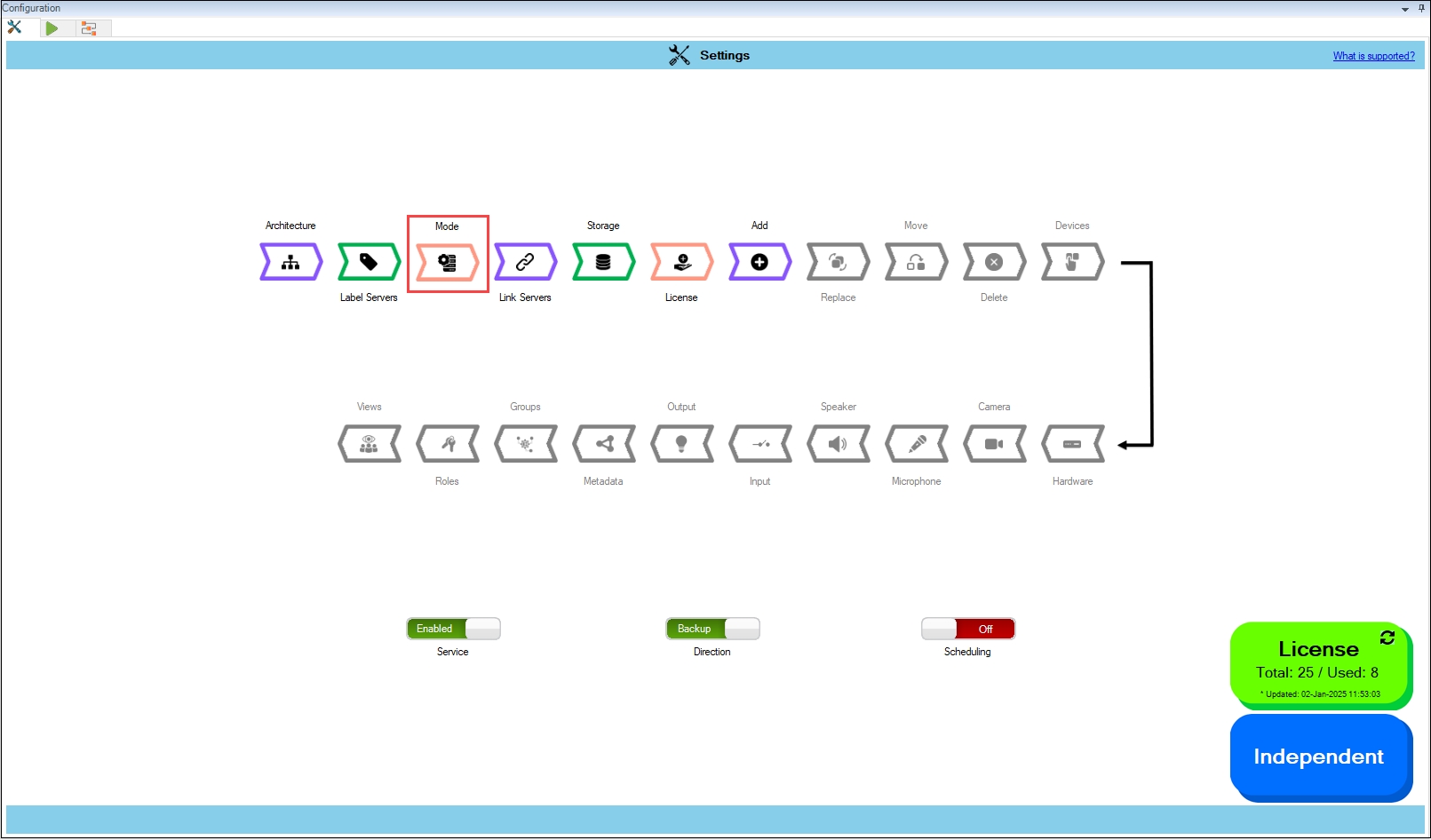
Step Result: The following screen appears. Click the Help icon for additional information.
'Auto Mode' is selected by default.
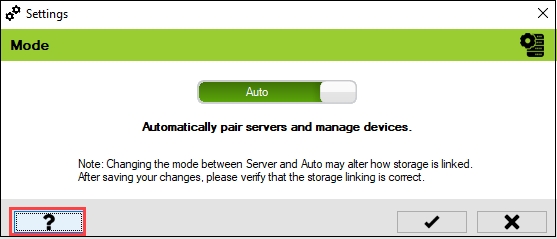
Click on the '?' to learn more.
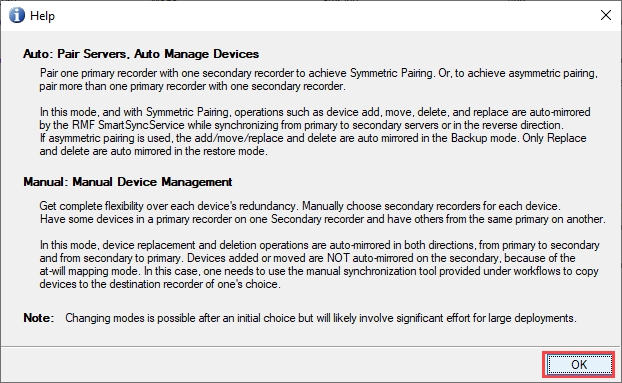
To switch to manual mode, toggle the button.

Last updated
