RMF Client (Manual)
This section describes the RMF Smart Client Manual installation procedure.
Perform the following steps to install the RMF Smart Client component on the Smart Client machine:
Complete all the steps as described in the Pre-Installation section.
Select the Smart Client option in the Package Type dialog box and click Install.
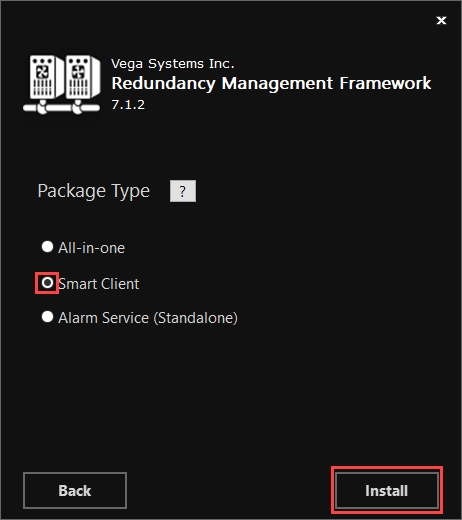
Click the Help icon to view details regarding the Add-On.
If needed, select Bookmark from the Add On option.
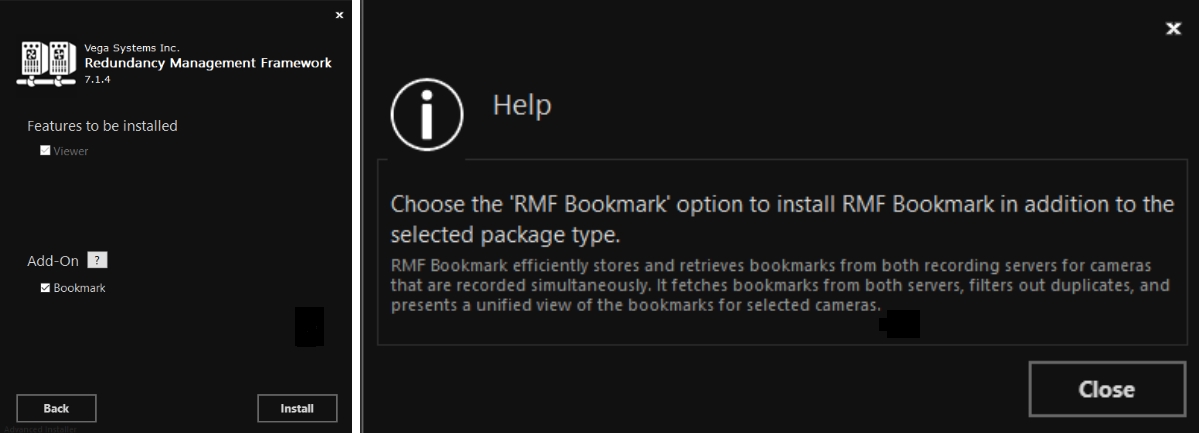
Click Install to proceed with the installation.
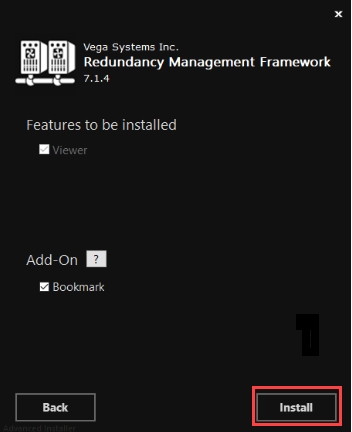
Step Result: The following screen displays the installation status.
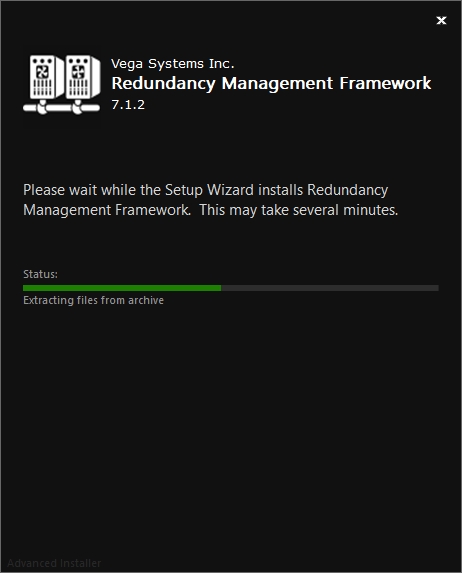
Click Finish to complete the RMF installation procedure.
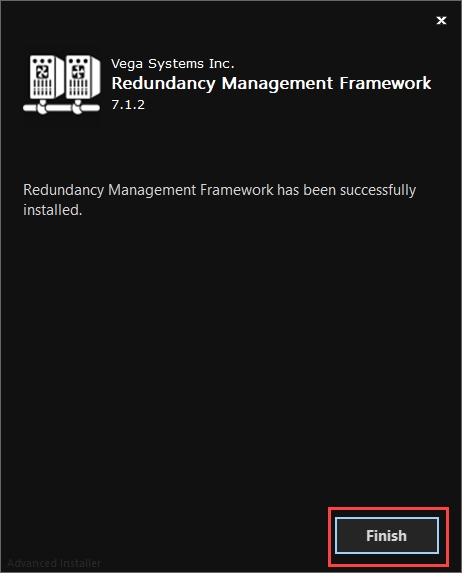
Last updated
