Add
Automatic Provisioning in active-active setups
Introduction
The Add Cameras option saves you from double-entry work in active-active deployments. When it is enabled (and Mode = Auto):
Backup mode (normal day-to-day)
Any camera added to a Primary recorder is auto-created on its linked Secondary—same name, channel, and asscociated storage profile.
All Auto-linked pairs, whether 1-to-1 or many-to-few.
Restore mode (running from the DR site)
A camera added on the Secondary is auto-created back on its Primary, but only when that pair is a 1-to-1 link.
Use this to keep the systems symmetrical while the primary is rebuilding.
Licensing check: The copy goes through only if there are free RMF licences available.
Visibility reminder: The Add Cameras block is shown only in Auto mode. When the system is in Manual (Map Cameras) mode, the block is completely hidden, and administrators must add devices separately on each recorder.
Guide
Click on Add.
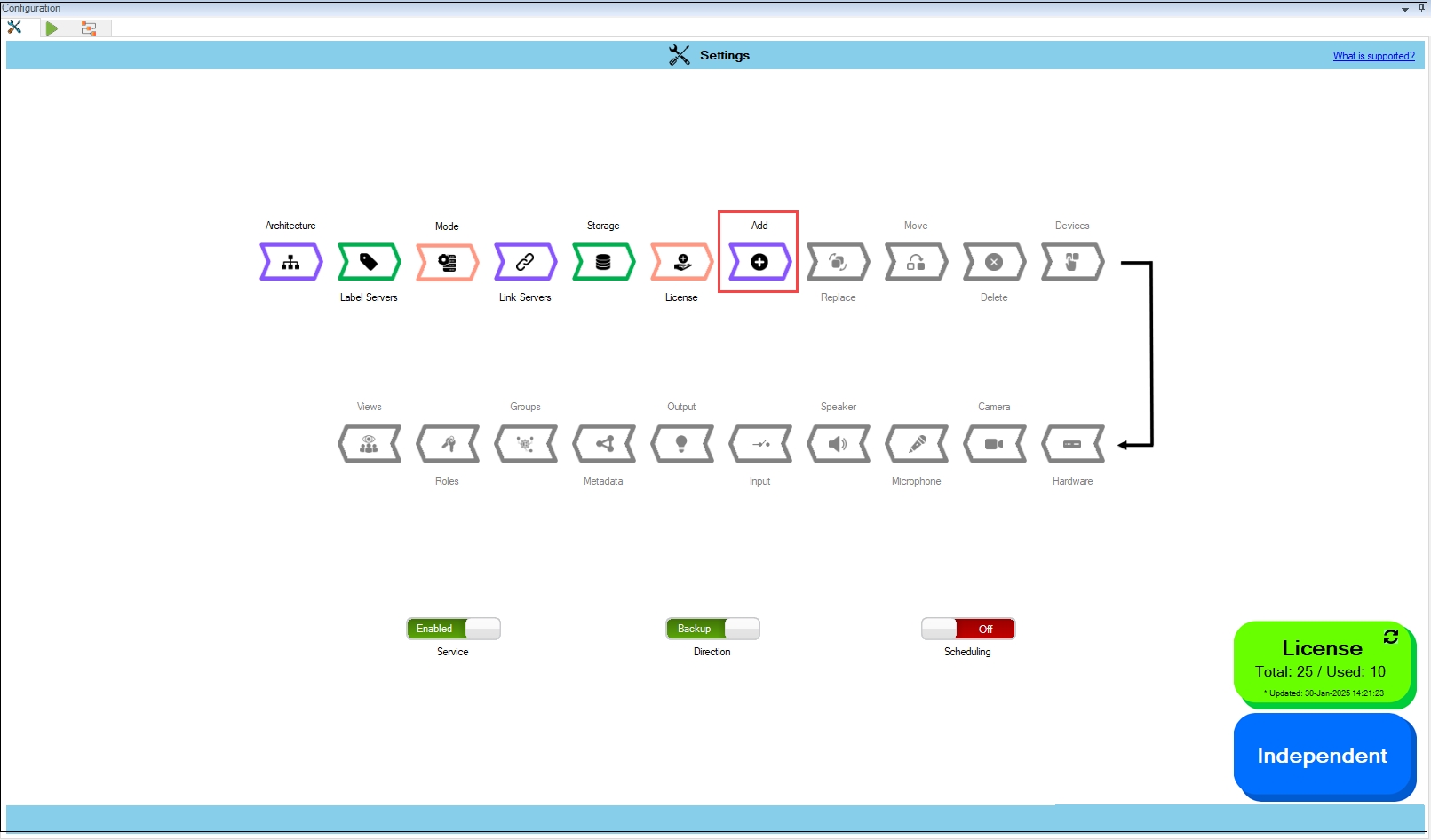
Step Result: The Add Settings dialog box appears. The Add Camera toggle button is enabled by default.

Click the Save icon.
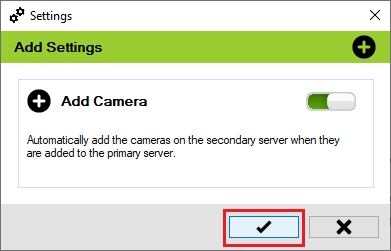
Click Save in the Milestone toolbar to save your changes.

Last updated
